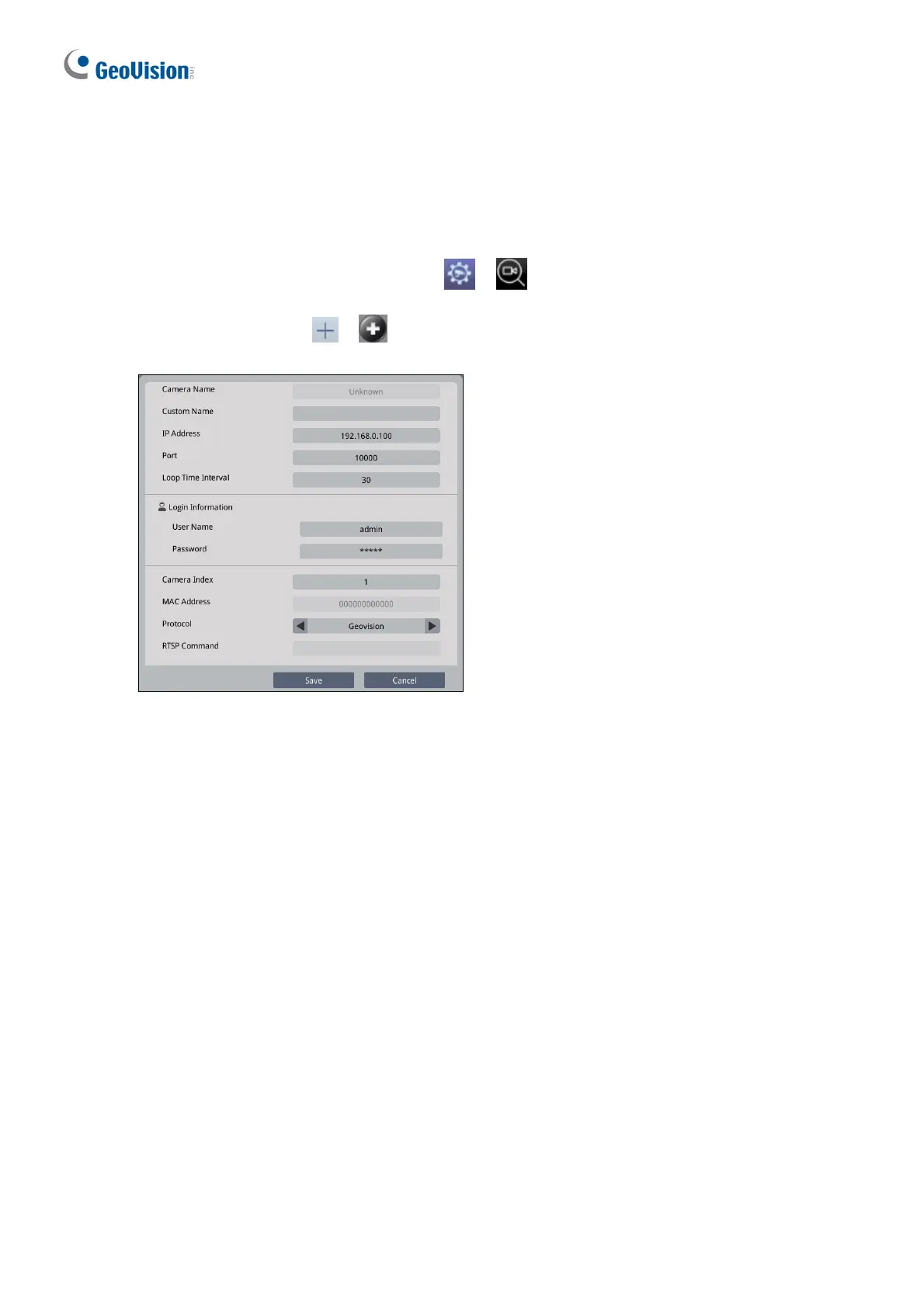18
5.2 Adding IP Devices Manually
If you are unable to detect the IP device using the search function, you can add the device
manually.
1. Click
the Camera / IPCam Search
icon
/
on the main page and click the Add
Camera / IPCam icon
/ . This dialog box appears.
2.
Fill out the following camera information. Double-click the fields to type.
Custom Name: Type a personalized name for the device.
IP Address: Type the IP address of the device.
Port: Change the port number if needed. The default port is 10000.
Loop Time Interval: Specify a time interval, ranging from 10 ~ 600 seconds, for the
device to display before switching to the next one. The default time interv
al is 30
seconds.
Logi
n Information: Type the ID and password of the IP device if needed. The
default ID and Passwords are admin
.
C
amera Index: Number the IP device for searching convenience.
Protocol: For GV-IP Devices, select Geovision as the protocol. For third-part
y
dev
ices, select ONVIF or one of the RTSP protocols.
RTSP Command: Type the RTSP link if you are connecting to the device throug
h
R
TSP protocols.
3. Click
Save. The IP device is now added to the camera list.
