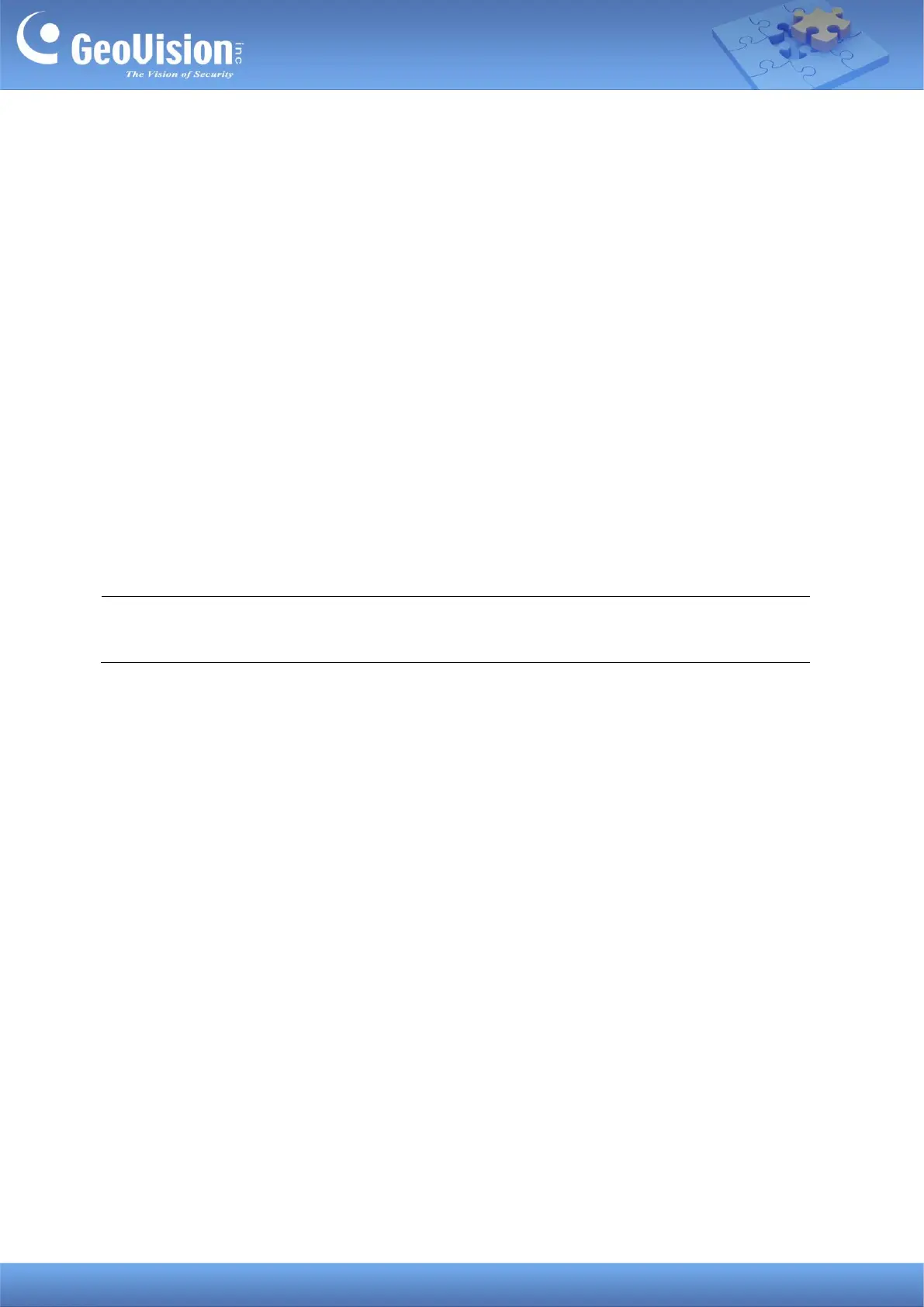GeoVision Inc. 2 10/12/2023
2. Adding to GV-Control Center
Add a speaker to GV-Control Center and assign the speaker to a channel.
2.1 Searching for a Speaker
To use the auto search function, the speaker must be installed on the same LAN as
GV-Control Center.
1. On the Host List, click the Add button
> Add Host > Search Host.
2. In the Search Host dialog box, select the discovered speaker.
3. You are promoted to enter ID and Password. By default, the ID is admin and the
Password is admin123. Click OK.
4. You can add multiple IP speakers by entering their respective ID and Password.
5. Click Add Selected Hosts. The speaker is added to the Host List.
Note: To change the default ID and Password, you need to install the GV-IP Speaker
Setting Kits, and access Setting > ONVIFParam. See 4. GV-IP Speaker Setting Kits.
