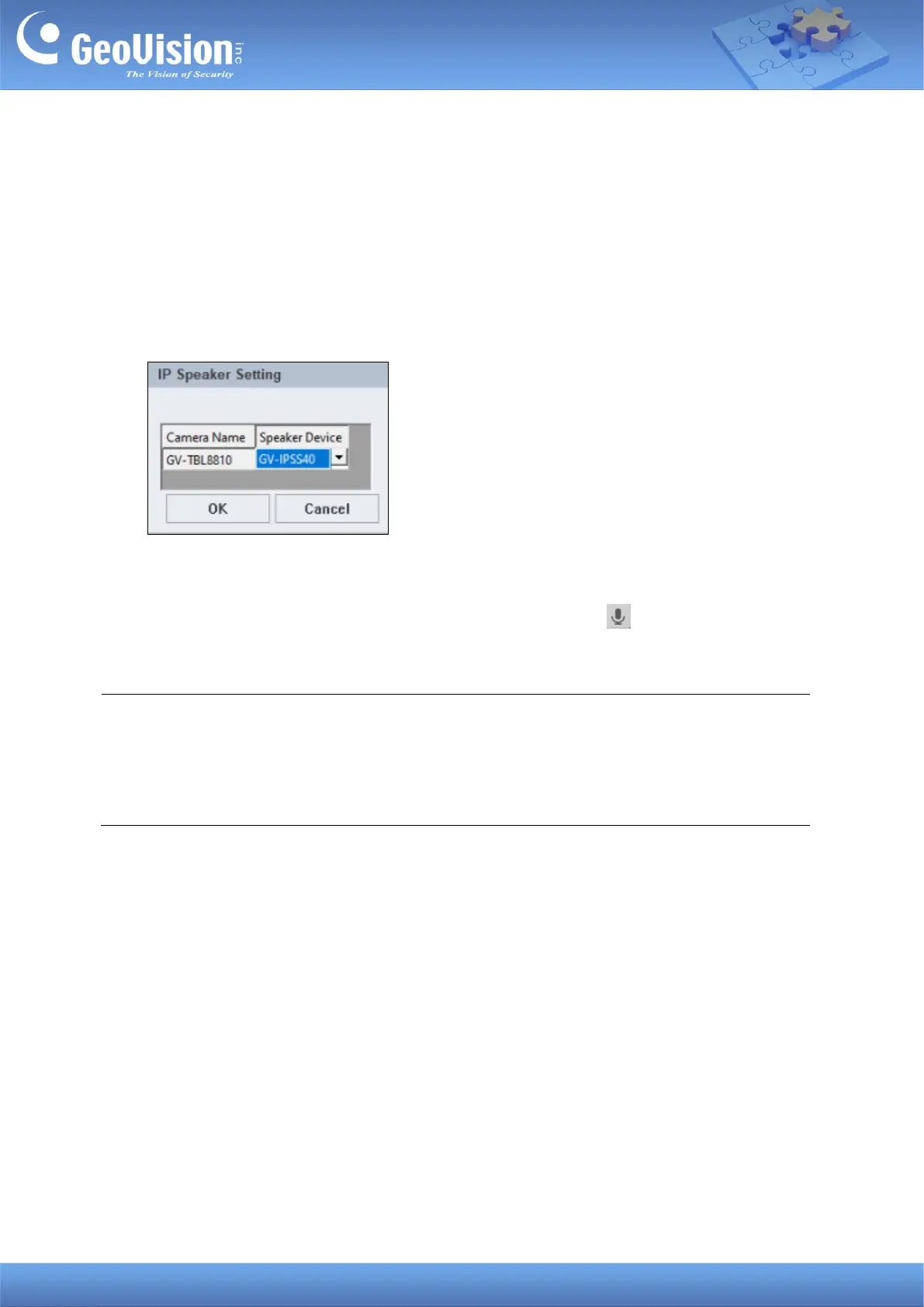GeoVision Inc. 4 10/12/2023
2.3 Associating a Speaker with a Camera
You can associate a speaker with a camera of the following hosts: VMS/DVR/NVR, IP
Camera, Video Server, Recording Server, SNVR, FR Server, AI Guard, USAVision HD
DVR/NVR/SNVR, USAVision IP Camera.
1. On the Host List, right-click a supported host, and select IP Speaker Setting.
2. Select a speaker under Speaker Device, and click OK. The speaker is associated.
There are two ways to broadcast audio through the associated speaker:
1. Drop the camera to Live View and click the Microphone icon to broadcast.
2. Click the speaker on the Host List to broadcast. See 2.4 Speaker Controls below.
Note:
1. If you want to associate a camera with another speaker, remove the camera’s image
from the Live View window before enabling another speaker with the IP Speaker Setting.
2. You can associate a speaker with multiple cameras.
