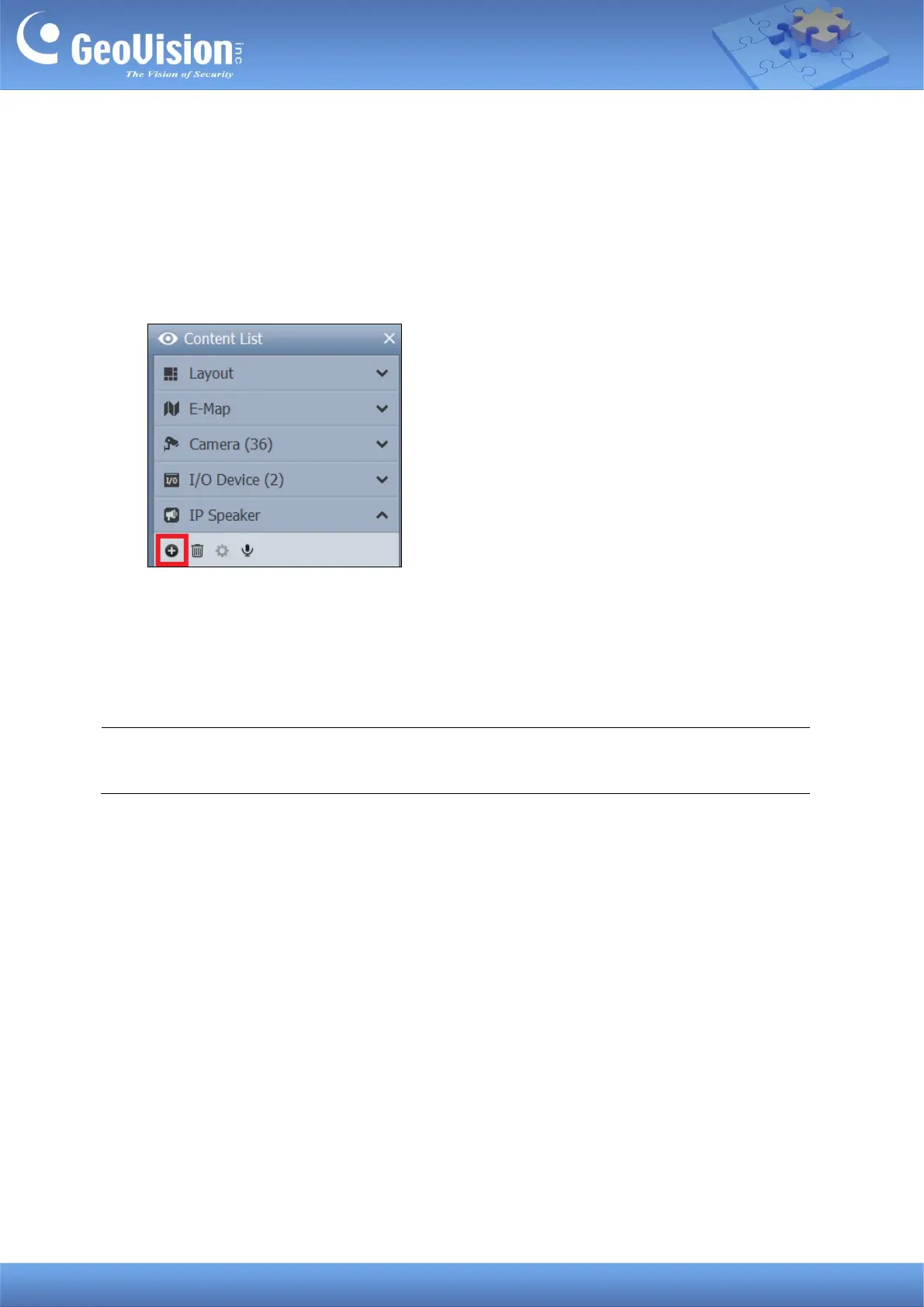GeoVision Inc. 7 10/12/2023
3. Adding to GV-VMS
3.1 Searching for a Speaker
To use the auto search function, the speaker must be installed on the same LAN as GV-VMS.
1. Under the IP Speaker of the Content List, click the Add button > Scan Device.
2. In the Scan Device dialog box, select a discovered device.
3. You are promoted to enter ID and Password. By default, the ID is admin and the
Password is admin123. Click OK.
4. Click Add selected devices. The speaker is added to the Content List.
Note: To change the default ID and Password, you need to install the GV-IP Speaker
Setting Kits, and access Setting > ONVIFParam. See 4. GV-IP Speaker Setting Kits.
