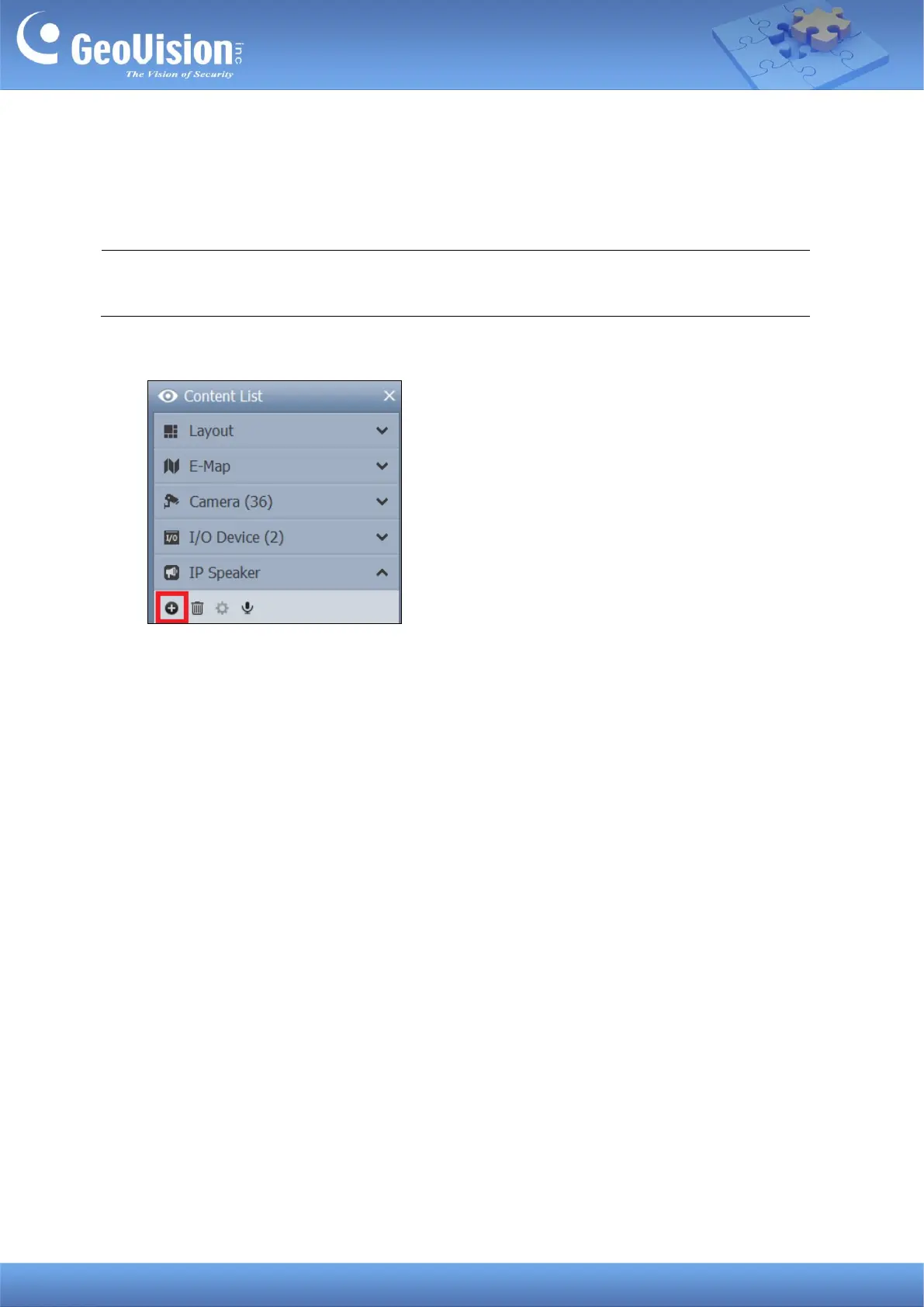GeoVision Inc. 8 10/12/2023
3.2 Manually Adding a Speaker
To use this method, you must already know the IP address of the speaker in order to add it to
GV-VMS.
Note: The speaker, by default, has a DHCP-enabled IP address, and no fixed IP address.
See 3. GV-IP Speaker Setting Kits for discovering its IP address.
1. Under the IP Speaker of the Content List, click the Add button > Add IP Speaker.
2. On the Add IP Speaker dialog box, configure the following settings:
◼ Name: Name the speaker.
◼ IP: Type the IP address of the speaker.
◼ Port: Chang it if necessary or keep the default value 554.
◼ ID & Password: Type ID and Password. By default, the ID is admin and the
Password is admin123.
3. Click OK. The speaker is added to the Content List.
