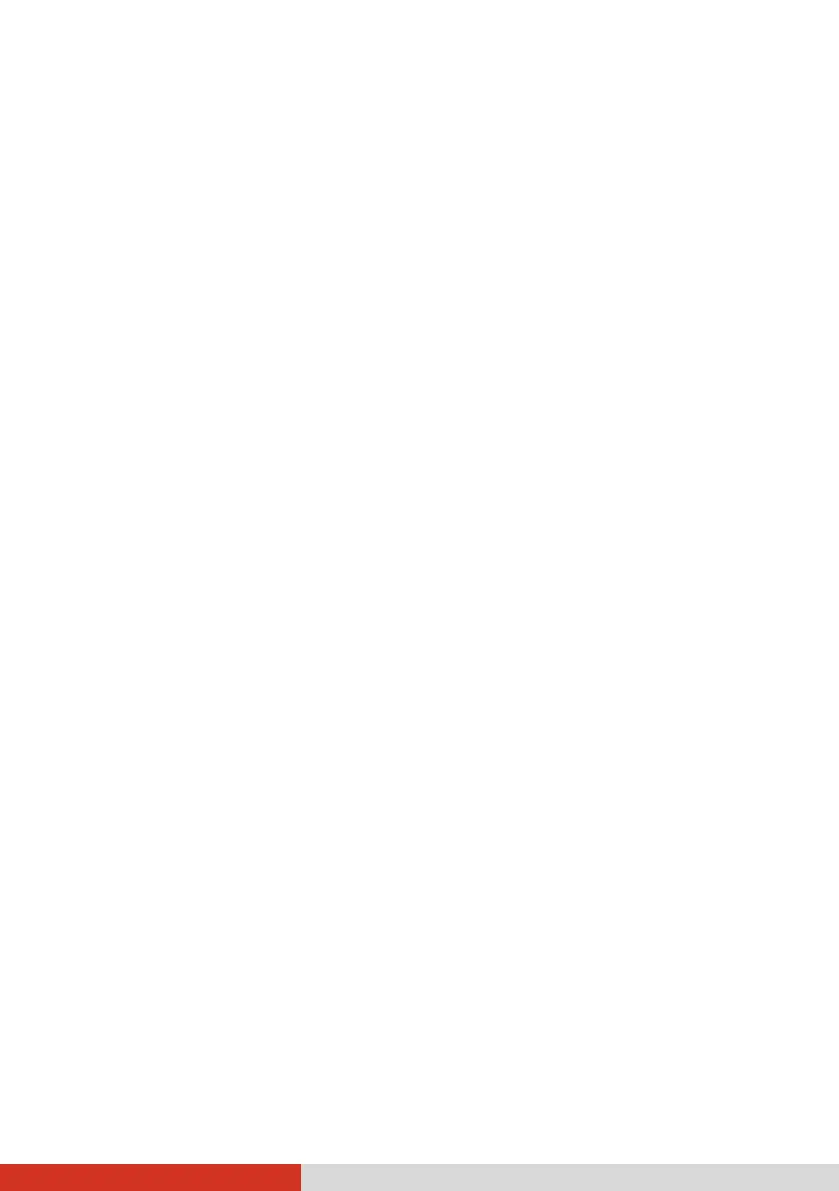69
The following message appears during the fingerprint login process
– “Couldn’t recognize that fingerprint. Make sure you’ve set up your
fingerprint in Windows Hello.”
When placing your finger on the scanner, make sure your finger aims at
the center of the scanner surface and covers as much area as possible.
If a fingerprint login frequently fails, try enrolling again.
Hardware Device Problems
The Tablet PC does not recognize a newly installed device.
The device may not be correctly configured in the BIOS Setup program.
Run the BIOS Setup program to identify the new type.
Make sure if any device driver needs to be installed. (Refer to the
documentation that came with the device.)
Check the cables or power cords for correct connections.
For an external device that has its own power switch, make sure that the
power is turned on.
Power Management Problems
The Tablet PC does not enter Sleep or Hibernation mode
automatically.
If you have a connection to another computer, the Tablet PC does not
enter Sleep or Hibernation mode if the connection is actively in use.
Make sure that the Sleep or Hibernation time-out is enabled.
The Tablet PC does not enter Sleep or Hibernation mode
immediately.
If the Tablet PC is performing an operation, it normally waits for the
operation to finish.
The Tablet PC does not resume from Sleep or Hibernation mode.
The Tablet PC automatically enters Sleep or Hibernation mode when the
battery pack is empty. Do any one of the following: