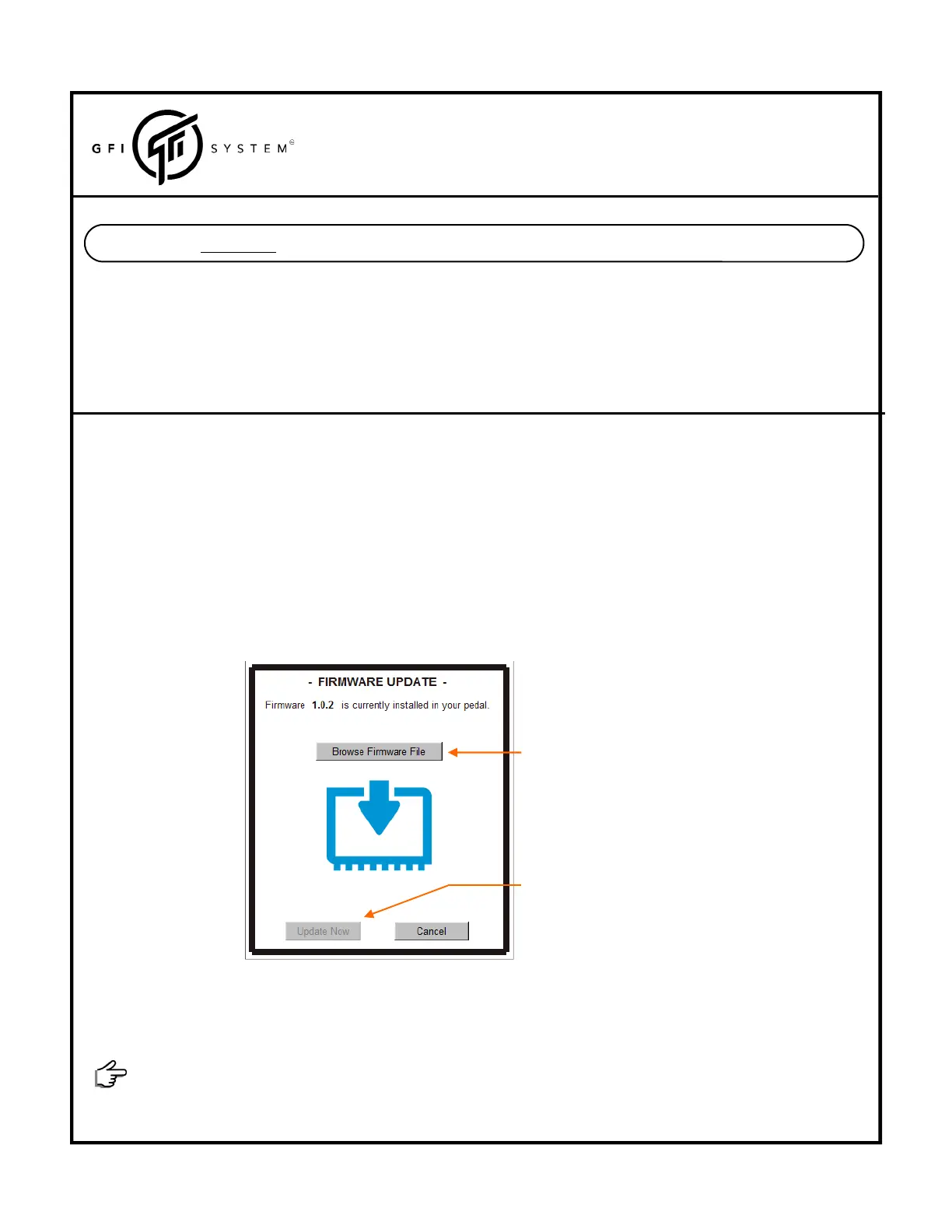4. Rebooththepedal(thisisoptionalbutrecommended).
‐DONE‐
Almostalways,afirmwareupdatereleaseisaccompaniedbyanupdateoftheeditorsoftwareSymmLabas
well.Bothfirmwareandsoftwarearepair‐matched,somakesureyougetthelatestversionoftheSymmLab
softwarewhen
youdoafirmwareupdate.
UserManual
SYNESTHESIA
(FirmwareV1.0.2)
17
Chapter7‐FACTORYRESET,FIRMWAREUPDATE,&LIBRARYUPDATE
7.1FactoryReset
Torevertthestateofyourpedaltofactorysetting:
1. ConnectyourpedaltoacomputerwithSymmLabsoftwareinstalled.
2. OpenSymmLab
3. Menu>>FactoryReset.
7.2FirmwareUpdate
1. Downloadthelatestfirmwareupdatesat:www.gfisystem.com/downloads.html
ForMacusers,pleaseuseChromeorFirefoxbrowserstodownloadthefile,Safaribrowserforsomereason
won’tdownloadthefilecorrectly.
2.Onpowerup,pressandholddownbothfootswitcheswhen“GFISYSTEM”isdisplayedonthescreen.
Release
whenthedisplayreads“FIRMWAREUPDATE”
3.Connectthepedaltoyourcomputer’sUSBportviathesuppliedUSBcable,andopentheSymmLabsoftware.This
windowwillpopup:
Clicktobrowseandloadthefileyou’ve
justdownloaded(fileextensionis.fdt).
Afterfileisloaded,clickthistostartthe
update.
