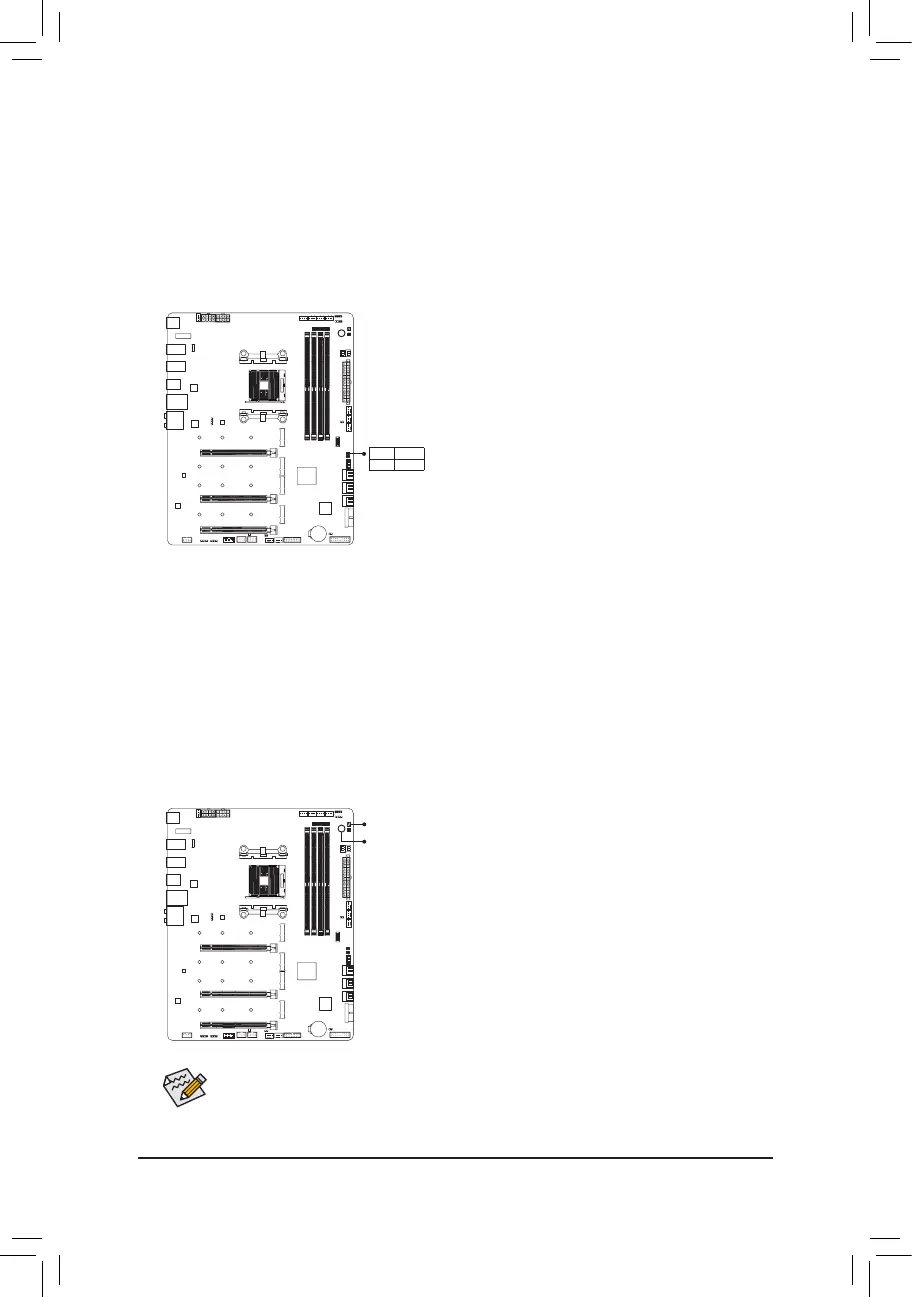- 23 -
1-8 Onboard Buttons and LEDs
Status LEDs
The status LEDs show whether the CPU, memory, graphics card, and operating system are working properly
aftersystempower- on.IftheCPU/DR AM/VGALEDison,thatmeansthecorrespondingdeviceisnotworking
normally; if the BOOT LED is on, that means you haven't entered the operating system yet.
CPU: CPU status LED
DRAM: Memory status LED
VGA: Graphics card status LED
BOOT: Operating system status LED
CPU DRAM
VGA BOOT
Quick Button
This motherboard has 2 quick buttons: power button and reset button. The power button and reset button allow
userstoquicklyturnon/offorresetthecomputerinanopen-caseenvironmentwhentheywanttochange
hardware components or conduct hardware testing.
PW_SW: Power Button
RST_SW: Reset Button
RST_SW
PW_SW
The reset button provides you with several functions to use. To remap the button to perform
different tasks, refer to Chapter 2, "BIOS Setup," "Settings\Miscellaneous\RST_SW (MULTIKEY),"
for more information).