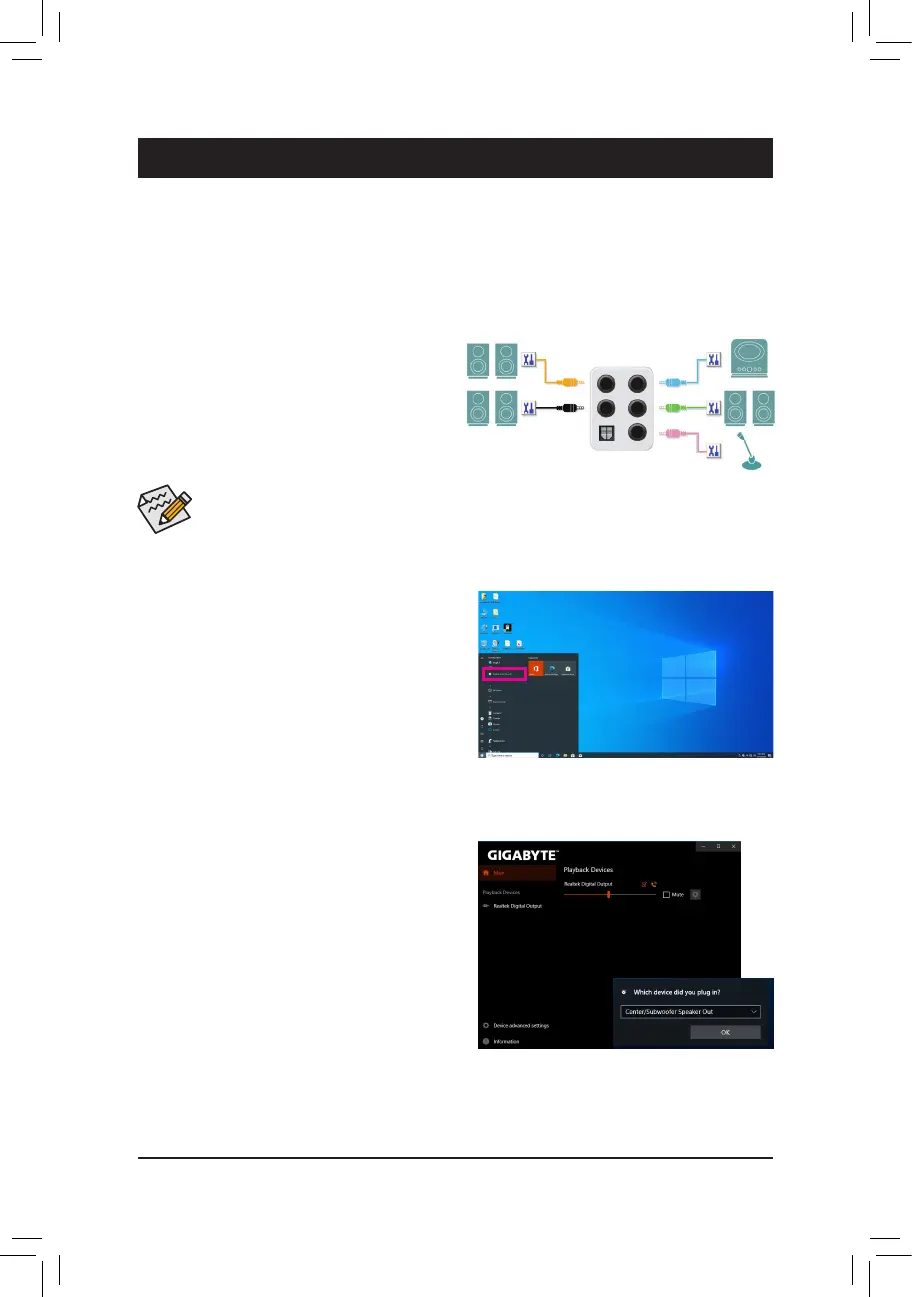- 89 -
Chapter 6 Appendix
6-1 ConguringAudioInputandOutput
6-1-1 Conguring2/4/5.1/7.1-ChannelAudio
The motherboard provides five audio jacks on the
backpanelwhichsupport2/4/5.1/7.1-channelaudio.
The picture to the right shows the default audio jack
assignments.
After you install the included motherboard drivers, make sure your Internet connection works properly. The system
will automatically install the audio driver from Microsoft Store. Restart the system after the audio driver is installed.
A. Configuring Speakers
Step 1:
Go to the Start menu click the Realtek Audio Console.
For speaker connection, refer to the instructions
in Chapter 1, "Hardware Installation," "Back Panel
Connectors."
Toconfigure4/5.1/7.1-channelaudio,youhavetoretaskeithertheLineinorMicinjacktobeSide
speaker out through the audio driver.
Step 2:
Connect an audio device to an audio jack. The Which
device did you plut in ? dialog box appears. Select
the device according to the type of device you connect.
Then click OK.
Center/Subwoofer
Speaker Out
Line In
Rear Speaker Out
Front Speaker Out
Mic In
