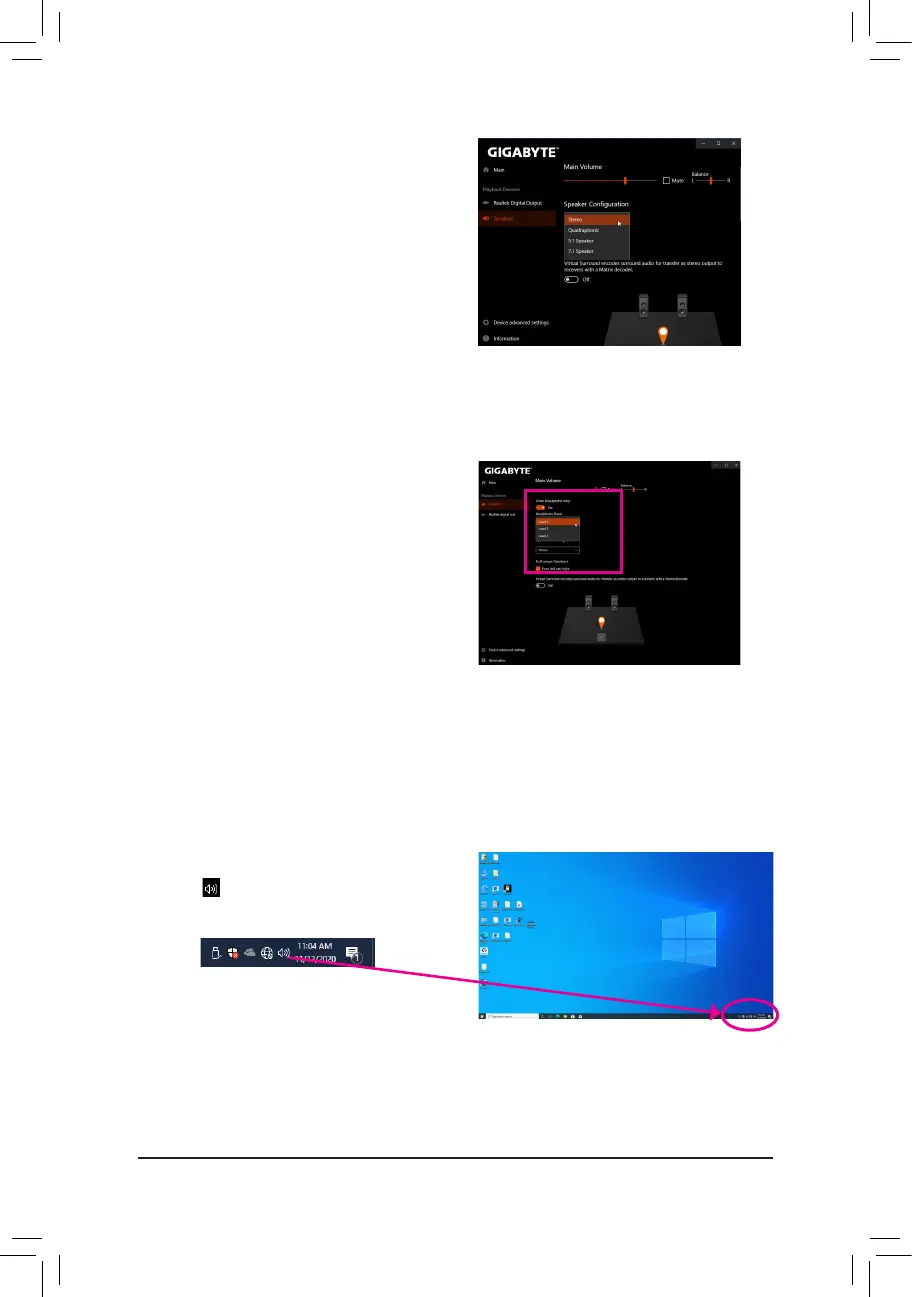- 90 -
Step 3:
On the Speakers screen, click the Speaker Configuration
tab. In the Speaker Configuration list, select Stereo,
Quadraphonic, 5.1 Speaker, or 7.1 Speaker according
to the type of speaker configuration you wish to set up.
Then the speaker setup is completed.
B. Configuring Sound Effect
You may configure an audio environment on the Speakers tab.
C. Enabling Smart Headphone Amp
The Smart Headphone Amp feature automatically
detects impedance of your head-worn audio device,
whether earbuds or high-end headphones to provide
optimal audio dynamics. To enable this feature, connect
your head-worn audio device to the Line out jack on the
front panel and then go to the Speaker page. Enable
the Smart Headphone Amp feature. The Headphone
Power list below allows you to manually set the level of
headphone volume, preventing the volume from being
too high or too low.
Step 1:
Locate the icon in the notification area and right-click
on the icon. Select Open Sound settings.
* Configuring the Headphone
When you connect your headphone to the Line out jack on the back panel or front panel, make sure the default
playback device is configured correctly.
