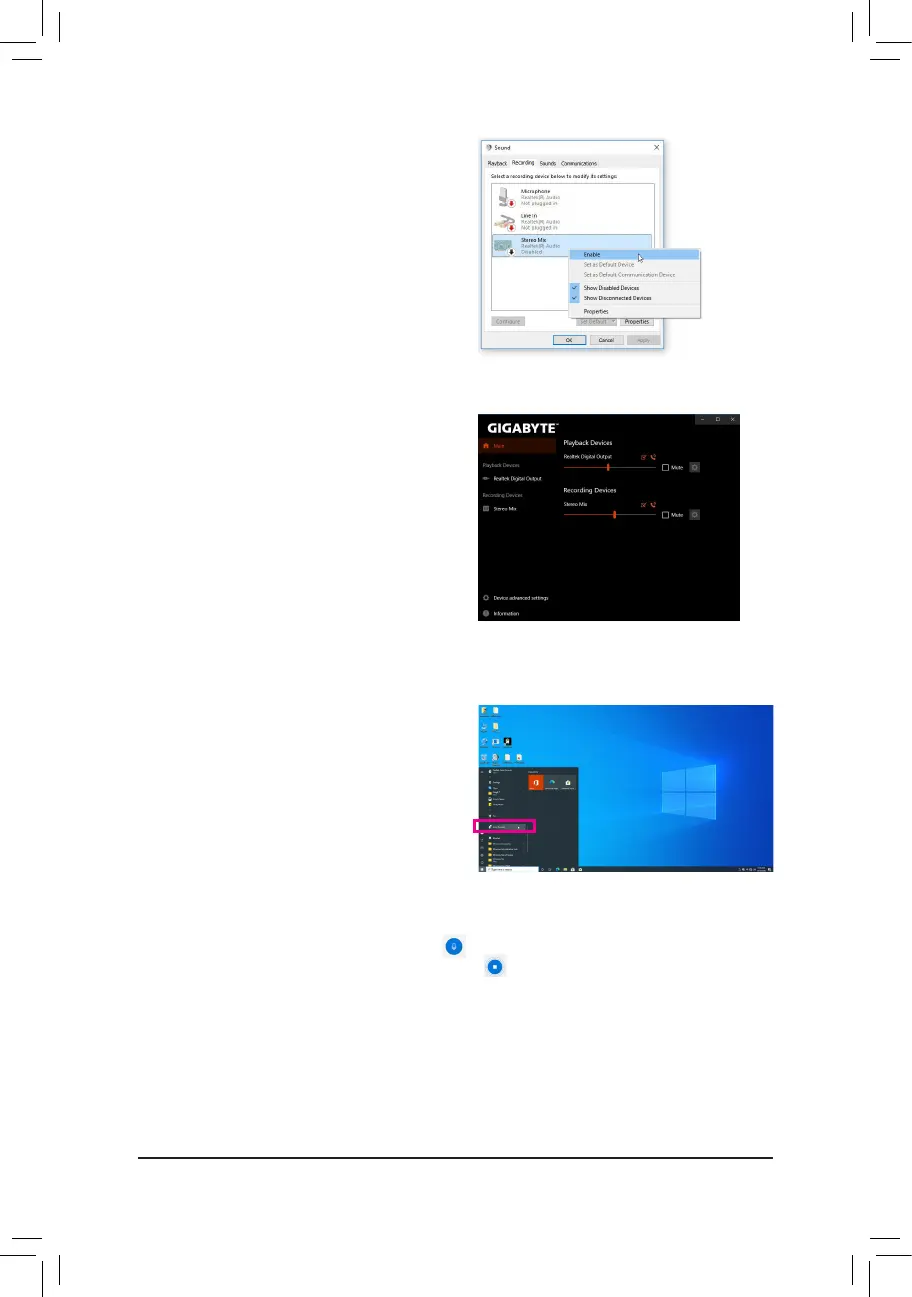- 93 -
Step 4:
Now you can access the HD Audio Manager to configure
Stereo Mix and use Voice Recorder to record the sound.
Step 3:
On the Recording tab, right-click on Stereo Mix item and
select Enable. Then set it as the default device. (if you do
not see Stereo Mix, right-click on an empty space and
select Show Disabled Devices.)
6-1-4 Using the Voice Recorder
After setting up the audio input device, to open the
Voice Recorder, go to the Start menu and search for
Voice Recorder.
A. Recording Audio
1. To begin the recording, click the Record icon .
2. To stop the recording, click the Stop recording icon .
B. Playing the Recorded Sound
The recordings will saved in Documents>Sound Recordings. Voice Recorder records audio in MPEG-4 (.m4a)
format. You can play the recording with a digital media player program that supports the audio file format.
