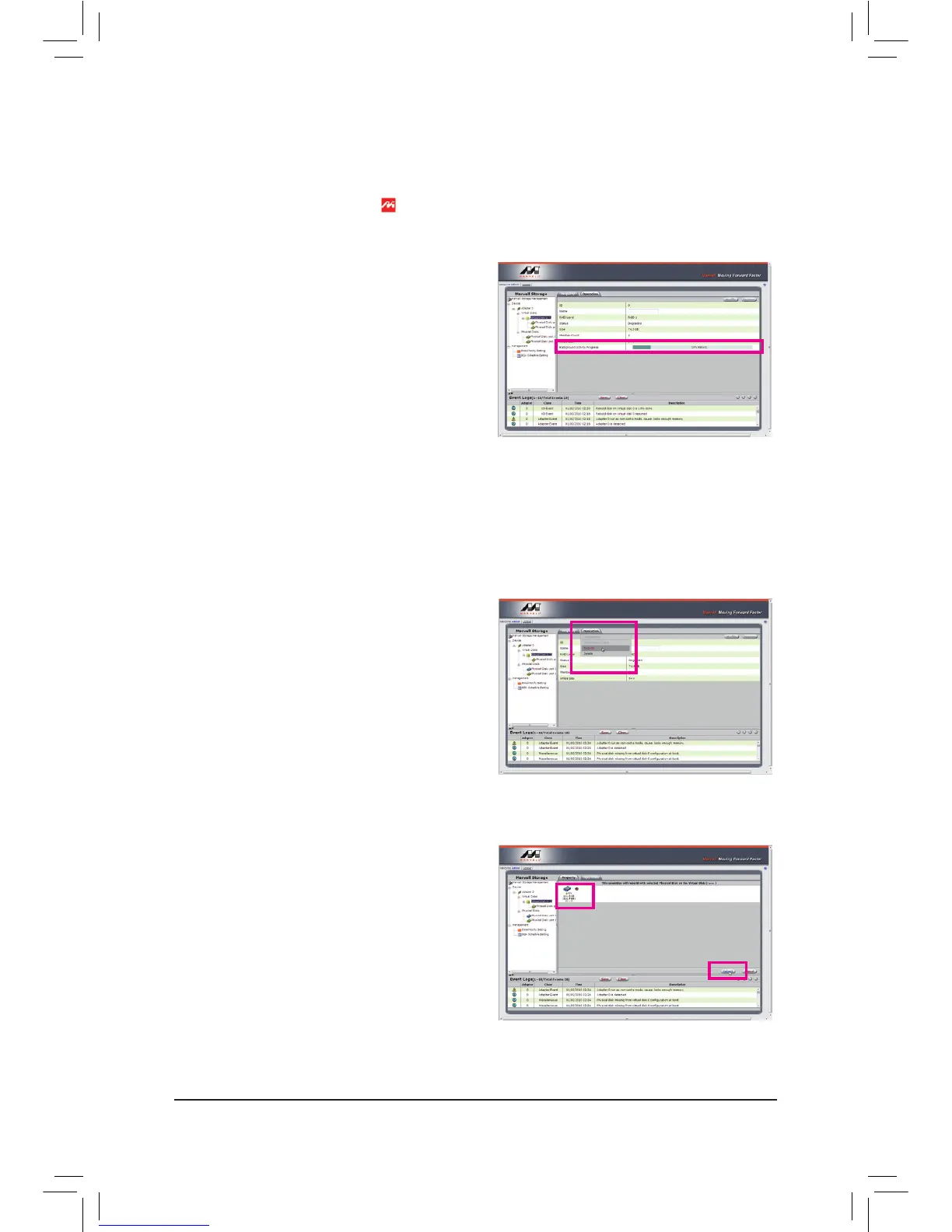- 103 - Appendix
• Manually Rebuilding RAID 1 in the Operating System
You can manually rebuild a RAID 1 array without setting the new hard drive as a Spare drive in the RAID
setuputilityrst.Whileintheoperatingsystem,opentheMarvellStorageUtilityandlogin.
Under Virtual Disk 0, the Property tab displays the
rebuild progress on the right of the Background Activ-
ity Progress item, indicating that the RAID volume is
being rebuilt. When completed, the status will display
as Done.
Step 1:
Under Virtual Disk 0, click the Operation tab and se-
lect Rebuild.
Step 2:
The screen will display the new hard drive. Click on the
hard drive to select it and click the Submit button to
begin the rebuild.
Step 3:
Make sure you have installed the Marvell RAID driver and Marvell Storage Utility from the motherboard driver
disk. While in the operating system, launch the Marvell Storage Utility from
Start\All Programs\Marvell Storage
Utility\Marvell Tray, right-click on the iconinthenoticationarea,andselectOpen MSU. Then login the
Marvell Storage Utility.
