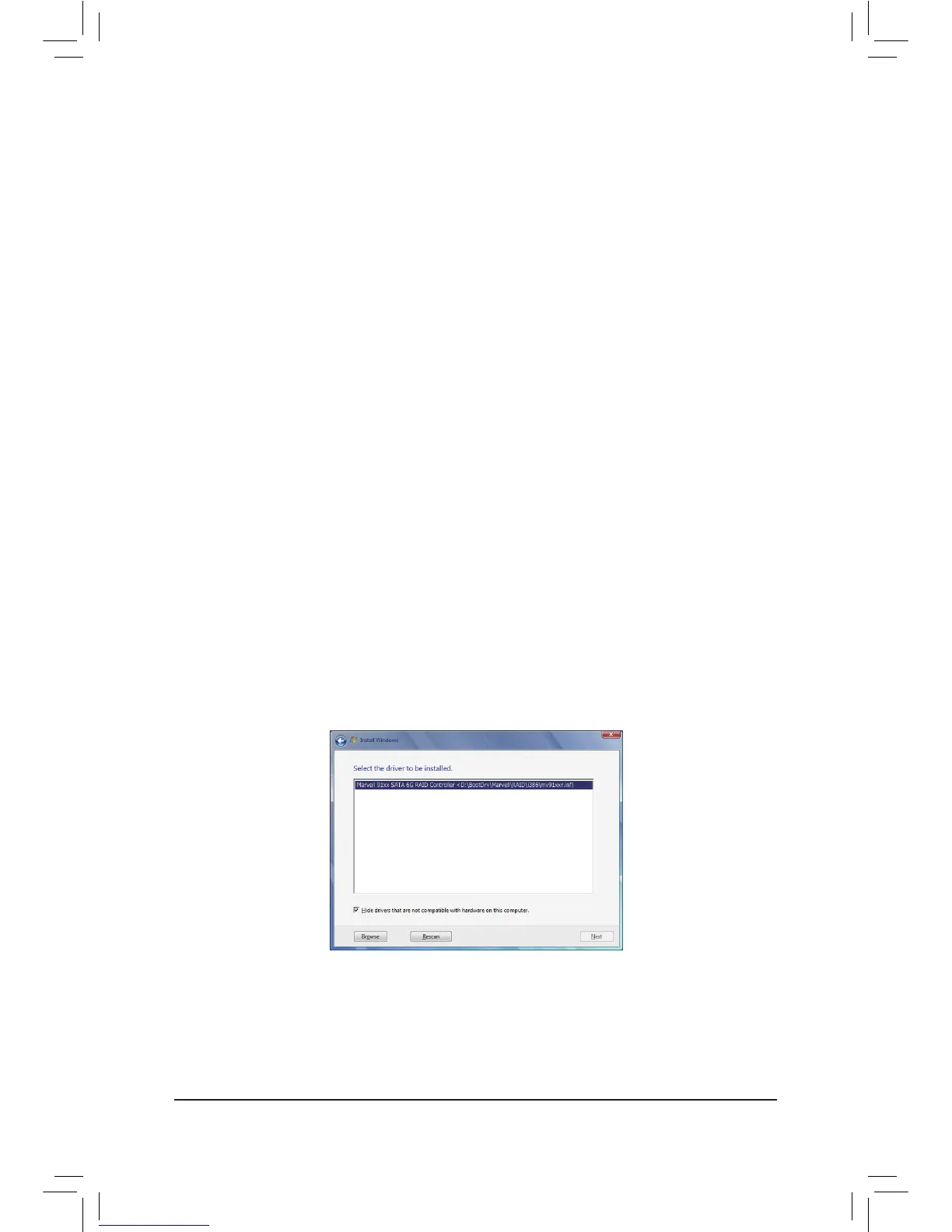- 95 - Appendix
A. Installing Windows 7/Vista
(The following instructions use Windows 7 as the example operating system.)
For the Intel ICH10R:
As Windows 7 and Vista already include Intel SATA RAID/AHCI driver, you do not need to install separate
RAID/AHCI driver during the Windows installation process. After the operating system is installed, we recom-
mend that you install all required drivers from the motherboard driver disk using "Xpress Install" to ensure
system performance and compatibility.
5-1-3 Installing the SATA RAID/AHCI Driver and Operating System
With the correct BIOS settings, you are ready to install Windows 7/Vista/XP.
For the Marvell 88SE9182:
Step 1:
Boot from the Windows 7/Vista setup disk and perform standard OS installation steps. When you arrive at the
"Where do you want to install Windows?" screen, select Load Driver.
Step 2:
Insert the motherboard driver disk and then browse to the location of the driver. The locations of the drivers
are as follows:
RAID driver for Windows 32-bit: \BootDrv\Marvell\RAID\i386
RAID driver for Windows 64-bit: \BootDrv\Marvell\RAID\amd64
AHCI driver for Windows 32-bit: \BootDrv\Marvell\AHCI\Win32
AHCI driver for Windows 64-bit: \BootDrv\Marvell\AHCI\win64
Step 3:
When a screen as shown in Figure 1 appears, select Marvell 91xx SATA 6G RAID Controller and click Next
to load the driver and continue the OS installation
Figure 1
