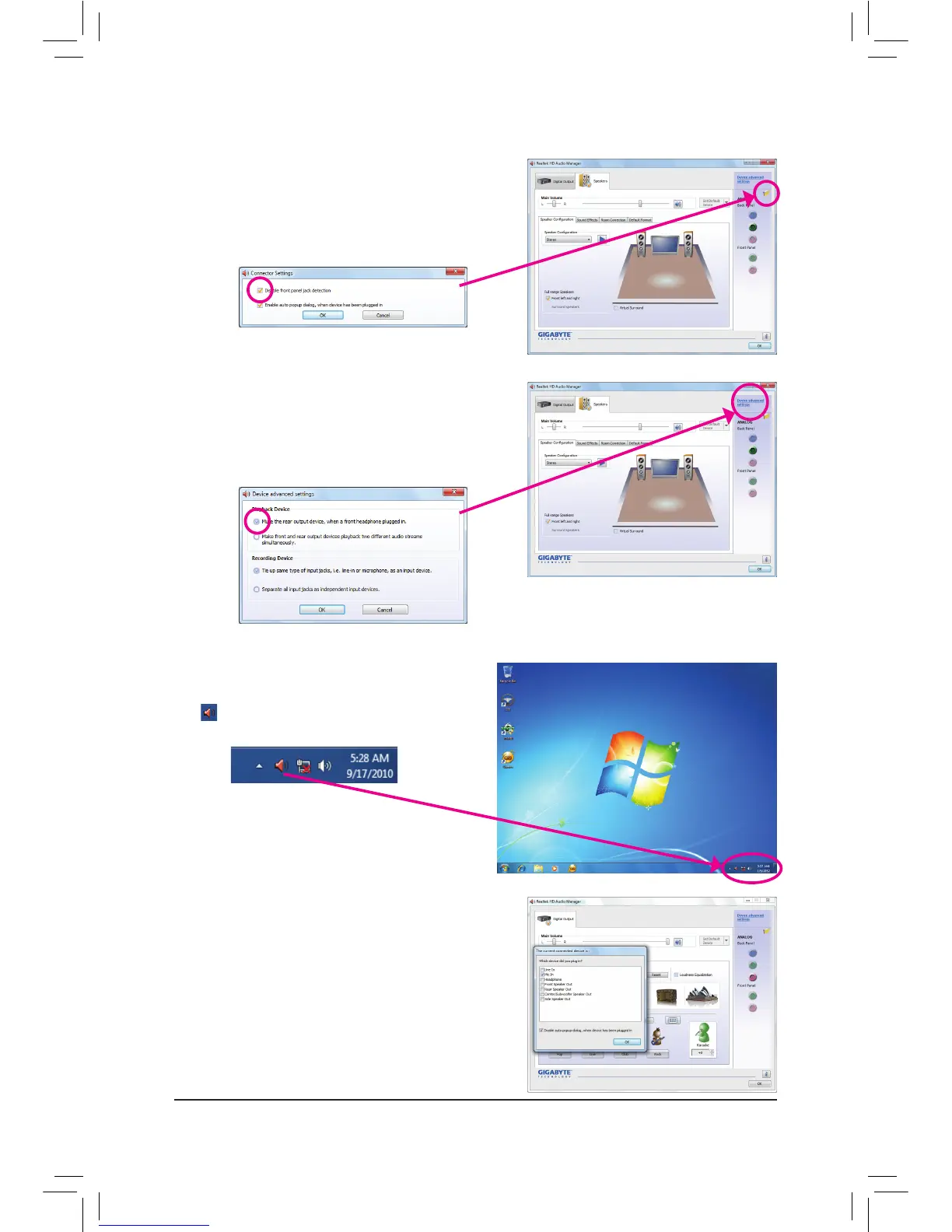Appendix - 106 -
5-2-2 Conguring Microphone Recording
Step 2:
Connect your microphone to the Mic in jack (pink) on
the back panel or the Mic in jack (pink) on the front
panel.Thencongurethejackformicrophonefunction-
ality.
Note: The microphone functions on the front panel and
back panel cannot be used at the same time.
Step 1:
After installing the audio driver, the HD Audio Manager
icon willappearinthenoticationarea.Double-click
the icon to access the HD Audio Manager.
If your chassis provides an AC'97 front panel audio mod-
ule, to activate the AC'97 functionality, click the tool icon
on the Speaker Configuration tab. On the Connector
Settings dialog box, select the Disable front panel jack
detection check box. Click OK to complete.
Click Device advanced settings on the top right corner
on the Speaker Configuration tab to open the Device
advanced settings dialog box. Select the Mute the rear
output device, when a front headphone plugged in
check box. Click OK to complete.
D. Activating an AC'97 Front Panel Audio Module
E. Muting the Back Panel Audio (For HD Audio Only)
