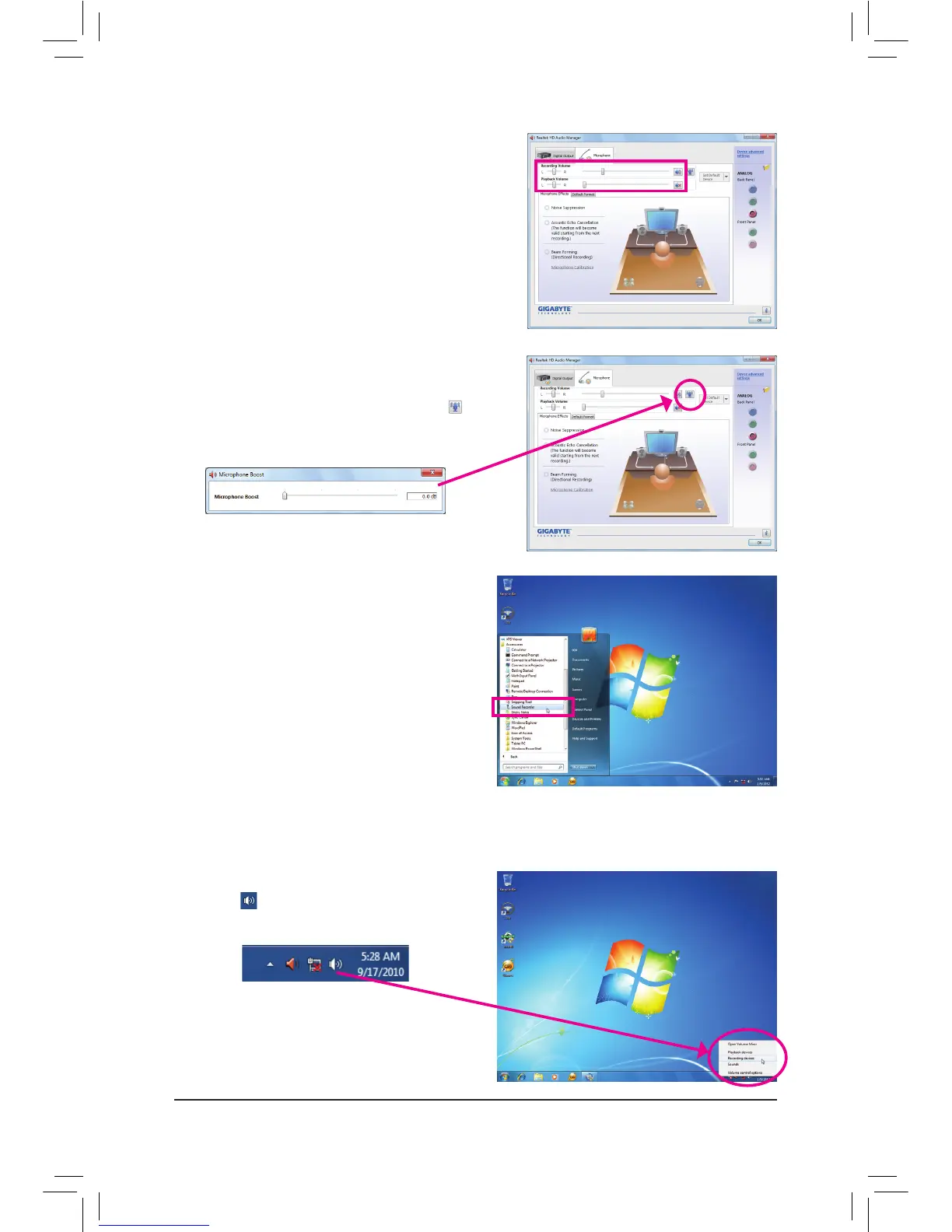- 107 - Appendix
Step 5:
After completing the settings above, click Start, point
to All Programs, point to Accessories, and then click
Sound Recorder to begin the sound recording.
Step 1:
Locate the icon in the notification area and right-
click on this icon. Select Recording Devices.
* Enabling Stereo Mix
If the HD Audio Manager does not display the recording device you wish to use, refer to the steps below. The
following steps explain how to enable Stereo Mix (which may be needed when you want to record sound from
your computer).
Step 3:
Go to the Microphone screen. Do not mute the record-
ing volume, or you'll not be able to record the sound.
To hear the sound being recorded during the recording
process, do not mute the playback volume. It is recom-
mended that you set the volumes at a middle level.
Step 4:
To raise the recording and playback volume for the
microphone, click the Microphone Boost icon on
the right of the Recording Volume slider and set the
Microphone Boost level.
