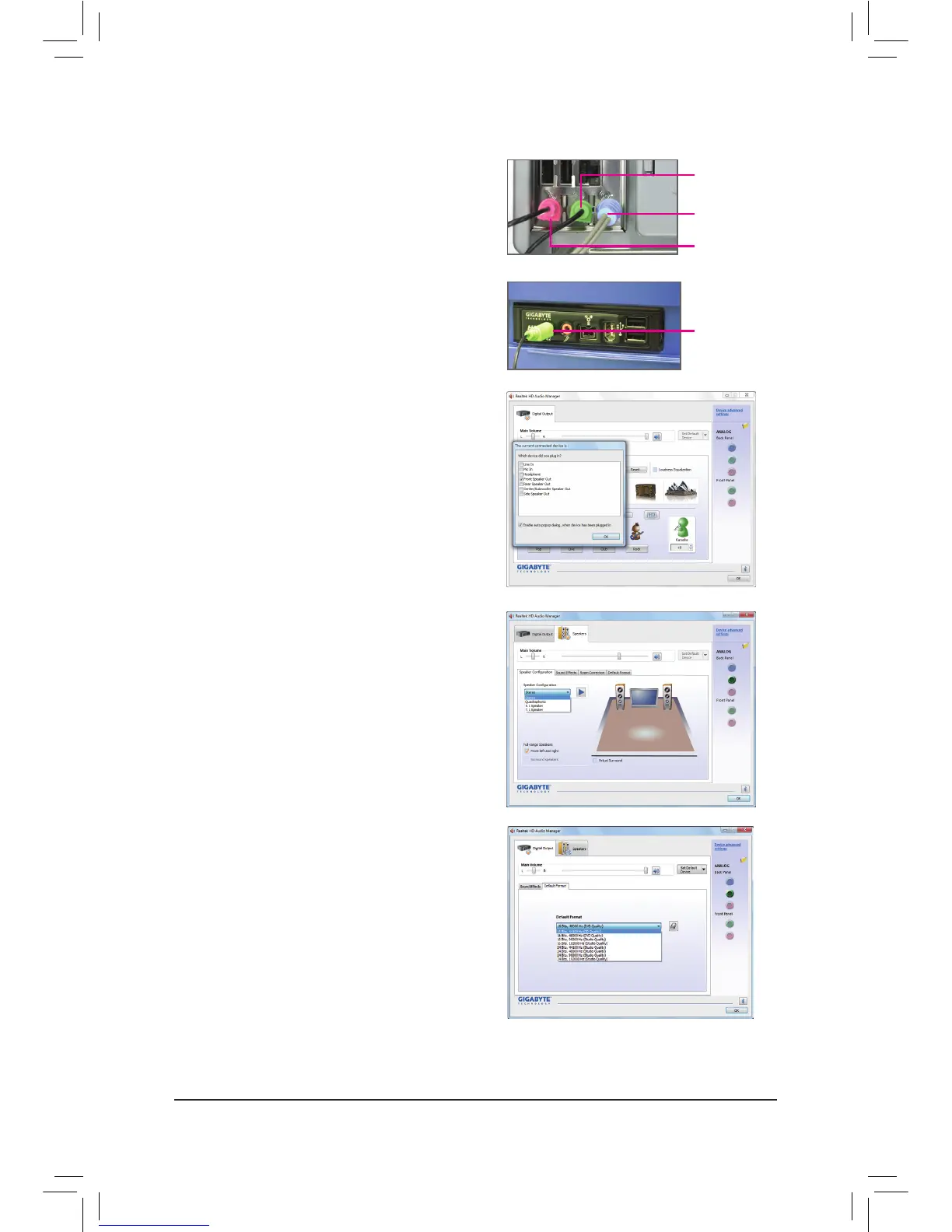- 105 - Appendix
The pictures to the right show the 7.1-channel speak-
ercongurations.
7.1-Channel Speakers:
Center/Subwoofer
Speaker Out
Front Speaker Out
Rear Speaker Out
Side Speaker Out
Step 2:
Connect an audio device to an audio jack. The The cur-
rent connected device is dialog box appears. Select the
device according to the type of device you connect. Then
click OK.
Step 3:
On the Speakers screen, click the Speaker Congura-
tion tab. In the Speaker Conguration list, select Stereo,
Quadraphonic, 5.1 Speaker, or 7.1 Speaker according to
thetypeofspeakercongurationyouwishtosetup.Then
the speaker setup is completed.
C. Conguring Sound Effect
YoumaycongureanaudioenvironmentontheSound Effects tab.
B. Conguring SPDIF Out
You can enter the Digital Output screen if you use
the internal S/PDIF Out connector (SPDIF_O) for
digital audio output. Click the Default Format tab and
then select the sample rate and bit depth. Click OK to
complete.
