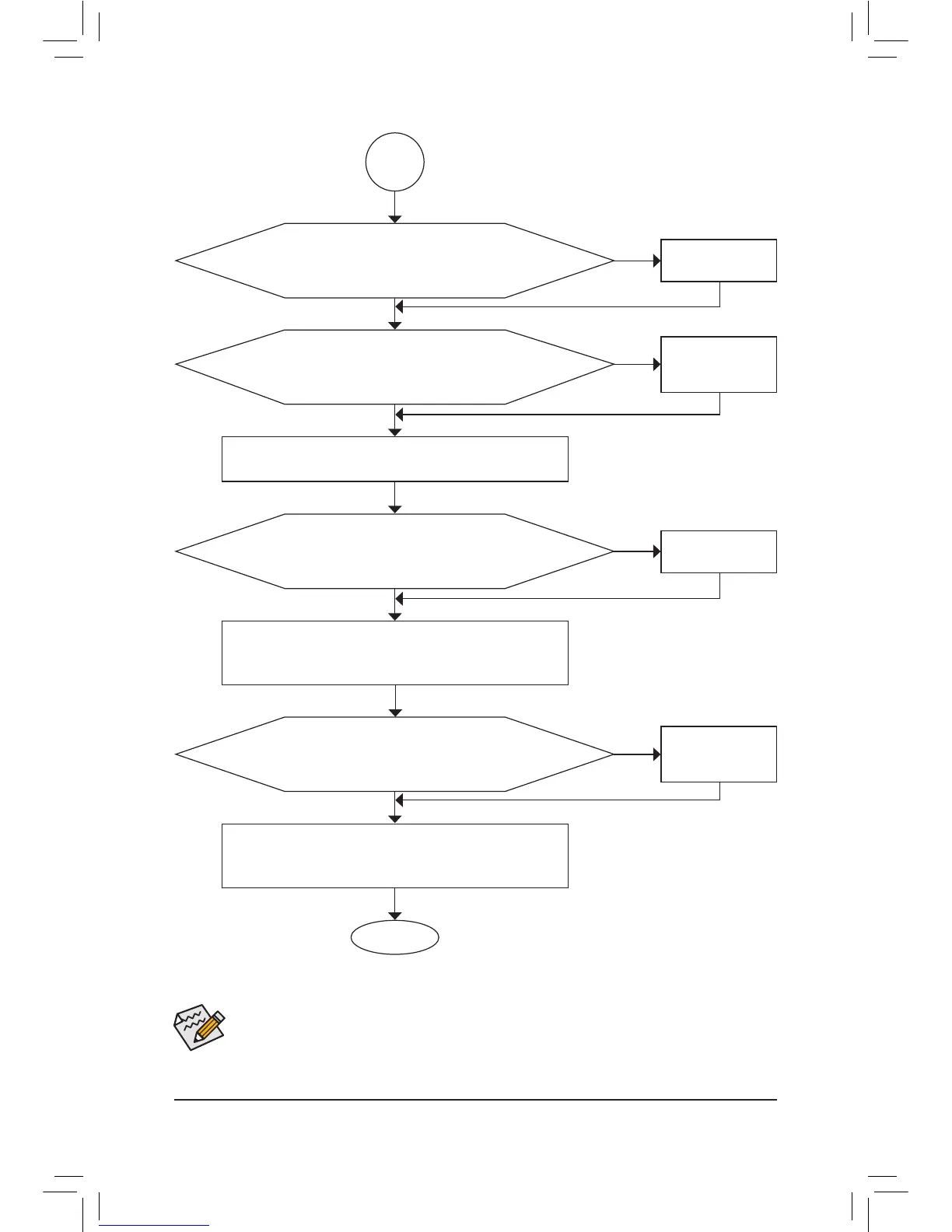- 111 - Appendix
If the procedure above is unable to solve your problem, contact the place of purchase or local deal-
er for help. Or go to the Support & Downloads\Technical Support page to submit your question.
Our customer service staff will reply you as soon as possible.
The power supply, CPU or
CPU socket might fail.
The keyboard or keyboard
connector might fail.
END
A
Turn off the computer. Plug in the keyboard and mouse and restart
the computer.
The graphics card,
expansion slot, or monitor
might fail.
The IDE/SATA device,
connector, or cable might
fail.
No
Theproblemisveriedandsolved.
Theproblemisveriedandsolved.
Theproblemisveriedandsolved.
No
No
Yes
Yes
Yes
Reinstall the operating system. Reinstall other devices one by one
(install one device at one time and then boot the system to see if the
device works successfully).
Press <Delete> to enter BIOS Setup. Select "Load Fail-Safe De-
faults" (or "Load Optimized Defaults"). Select "Save & Exit Setup" to
save changes and exit BIOS Setup.
When the computer is turned on, is the CPU cooler running?
Check if there is display on your monitor.
Check if the keyboard is working properly.
No
Theproblemisveriedandsolved.
Yes
Turn off the computer and connect the IDE/SATA devices. Check if
the system can boot successfully.
