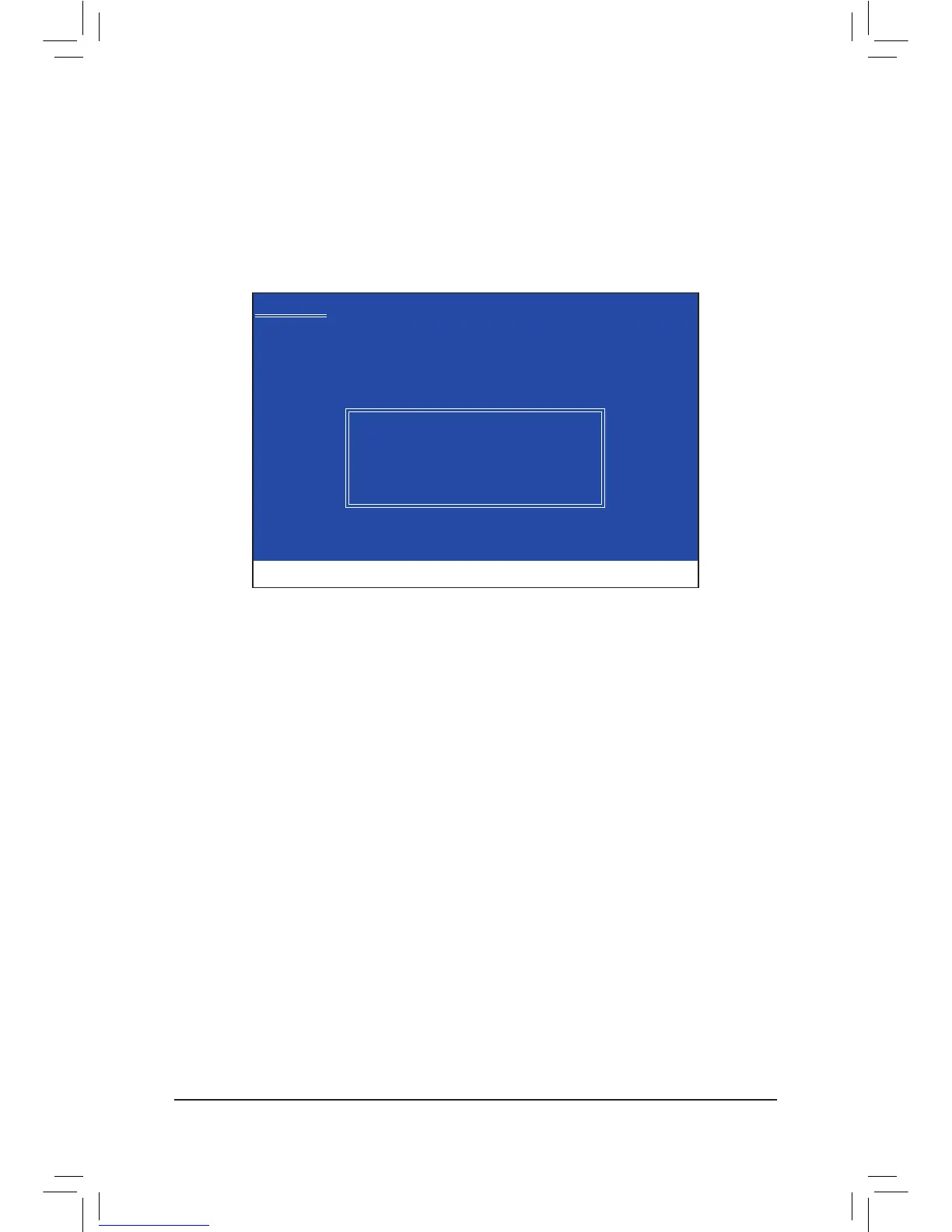Appendix - 98 -
Step 3:
On the next screen, press <Enter> to continue the driver installation. After the driver installation, you can pro-
ceed with the Windows XP installation.
For the Marvell 88SE9182:
InserttheoppydiskcontainingtheSATARAID/AHCIdriverandpress<Enter>.Selecteitherthe32-bitor
64-bit items depending on whether you want to install the 32-bit or 64-bit version of Windows XP (Figure 4).
Both of the Marvell shared library and Marvell 91xx SATA RAID Controller need to be installed. Below we
assume that you are installing the 32-bit version. First select Marvell shared library for 32bit (install rst)
and press <Enter>. On the next screen, press <S> to return to the screen in Figure 4. Then select Marvell
91xx SATA RAID Controller 32bit Driver and press <Enter>. When both of the two drivers appear on the
conrmationscreen,press<Enter>tocontinuethedriverinstallation.
Figure 4
Windows Setup
YouhavechosentocongureaSCSIAdapterforusewithWindows,
using a device support disk provided by an adapter manufacturer.
Select the SCSI Adapter you want from the following list, or press ESC
to return to the previous screen.
ENTER=Select F3=Exit
Marvellsharedlibraryfor32bit(installrst)
Marvell 91xx SATA RAID Controller 32bit Driver
Marvellsharedlibraryfor64bit(installrst)
Marvell 91xx SATA RAID Controller 64bit Driver
