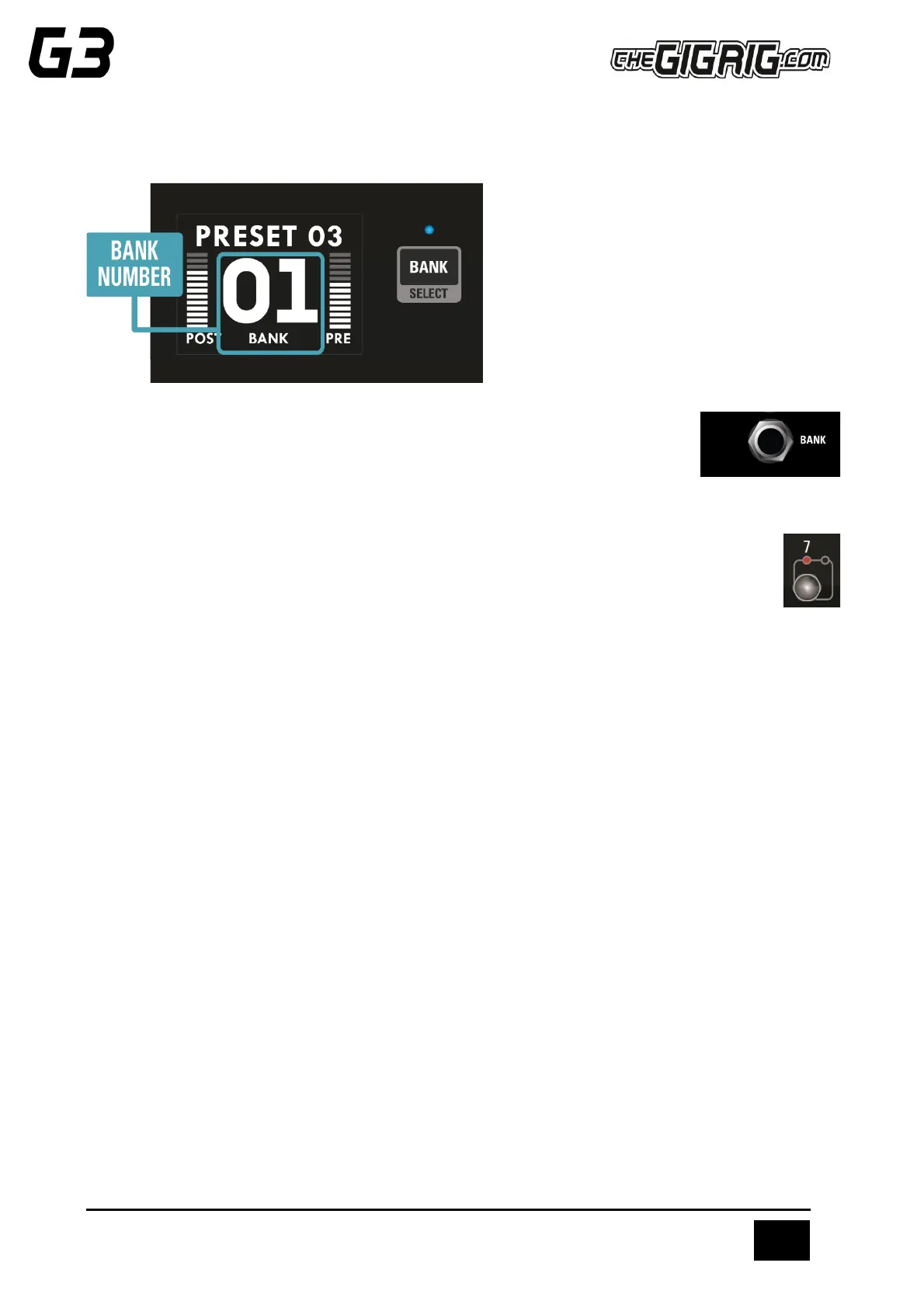4.3 CHANGING BANKS
You can access G3 Atom’s 99 Banks in one of three ways:
1. The ‘Bank Select’ push button on the top panel.
Pressing it once will scroll up the Banks and
pressing and holding will scroll down the Banks.
(Please note that whichever preset you are on you
will stay on until you have selected a new preset
in your newly chosen bank).
2. Back Panel Bank Remote - connect the GigRig Bank Manager or any momentary switch
to the back panel bank socket to access the Atom’s banks (this needs to be activated in
the Deep Edit Menu under Global Settings). Again, press the Bank switch once to go up,
press and hold to go down.
3. Footswitch Assign - assign your bank control to a G3 Atom footswitch. In the Deep Edit Menu in
Global Settings, you have the option to assign the Bank Select switch to a G3 Atom footswitch.
Once done, simply tap the footswitch to go up a Bank or press and hold to go down a Bank.
Remember, the 99 banks are accessed through a single footswitch.
Press and release – The bank numbers go up.
Press and hold – The bank numbers go down.