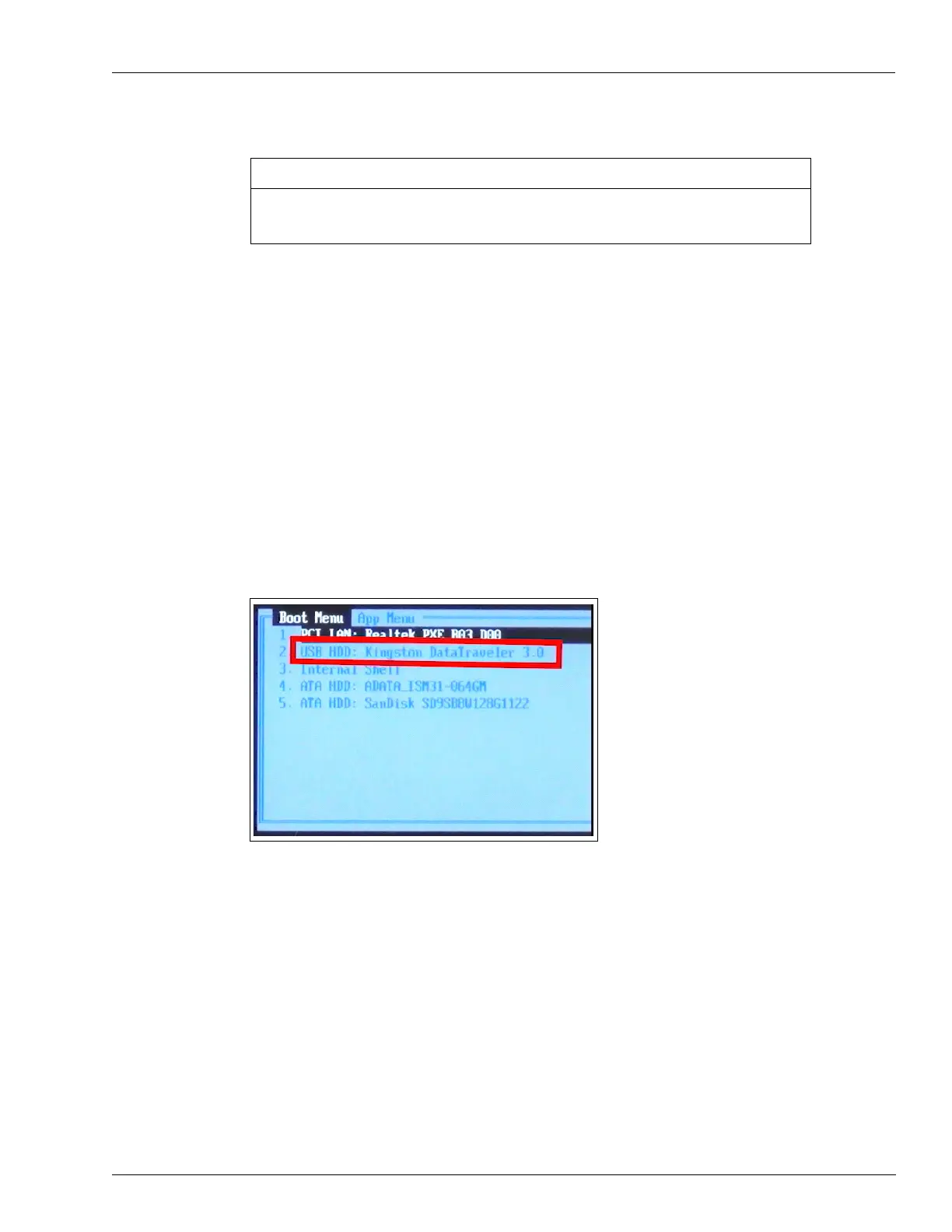MDE-5412C Passport® EDGE Installation and Start-up Manual · February 2019 Page 35
Passport Edge Software Setup
Passport EDGE EDH2
Installation of the software on the EDH2 contains the default IP address for this device
(10.5.50.2). DO NOT CHANGE THIS SETTING.
IMPORTANT INFORMATION
The Passport Edge system uses EDH2 (PA4190003). Connect the LAN port of the EDH 2 to
port 2 of the SZR using a CAT5 cable. For all the o
ther connections that are required for EDH,
refer to MDE-4910 Passport Enhanced Dispenser Hub Connections Manual and MDE-5239
Passport EDH2 Installation, Start-up, and Service Instructions.
Loading the software onto the EDH2 requires the software
upgrade on the PS65 (Edge Server)
to be completed. To install the software after the EDH2 is connected, proceed as follows:
1 Connect a monitor, USB keyboard, and a USB mouse to the EDH.
2 Insert EDH KS7S65-001FD thumb drive into one of the open USB ports.
3 Apply AC power to the EDH, press F7, and select the USB drive from the Boot Menu.
Figure 34: Passport Activation Application