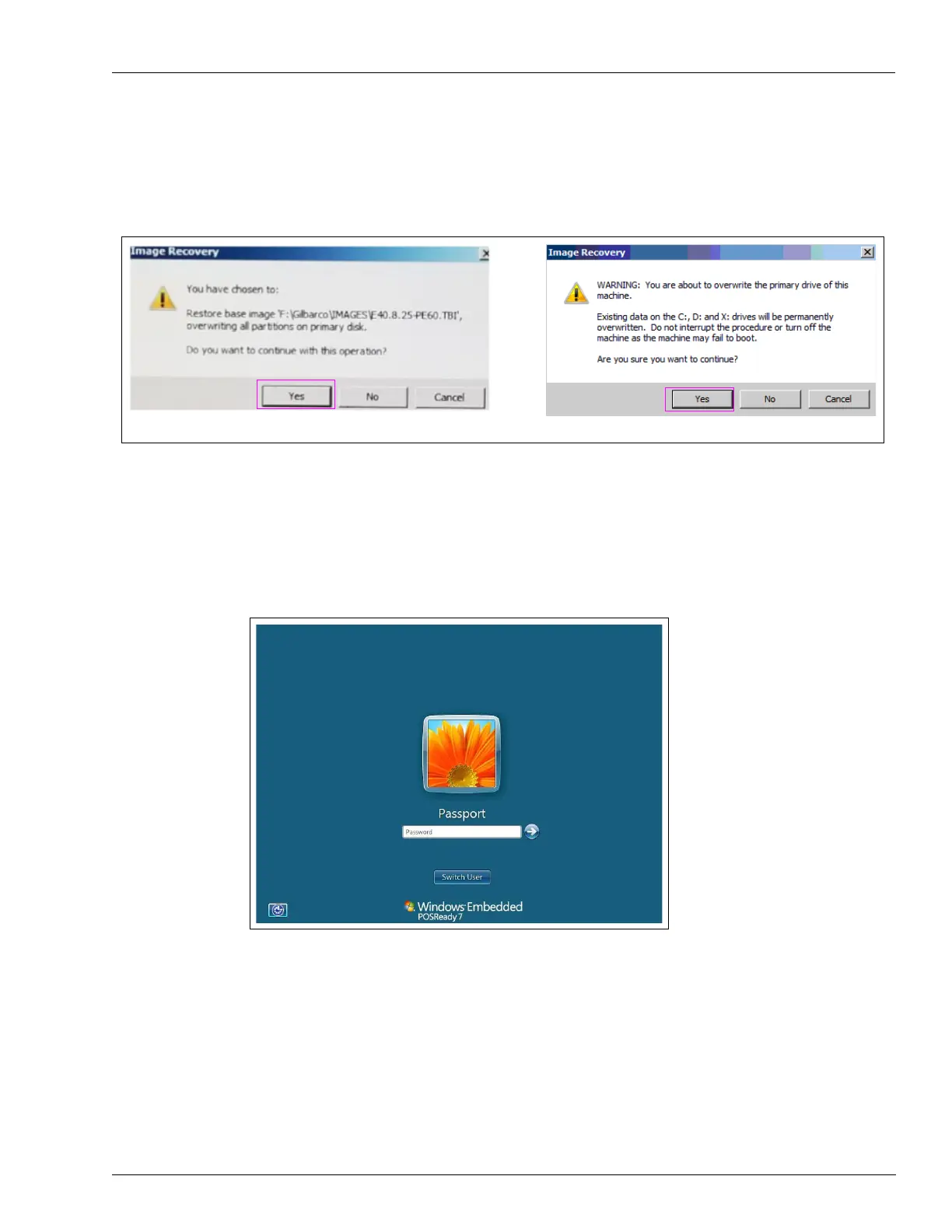MDE-5412C Passport® EDGE Installation and Start-up Manual · February 2019 Page 37
Passport Edge Software Setup
6 After selecting the image, click Restore Clean Image and you will be prompted to confirm
the file name and that you are about to overwrite all partitions on the primary disk. Click Yes
to confirm on both caution message boxes.
Figure 37: Restoring the Clean Image
7 After the installation completes (approximately 5 minutes with USB 2.0 enabled), the EDH will
automatically reboot. Remove the USB drive any time after the reboot.
8 After the reboot is completed, the following screen opens (see Figure 38).
Figure 38: Login Screen
After the OS installation is completed on the EDH, the remaining steps is performed on the Passport
EDGE Server.
9 Access the System
Maintenance
toolbar on the server using either the “
Call Center” as the user
name
and the current call center password for the week.