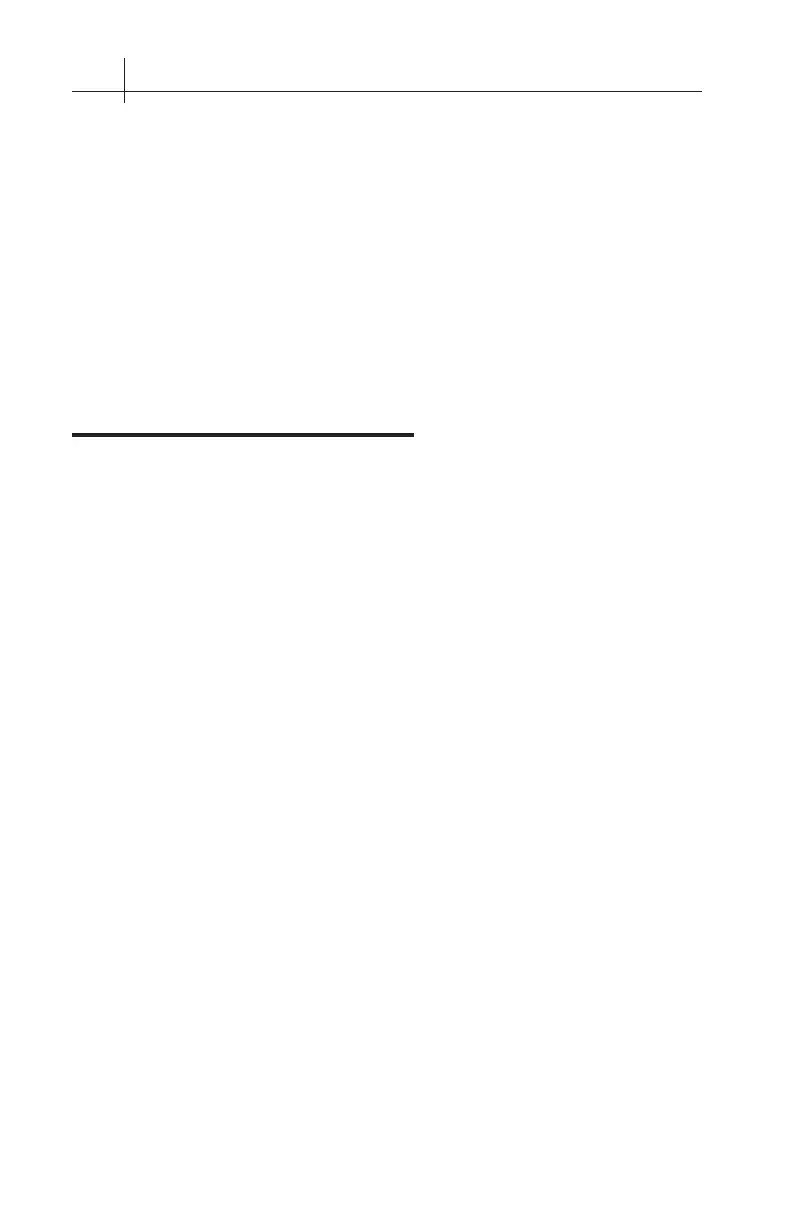GB-750 Firewall Appliance Product Guide12 3 – Set Up Default Configuration 13
LAN Using the Default IP Network
If your local area network is currently using the 192.168.71.0 network, make
sure that the IP address 192.168.71.254 is not currently assigned to any device
on your network. If a device does have this IP address assigned:
• Set up an isolated network that contains only the GB-750 Firewall
Appliance and a workstation that will be used to congure the system;
connect the GB-750 and your workstation to a hub that has no other
connections.
• Optionally, use an Ethernet crossover cable and connect your work-
station directly to the GB-750’s Protected Network interface, (port 0).
A yellow crossover cable is included with hardware appliances.
Connect the GB-750
Connect the GB-750 to a hub or switch on your local area network using the
Protected Network interface, (the rst interface port 0, see illustration GB-750
Rear Panel) and a standard (straight-through) network cable. By default, 0 is
assigned the IP address 192.168.71.254. Use a crossover cable to connect the
rewall directly to a host or router.
Connect the GB-750 to a power outlet, then turn on the power using the
switch on the back panel. This will cause the boot process to begin.
The system will be operational in about one minute. Check to see that the
Power LED on the front panel is lit. The Link LED on NIC “0” should be lit.
Installation of the GB-750 is complete. The next step is to enter your basic
network information in the GB-750's default conguration.