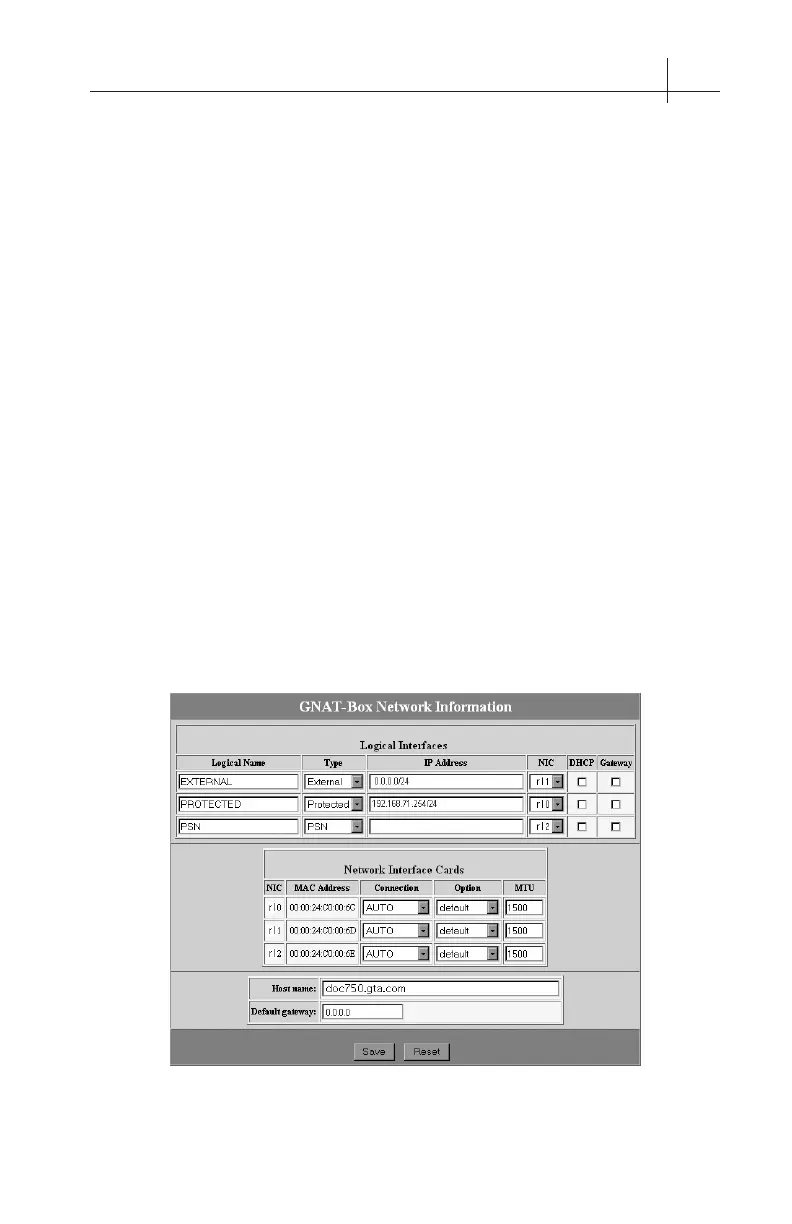GB-750 Firewall Appliance Product Guide14
3 – Set Up Default Configuration 15
Network Information
The GB-750 comes congured with factory settings which need to be changed
to match our network settings. Click on Basic Conguration and expand the
menu to select Network Information. On the Network Information screen:
• Congure IP and netmasks, (expressed in either dotted decimal or
CIDR notation), for your External and Protected Networks.
• Disable the DHCP option on the external interface if necessary, as it
is set by default.
• Set the Default Route to your Internet router IP address.
• Set the Host Name to that given to the rewall in your DNS server.
Once you have completed Network Information, apply the changes by
clicking on the Save. The GB-750 will now be on a different logical network
(assuming you’ve changed the default IP address for the Protected Network)
and you will not be able to access the GTA Firewall from your workstation,
since the rewall will now be on a different network.
The GB-750 has three network interfaces. Only one External and one
Protected Network interface are required to initially congure and test the
GTA Firewall. The other interfaces can be dened as any of the three network
types: Protected, External or PSN (Private Service Network, GTA's DMZ).
See the GNAT BOX SYSTEM SOFTWARE USER'S GUIDE for more information
about the functions of the network interface types.
Network Information