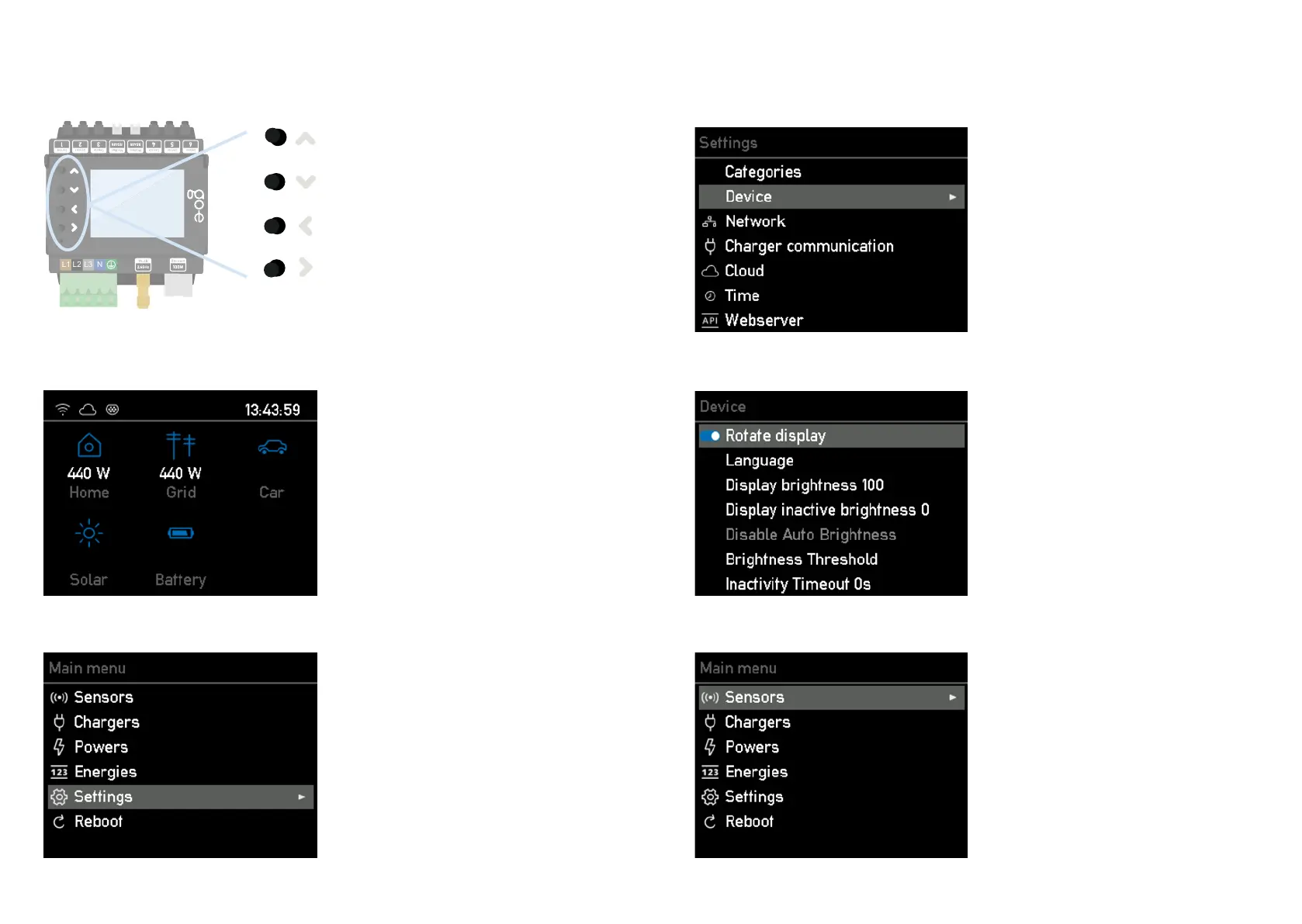1818 1919
10a. Commissioning/operation on the device
Use the 4 buttons on the device to move
through the menu on the display.
If you are in a submenu in which a key-
board is displayed, e.g. to assign a pass-
word, you can also press and hold a but-
ton to navigate more quickly to the desired
letter, for example.
1. Start screen
As soon as the go-e Controller is ready for
operation, you can already see the rst
measured values on the home screen,
which are probably still incorrect. The sen-
sor conguration is described later.
You can access the main menu by pressing
the > button without selecting a category.
To go back, press the < key.
2. Main menu / Settings
Use the up and down keys on the unit to switch
between the individual menu items.
Press the > key to select the menu item "Set-
tings".
Device
In the submenu "Device" you can e.g.:
1. rotate the display by 180° if you have
mounted the Controller upside down
for space reasons
2. select your preferred language
3. adjust the brightness of the display
4. modify the brightness of the display
when inactive
5. dene after which period of inactivity
the display should switch o comple-
tely
3. Settings / Device
Press the > button to select the menu item "De-
vice". Here you can, for example, adjust the lan-
guage or the display of the go-e Controller to
your wishes.
4. Device
5. Main menu / Sensors
Press the > key to select the menu item "Sen-
sors". In the menu item "Sensors" you can carry
out the conguration.
