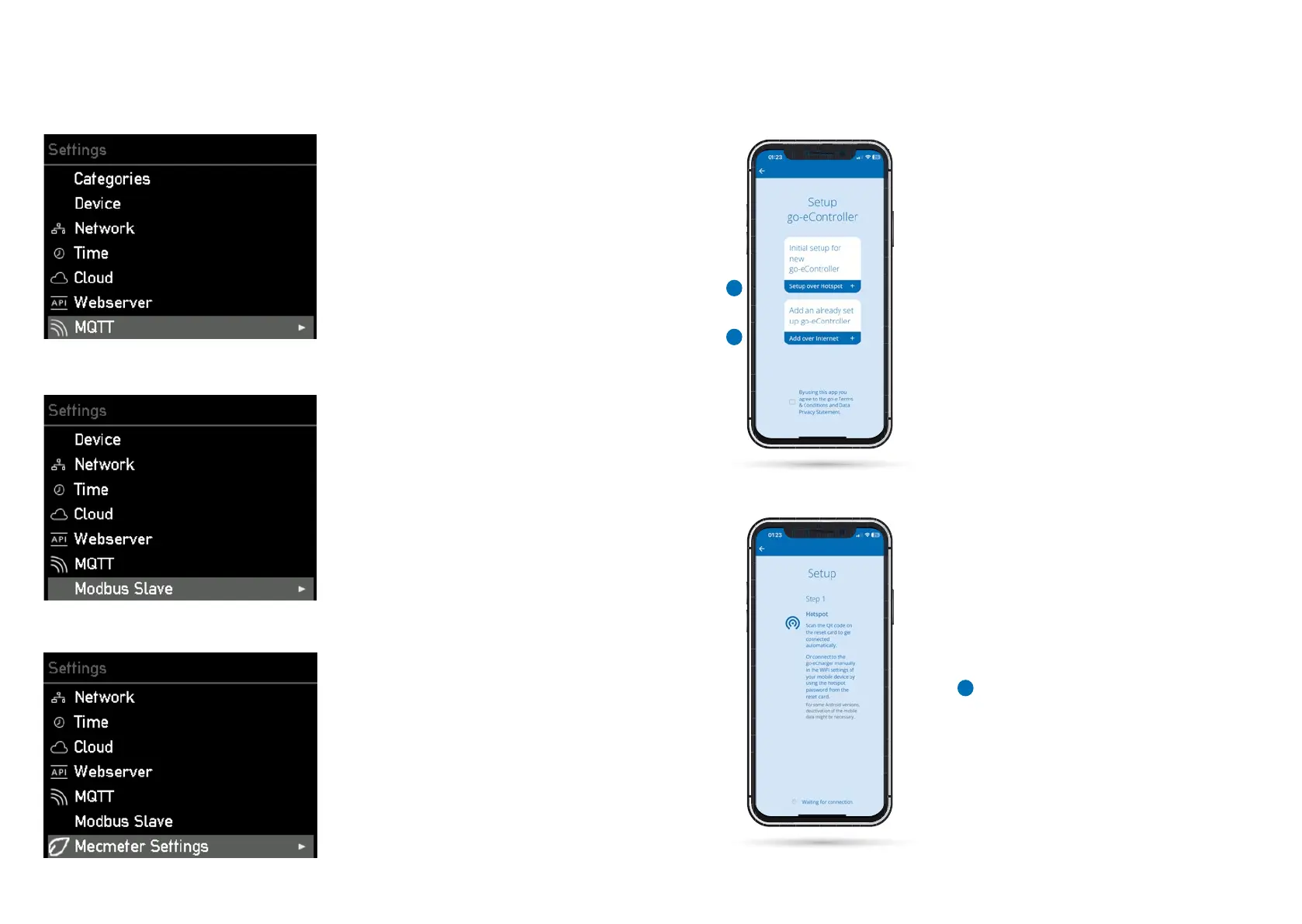3232 3333
33. Settings / MQTT
For experts and integrators: Press the > key
to select the "MQTT" menu item.
In the submenu you dene the settings for the
MQTT connection, if you want to use it.
34. Settings / Modbus Slave
35. Settings / MEC Meter
For experts and integrators: Press the > key
to select the menu item "Modbus Slave".
In the submenu you can activate Modbus and
congure the appropriate settings.
For experts and integrators: Press the > key
to select the "MEC Meter" menu item.
This submenu allows you to connect to a MEC
meter and set categories for it.
You can also perform many of the described
conguration steps on the device via the app.
For certain functions, such as controlling ex-
cess charging or dynamic load balancing by
the individual Chargers, integration of the
Controller into the app is mandatory.
If you have already set up a go-e Charger, you
have to go back to the device overview by cli-
cking on the name or the device in the upper
left corner. If the go-e Controller was already
set up, you would see it in the device overview.
If you haven't set up the Controller yet, press
the plus in the upper right corner to set it up.
a) Use the "Initial setup for new go-e Control-
ler" if your Controller has never been set up in
a go-e app before.
b) If you have already connected your go-e Con-
troller to the home network directly on the dis-
play or with the go-e app, then select "Add an
already set up go-e Controller".
Setup in app
b
a
The "Initial setup for the new go-e Controller" is
similar to the initial setup of the go-e Charger.
You need to be near the go-e Control-
ler to perform the setup via the hotspot.
Note that you might need to disable mobile
data and terminate active WiFi connections on
some smartphones.
Setup in app
a
10a. Commissioning/operation on the device 10b. Commissioning/operation via app
