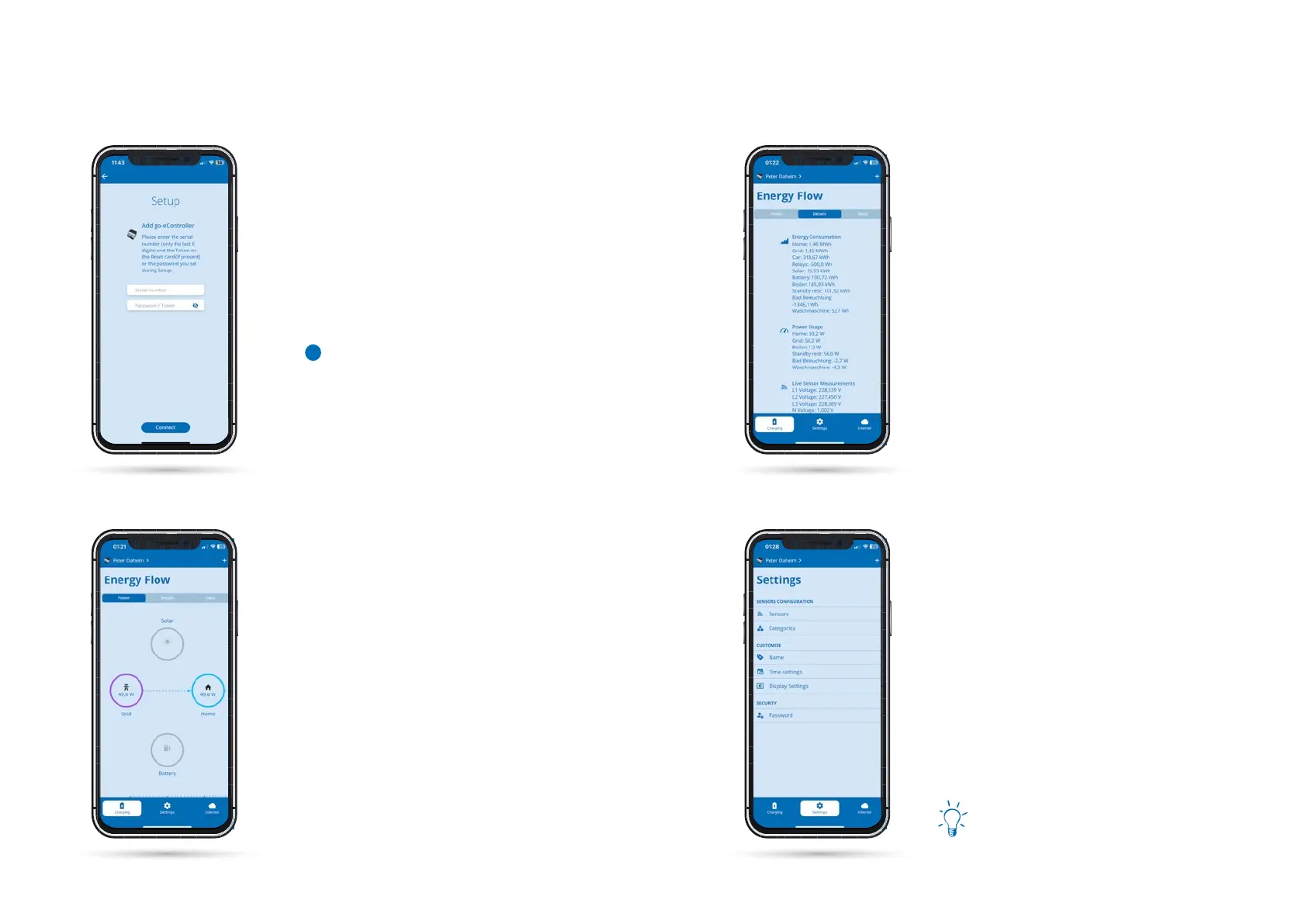3434 3535
If you want to add an already set up go-e Cont-
roller, select "Add an already set up go-e Cont-
roller" and enter the serial number of the Con-
troller. You can also nd this on the data card
enclosed with the Controller. Then type in the
password. This is either the default password
on the data card or the one you entered during
the initial setup, and click "Connect".
Setup in app
On the home screen in the charging tab, you
can see the current power of each category.
The categories solar, grid, home and battery are
displayed here by default. Of course, the mat-
ching values are only displayed if the setup has
been performed for them.
If you have set up your own categories, you just
have to scroll down a bit and you will see them
as well.
Start screen - Energy Flow -
Charging
To connect to the hotspot automatically, sim-
ply scan the QR code on the data card included
with the go-e Controller, or connect to the go-e
Controller manually in your phone's WiFi set-
tings using the hotspot password provided on
the go-e Controller data card. The process is si-
milar to the setup for the go-e Charger.
b
You can nd more details about the categories
and sensors in the menu item "Charging" under
the tab "Details".
Here, for example, all energy ows are shown
in a list view.
In the "Data" tab you can see diagrams of your
energy ows during the last hours. It is also
possible to export all data from the go-e Con-
troller and view it on the PC.
Start screen - Energy Flow - Details
In the "Settings" menu item of the app, you can
congure the sensors, assign them to catego-
ries and adjust them via the individual subme-
nu items, just like directly during the congura-
tion on the Controller itself. Time and display
settings can also be congured via the app.
Additionally, you can give the Controller an indi-
vidual name or change the password chosen by
you during the initial setup.
Important: If you have made the setup di-
rectly via the menu of the Controller, you
basically do not need to make any relevant
settings for the Controller here in the app.
You can jump directly to the end of chapter
10b of this manual.
Settings
10b. Commissioning/operation via app
