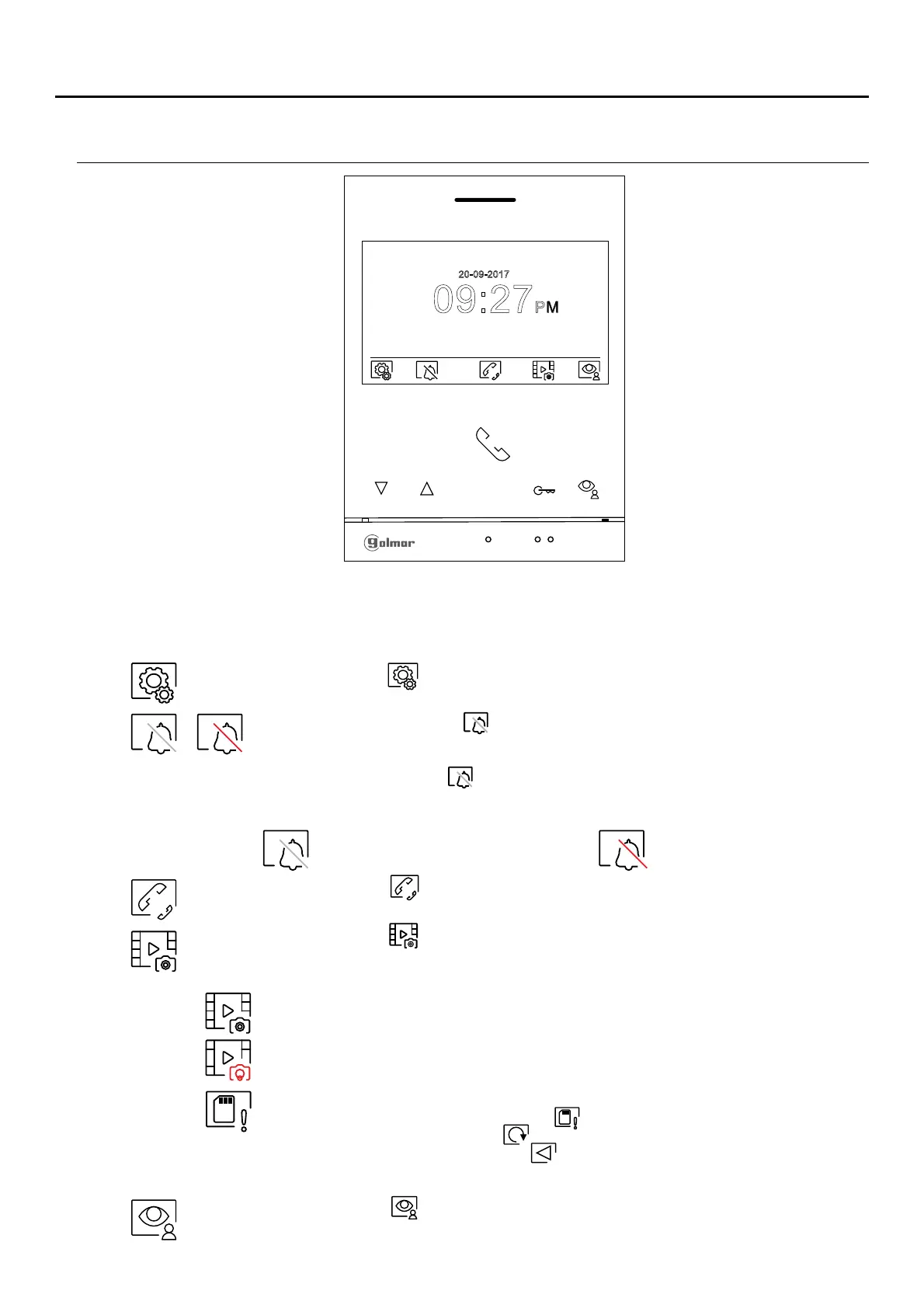5
MAIN MENU
If the device is in standby (screen switched off), to access the main menu, press any of the buttons of the monitor.
Then press the button located just below the corresponding icon. The device will return to standby mode after
10 seconds without activity.
Press the button below icon to display the image from the main door panel. Note: This enables
the door panel camera to be changed, the audio on the corresponding door panel to be activated
and the door to be opened (see p. 12).
Press the button below icon to access the menu of the intercom between other monitors in the
same apartment or other apartments (see pp. 17-18).
Press the button below icon to display the list of images recorded in the memory of the device. If
a MicroSD card is inserted in the monitor, images/videos will be recorded on the MicroSD card
(see p. 11 and pp. 19-21).
Indicates that the inserted MicroSD card must be formatted from the monitor. Access this
function by pressing the button below icon to access the MicroSD card formatting menu,
then press the button below icon to start formatting the MicroSD card. To exit without
formatting, press the button below icon .
There are no images/videos pending viewing.
There are images/videos pending viewing.
Press the button below icon to make changes to the system settings (see pp. 6-9).
Press the button below icon to enable or disable the 'Do not disturb' function: If the
monitor is in 'Do not disturb' mode, the status LED will illuminate (red) and the ringtone on
the monitor will not sound when a call is received.
Press the button below icon for 3 seconds to access the settings screen and set a period
of time for 'Do not disturb' mode and 'automatic door opening' (see p. 10).
'Do not disturb' mode (disabled). 'Do not disturb' mode (enabled).
09:27PM
20-09-2017
ART 4/G2+MONITOR