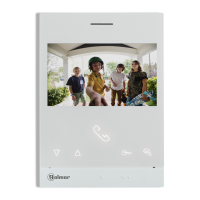Do you have a question about the golmar GB2 and is the answer not in the manual?
| Door release | Yes |
|---|---|
| Number of buttons | 1 |
| Power Supply | 12 Vdc |
| Color | White |
| Material | Plastic |
| Mounting | Surface |
| Installation | Surface |
Details the terminal connections for the EL632 GB2A sound module, including power and bus connections.
Instructions for positioning the embedding box in the wall for the door panel.
Guidance on preparing the cable entry through the bottom of the embedding box.
Explains the codes assigned to P1 and P2 buttons for apartment calls.
Details the function and settings of the DIP switch on the sound module.
Describes the configuration jumper and its factory setting.
Explains the door panel illumination LEDs for low light conditions.
Describes visual signals on the door panel for people with impaired hearing.
Details audible signals (vocal synthesis) on the door panel for the visually impaired.
Procedure to adjust the door panel communication audio volume.
Steps to select the vocal synthesis language for the door panel.
Procedure to adjust the volume of the vocal synthesis messages.
How to configure lock release activation for Relay 1 and Relay 2 (NO/NC).
Instructions for inserting push button identification labels.
Final steps for securing the door panel to the embedding box.
Guidance on installing the FA-GB2/A power supply unit, including mounting and connections.
Steps for fitting the lock release to metal or wooden doors.
Wiring diagram for a single apartment kit with Golmar DC lock release.
Wiring diagram for a two-apartment kit with Golmar DC lock release.
Wiring diagram for NX5110 kit with monitors in parallel (In-Out).
Wiring diagram for NX5110 kit with two apartments and monitors in parallel.
Wiring diagram for one apartment with 16 monitors and 4 distributors.
Wiring diagram for one apartment with 16 monitors and 8 distributors.
Wiring diagram for two apartments with 18 monitors and 5 distributors.
Wiring diagram for two apartments with 18 monitors and 9 distributors.
Wiring diagram for 4 access panels with a DP-GB2A distributor.
Wiring diagram for connecting two DC lock releases without using 'AP' buttons.
Wiring diagram for connecting one AC lock release using 'AP' buttons.
Wiring diagram for connecting two AC lock releases using 'AP' buttons.