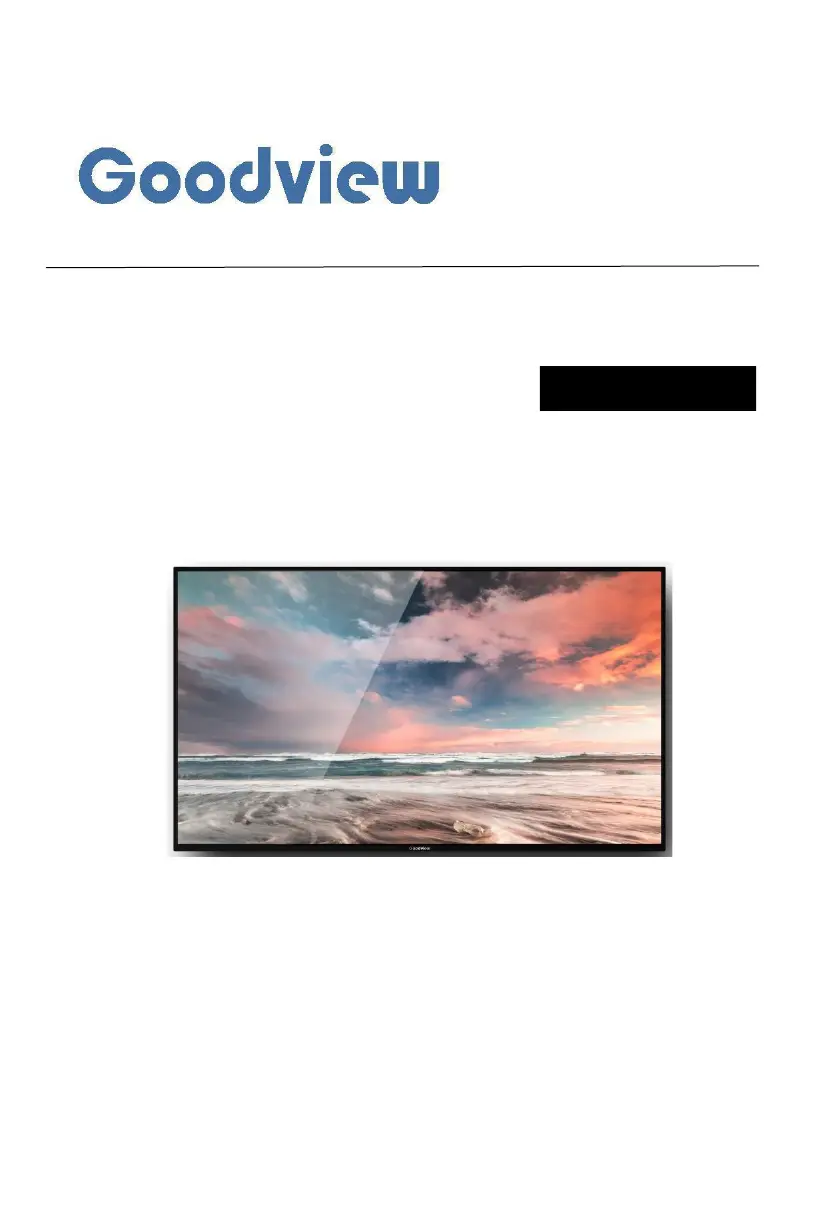What to do if my Goodview Digital Signage has no image?
- SSamantha GalvanAug 13, 2025
If your Goodview Digital Signage display shows no image, several factors could be at play. First, ensure the power cord is securely plugged in. Next, check that the power switch located on the back of the unit is turned on. Also, verify the network connection to the display. Finally, the display might be in standby mode.