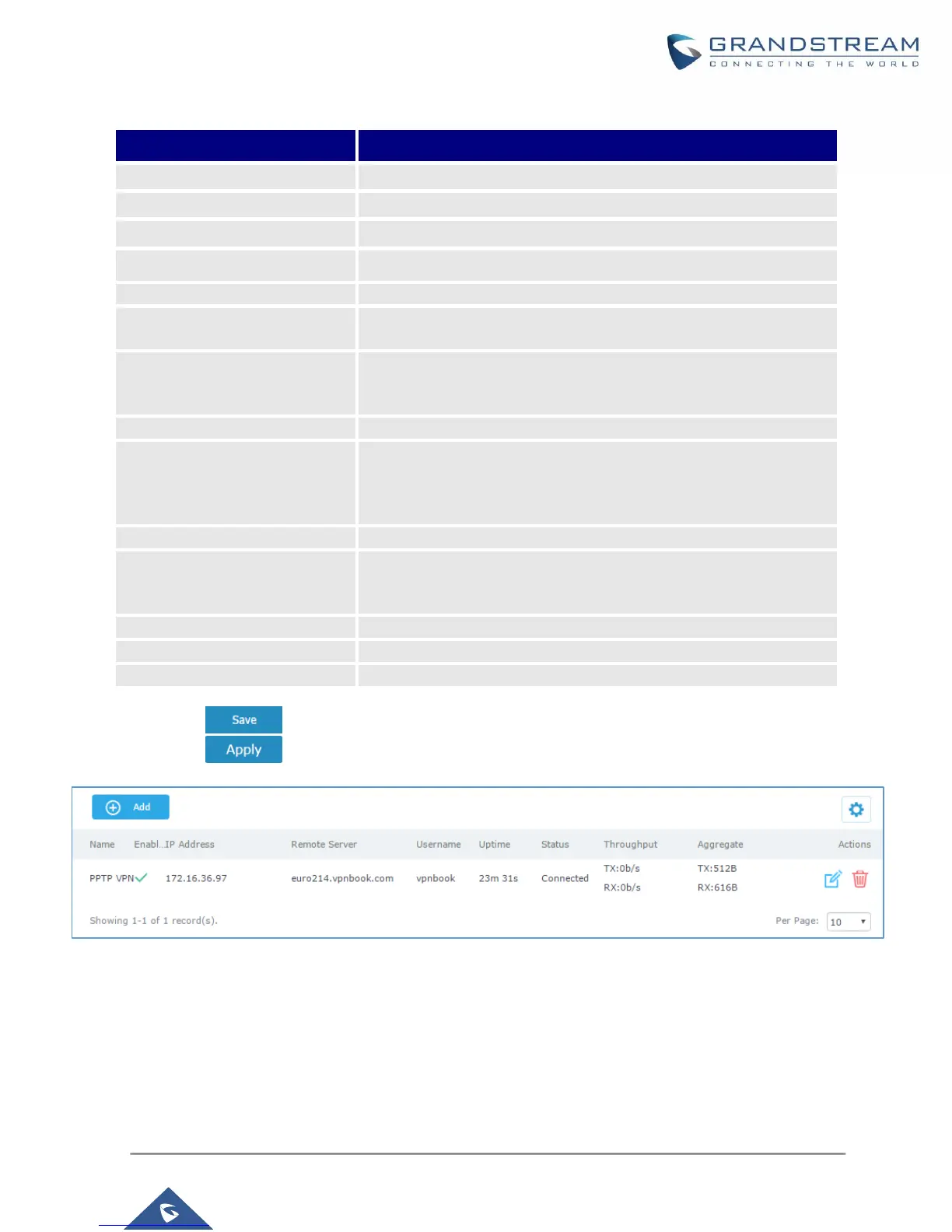P a g e | 23
Table 7: PPTP Configuration
Click on the checkbox to enable the PPTP VPN client feature.
Enter a name for the PPTP client.
Enter the IP/Domain of the remote PPTP Server.
Enter the Username for authentication against the VPN Server.
Enter the Password for authentication against the VPN Server.
Auto Forward Group Traffic
If enabled, choose which groups you want to forward, if not, you can
manually configure the forward rules under firewall settings.
Configures the remote subnets for the VPN.
The format is “IP/Mask”, IP can be either IPv4 or IPv6.
For example: 192.168.5.0/24
Use Tunnel as Default Route
Enable this option so that PPTP VPN Tunnel will be used by default.
When using PPTP client mode, enable this option to allow devices
behind GWN7000 to reach PPTP server LAN (LAN to LAN
scenario). If disabled, only GWN7000 will be able to reach PPTP
server LAN (client to LAN scenario).
Enable this option to retrieve DNS from the VPN server.
Number of Attempts to
Reconnect
Configures the number of attempts to reconnect the PPTP client, if
this number is exceeded, the client will be disconnected from the
PPTP Server.
Use Built-in IPv6 management
Enable the IPv6 management for the VPN.
Enter the port-forwarding rule to be used for the VPN.
Enter the port trigger rule to be used for the VPN.
2- Click after completing all the fields.
3- Click on top of the web GUI to apply changes.
Figure 16: PPTP Client
