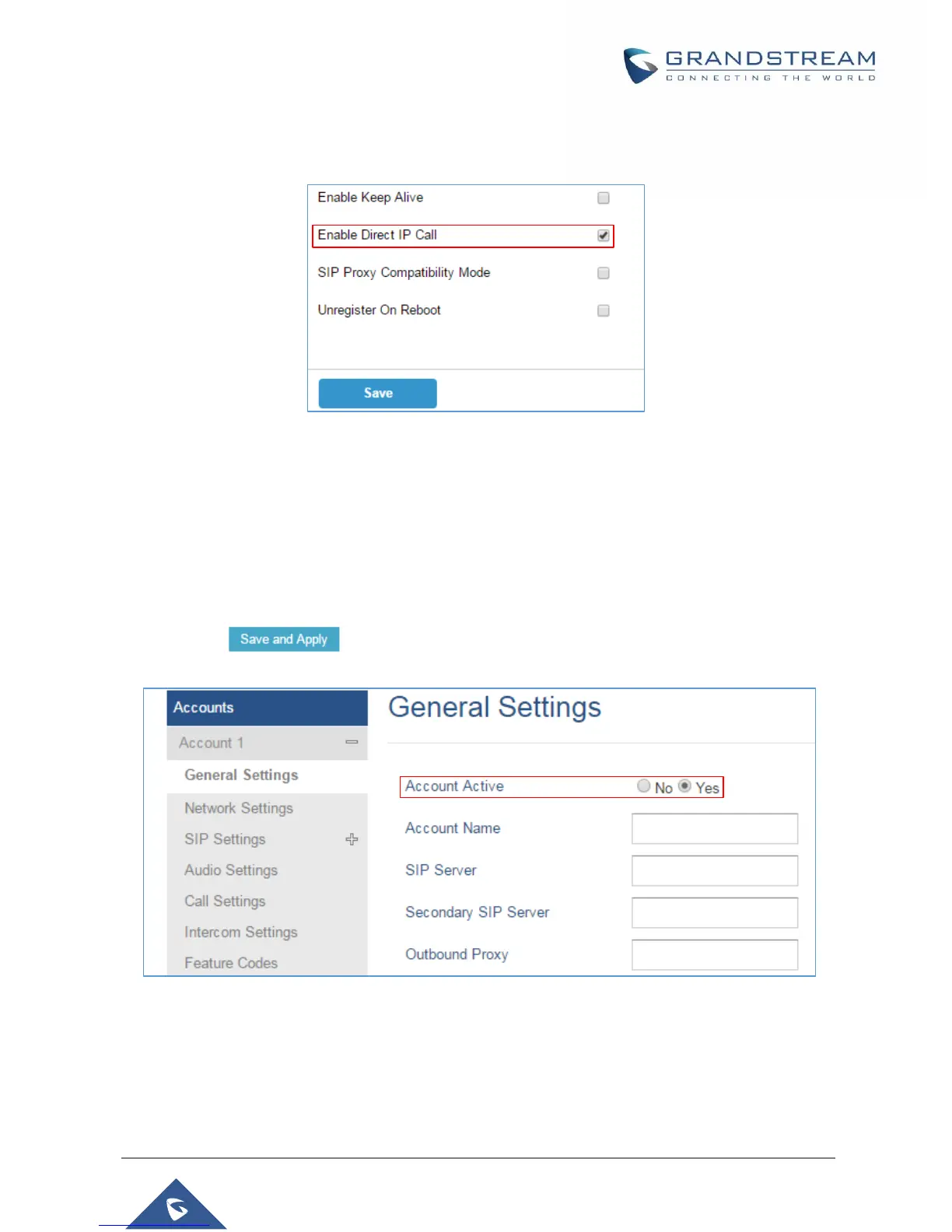P a g e | 6
6. You need to make sure that the Direct IP Call feature is enabled from the GDS3710 Web GUI under
SIP SettingsSIP Advanced SettingsEnable Direct IP Call.
Figure 3: Enable Direct IP Call
GXP2170 Configuration Settings
The GXP2170 related Account need to be set as “Active”, and the “Local SIP Port” need to match the port
configured on GDS3710. Please refer to following steps for configuring the GXP2170 in order to
interconnect with the GDS3710.
1. Access GXP2170 Web GUIAccountGeneral Settings and set “Account Active” to Yes, then
click on button to apply the new changes.
Figure 4: GXP2170 Account(x) Settings
2. Navigate to AccountSIP Settings and verify that the Local SIP Port configured on the GXP2170
is the same as the one on the GDS3710.
