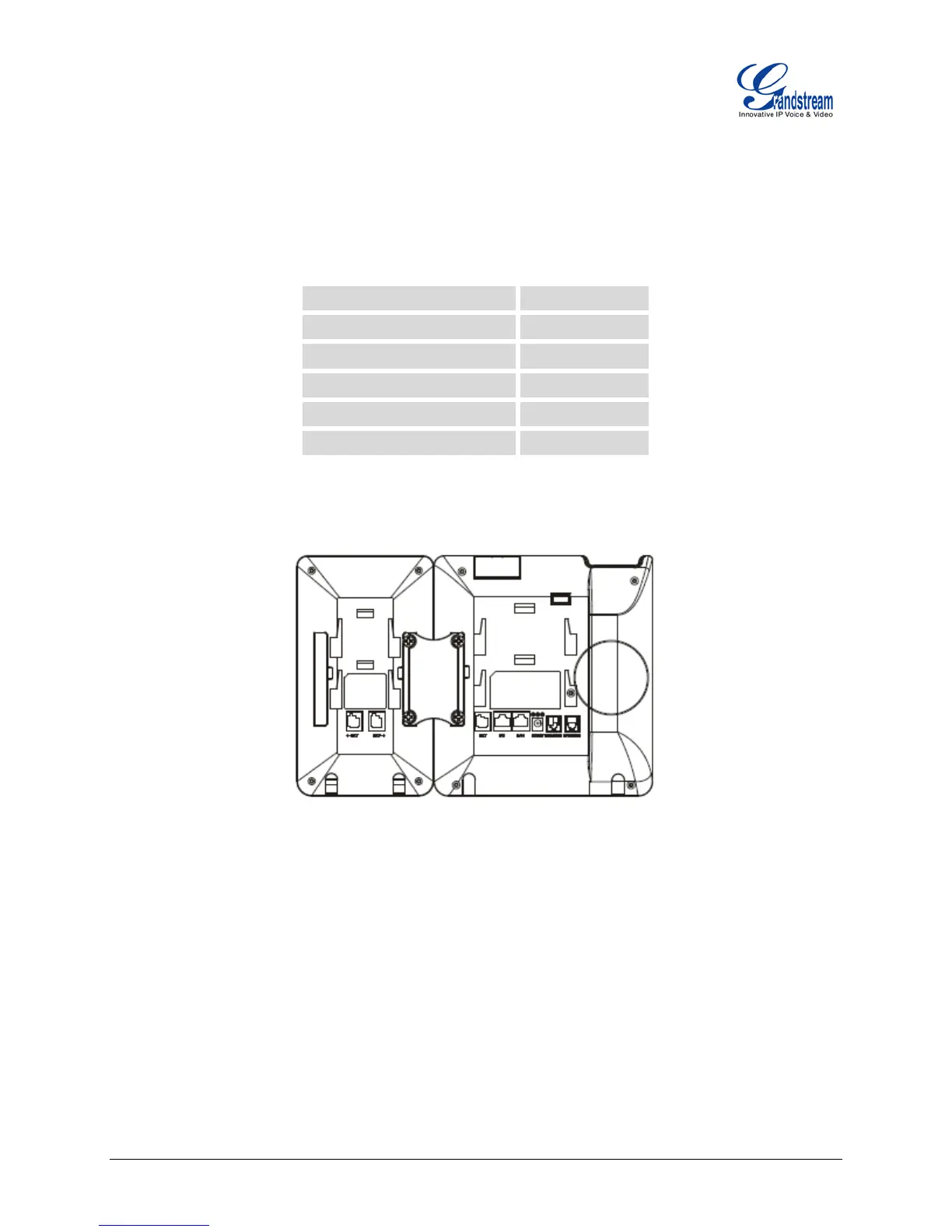FIRMWARE VERSION 1.0.0.14 GXP2200EXT USER MANUAL Page 8 of 26
INSTALLATION
EQUIPMENT PACKAGING
Table 2: GXP2200EXT EQUIPMENT PACKAGING
Main Case Yes (1)
GXP2200EXT Stand Yes (1)
RJ11-RJ11 Cable Yes (1)
Connector Plate Yes (1)
Screws Yes (4)
Quick Installation Guide Yes (1)
CONNECTING GXP2200EXT TO GXP2200
Figure 2: GXP2200EXT Connected to GXP2200 Back View
To connect the GXP2200EXT to GXP2200, follow the steps below:
1. On the back of GXP2200 and the GXP2200EXT, there are slots for connector plate. Attach the
connector plate between the slots for GXP2200 and the GXP2200EXT.
2. Apply the screws provided and securely tighten them in.
3. Connect the GXP2200EXT to GXP2200 via the EXT port using the RJ11-RJ11 cable provided.
4. Install the stand on GXP2200 and the GXP2200EXT.
5. Power up the GXP2200. The GXP2200EXT will show the booting up screen with version information
and connecting status.
