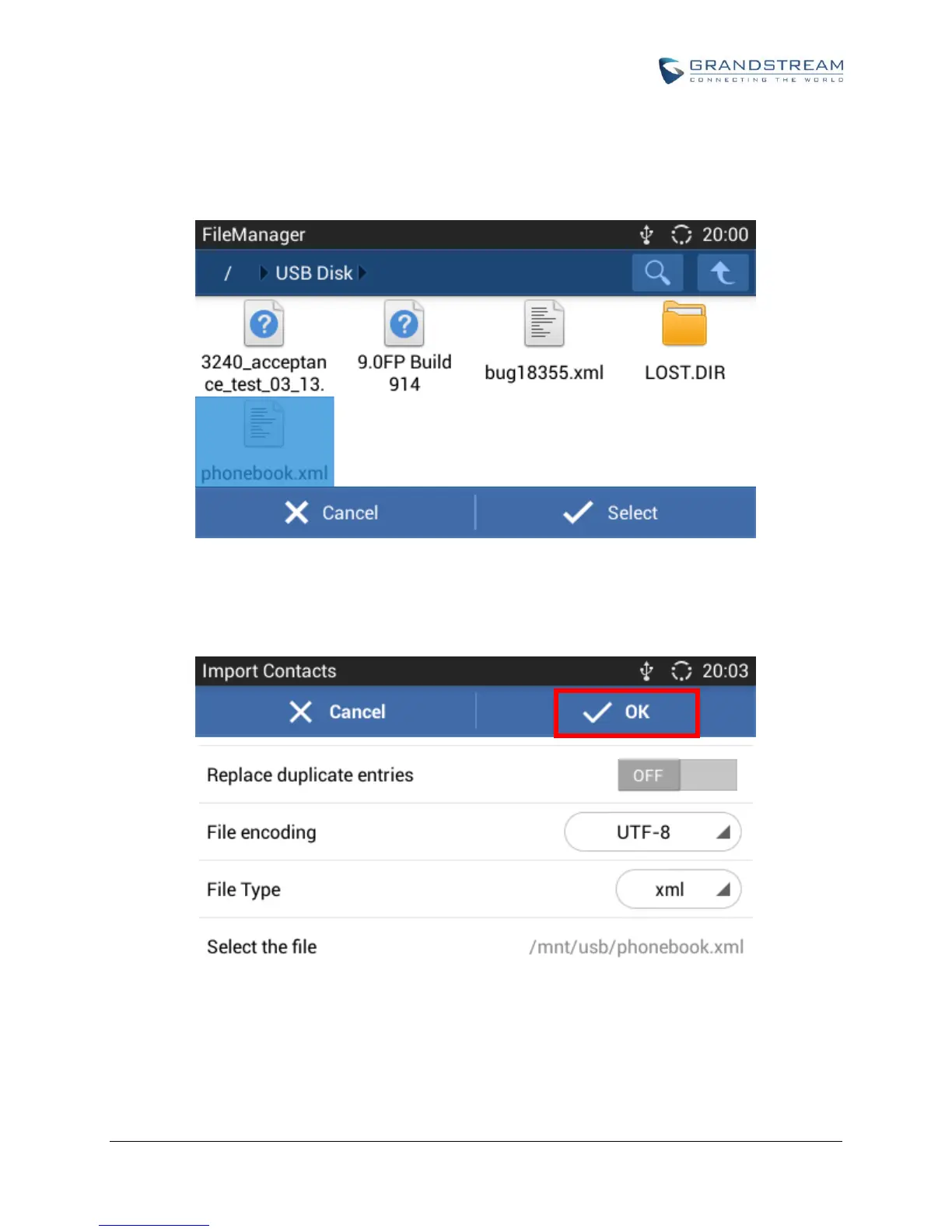Configure import options "Delete the History", "Replace duplicate entries", "File encoding" format and
select "File Type" as "xml". Then tap on "Select the file" button to specify the path where the
phonebook.xml is located in the internal storage or USB storage/SD card.
Figure 8: Import Phone Book XML File: Choose File
After selecting the file, tap on "OK" to start importing.
Figure 9: Import Phone Book XML File: Import
Export
Tap on "Export" in Contacts->Menu and the following figure will show.
