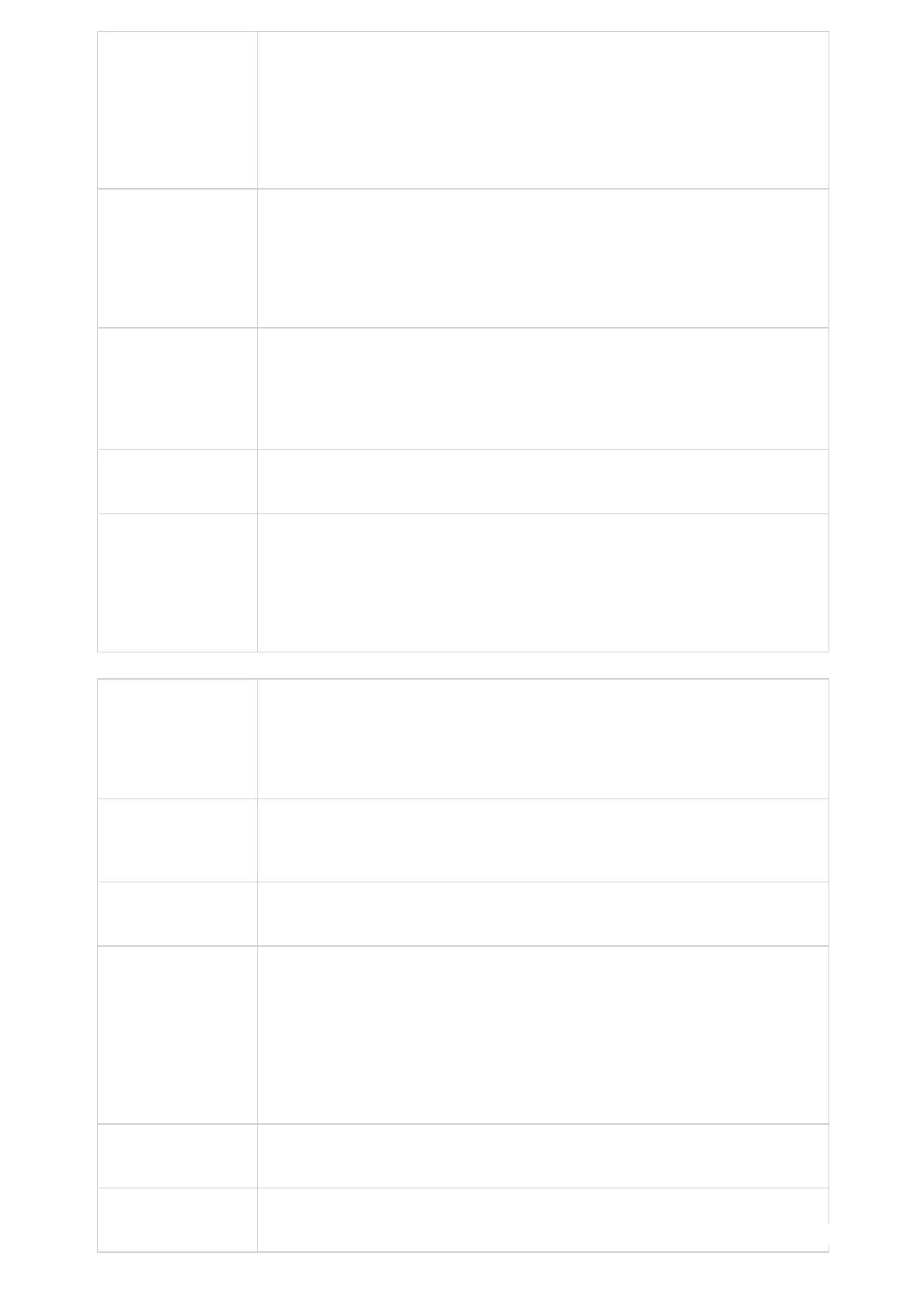Remote Video Request
Configures the preference to handle video request from the remote party during an audio call. The
default is “Prompt”.
●
“Prompt”: A message will be prompted if a video request is received. Users can select “Yes” to
establish video or “No” to reject the request.
●
“Accept”: Video request will be accepted automatically, and video will be established.
●
“Deny”: Video request will be rejected automatically.
Video Layout
Defines whether to enter full screen when incoming video call is answered.
●
“Fullscreen“: GXV3480 will show the remote video feed in full screen.
●
“Only display Remote Screen“: GXV3480 only displays the remote screen in full screen mode.
●
“Equal Split Screen”: GXV3480 will show remote and local video feeds on equal proportions.
●
“Default”: GXV3480 will show both remote and local video feed.
Auto Answer
Sets the phone system to allow to answer an incoming call automatically when idle. If it is set to
“Yes”, the phone will automatically enable the speaker phone to answer all the incoming calls after a
short reminding beep. If set to “Enable Intercom/Paging”, it will automatically answer the incoming
calls whose SIP INVITE includes auto-answer tag in the info header.
The default setting is “No”.
Play Warning Tone for
Auto Answer Intercom
When this option is enabled, the phone will play a warning tone When auto-answering intercom.
The default setting is “Yes”.
Intercom Barging
Configures whether to answer the incoming intercom call when there is already an active call on the
phone. When” Intercom Barging” is enabled, and if the current active call is an intercom call, the
incoming intercom call will be automatically rejected; otherwise if the current active call is not an
intercom call, the current active call will be put on hold and the incoming intercom will be
automatically answered. When “Intercom Barging” is disabled, a prompt will show up indicating the
incoming intercom call without interrupting the current active call. Default setting is disabled.
Auto Preview
Configures whether to turn on video to preview the video of the caller. If set to "Yes", the user can
view the video and hear the caller on the incoming page when there is an incoming call. If set to
"Yes with Ringing", the caller can view the video of the caller and hear the ringtone on the incoming
page but cannot hear the caller. The default setting is "No".
Note: If Auto Answer function has been enabled, this function does not take effect.
Send Anonymous
Sets the phone system to make an anonymous outgoing call. If set to “Yes”, the “From” header in
the SIP INVITE messages will be set to anonymous, essentially blocking the Caller ID to be displayed.
Default is “No”.
Intercept Anonymous
Calls
If set to "Yes", anonymous calls will be automatically blocked.
Call Log
Categorizes the call logs saved for this account.
●
If it is set to “Log all”, all the call logs of this account will be saved.
●
If set to “Log all except missed calls”, the whole call history will be saved other than missed call.
●
If it is set to “Disable Call Log”, none of the call history will be saved.
●
If it is set to “Do not Prompt for missed call”, the phone will log the missed call histories, but
there is no prompt to indicate the missed calls on phone LCD.
The default setting is “Log All”.
Enable Call Features
Configures the local start command feature. If it is set to “Yes”, the feature will be enabled to
recognize the local star code command. Otherwise, it will be disabled. The default setting is “No”.
Enable Call Waiting
Configures the call waiting function for this account. If set to "Default", it will be configured
according to global call waiting function.