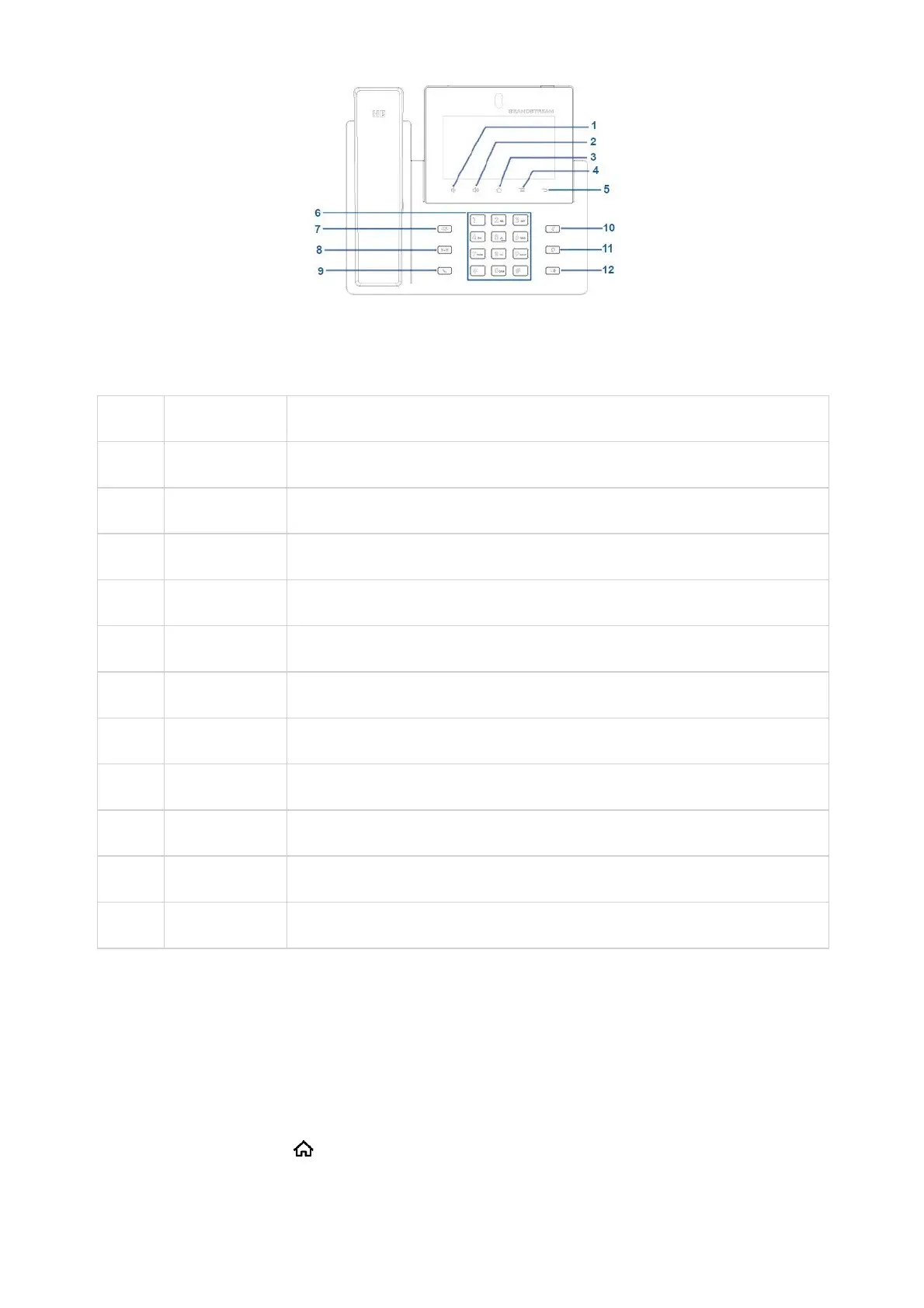Figure 45: GXV3450 Keys
1
Volume Down Tap to turn down the call volume and media volume.
2
Volume Up Tap to turn up the call volume and media volume.
3
Home Tap to go back to Home screen; or touch and press for about 2 seconds to take a screenshot.
4
Menu Tap to view options for different screens or applications.
5
Back Tap to go back to the previous menu.
6
Keypad Tap to enter numbers or send DTMF
7
Conference Tap to enter into conference, then make an online meeting
8
Transfer Transfer the call.
9
Dial/Send Make a call or send DTMF.
10 Mute Mute / Unmute the call. Or enable DND when free.
11 Earphone Tap to enter into the dial interface or switch the media channel to earphone
12 Speaker Tap to enter into the dial interface or switch the media channel to speaker
Table 19: GXV3450 Keys
Keypad Shortcut Functions
The GXV34x0 supports keys shortcuts for certain special system functions.
• Screenshot
Press and hold the Home button for about 2 seconds to capture screenshot. The screenshot can be accessed via File
Manager Pictures.
• Upgrade via USB flash drive