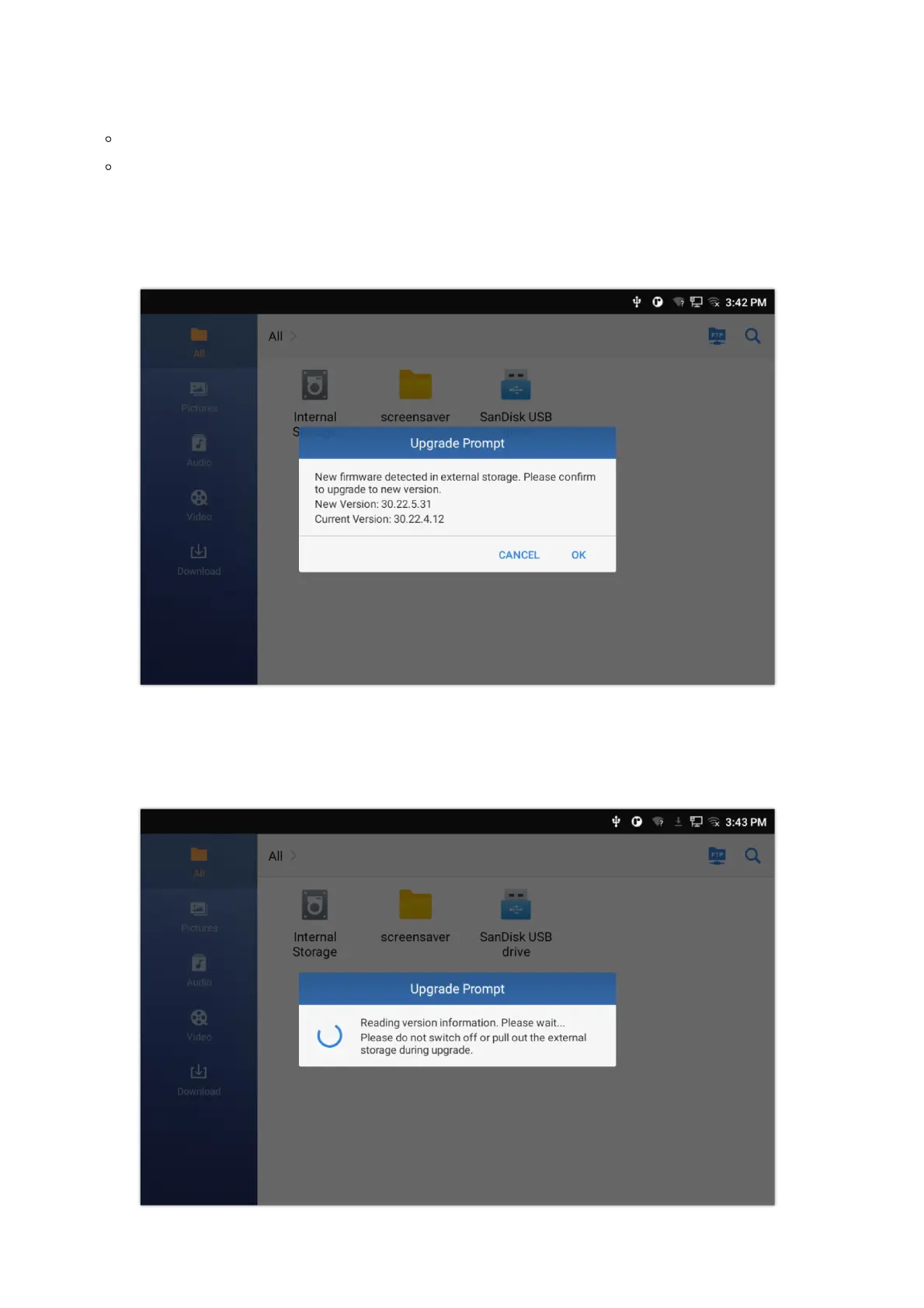Step 1: Plug in USB flash drive into your PC USB (Type-A) port. Download the firmware file to PC and save it in the root
directory of USB flash drive.
• Note:
You can copy firmware to different USB flash drives. Multiple GXV340 upgrades can be performed simultaneously.
Please make sure the firmware filename is gxv3480fw.bin, gxv3470fw.bin or gxv3450fw.bin.
Step 2: Remove the USB flash drive from the PC and insert it to GXV34X0 USB (Type-A) Port.
Step 3: Wait for a moment, GXV34X0 will automatically detects the current version and the new version. Following pop-up
window will displayed on LCD screen.
Figure 46: Upgrade Prompt
Step 4: Click “OK” , the device will perform upgrade automatically. This process will takes about 3 minutes.
Note: When prompted by this screen, ensure that the USB flash drive is inserted into the device.
Figure 47: Reading version information