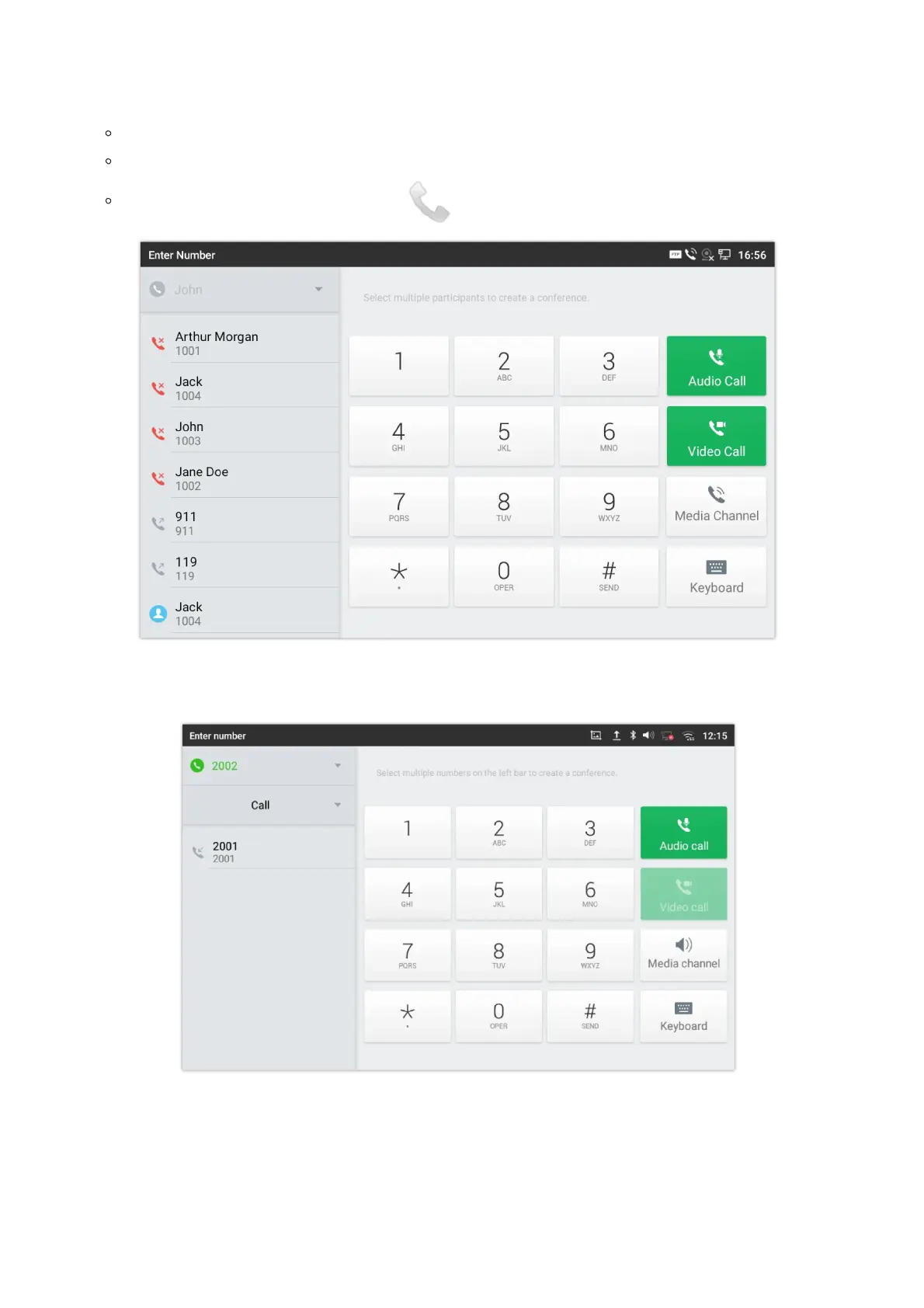For web GUI login and configuration information, please refer to GXV34x0 Administration Guide.
If the account is successfully registered, users could use one of the following ways to bring up dial screen to start making calls.
Take the handset off hook.
Select an account from the account widget in the idle screen.
On the shortcuts menu of the idle screen, tap on icon to open dial screen.
Figure 54: GXV34x0 Dial Screen
Note: If Enable Video Call option is unchecked, the Video Call option on GXV34x0 dial screen won’t be available.
Figure 55: Disable Video Call Feature on Dial Screen
Dial a Number Directly
1.
Use the methods mentioned above to open dial screen [Figure 40: GXV34x0 Dial Screen].
2.
Select the account to dial out on the left panel of the dial screen. The selected account will be displayed in green
3.
Enter the digits to be dialed out using the keypad. If the digit matches call history, a list of numbers will be displayed for
users to select from.