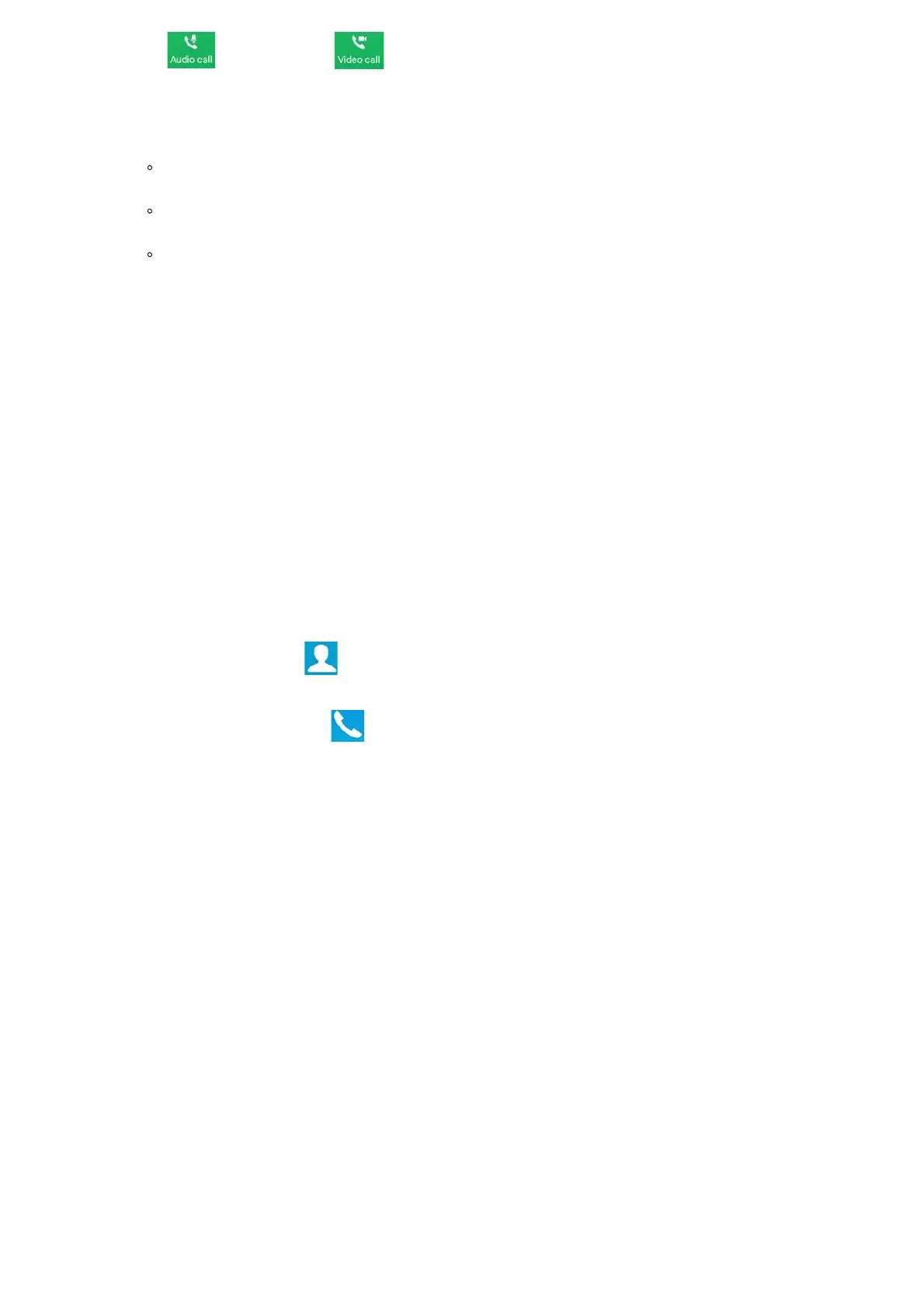4.
Tap on (audio call only) or (video call) to send the number. If no key is pressed, by default the call will
be automatically dialed out after 4 seconds timeout.
Note
By default, the “No Key Entry Timeout” is 4 seconds, meaning if no key is pressed after entering a number, the call will be
automatically sent out after the timeout. The timeout interval can be configured under web GUIAccountCall Settings.
GXV34x0 allows users to press # key as SEND key. This behavior can be disabled via option “Use # as Dial Key” under web
GUIAccountCall Settings.
When the user enters the digit on the dial screen, if there is digit matching call history, or contacts name/number, the drop-
down list will show the numbers. For example, if “John” is saved in the contacts, entering 5 (JKL) 6 (MNO) 4 (GHI) 6 (MNO)
will show call log with 5646 as the first four digits, as well as John’s number. Users could then directly select one of them
from the list, instead of entering all the digits.
Redial
Users can dial out the last dialed number if there is dialed call log, using the same SIP account making the call last time.
1.
Enter the dial screen.
2.
A list of dialed calls will be displayed on the left side of the dial pad. Tap on the number you would like to call, the number
will be added to the dialing field, press Audio call or Video call to redial.
Dial a Number via Contact
Follow the steps below to dial a number via Contact.
1.
Access Contacts by tapping on icon on the left side of the idle screen.
2.
Navigate in the contacts entries by sliding up/down on the screen.
3.
Tap on the dial icon for the contact