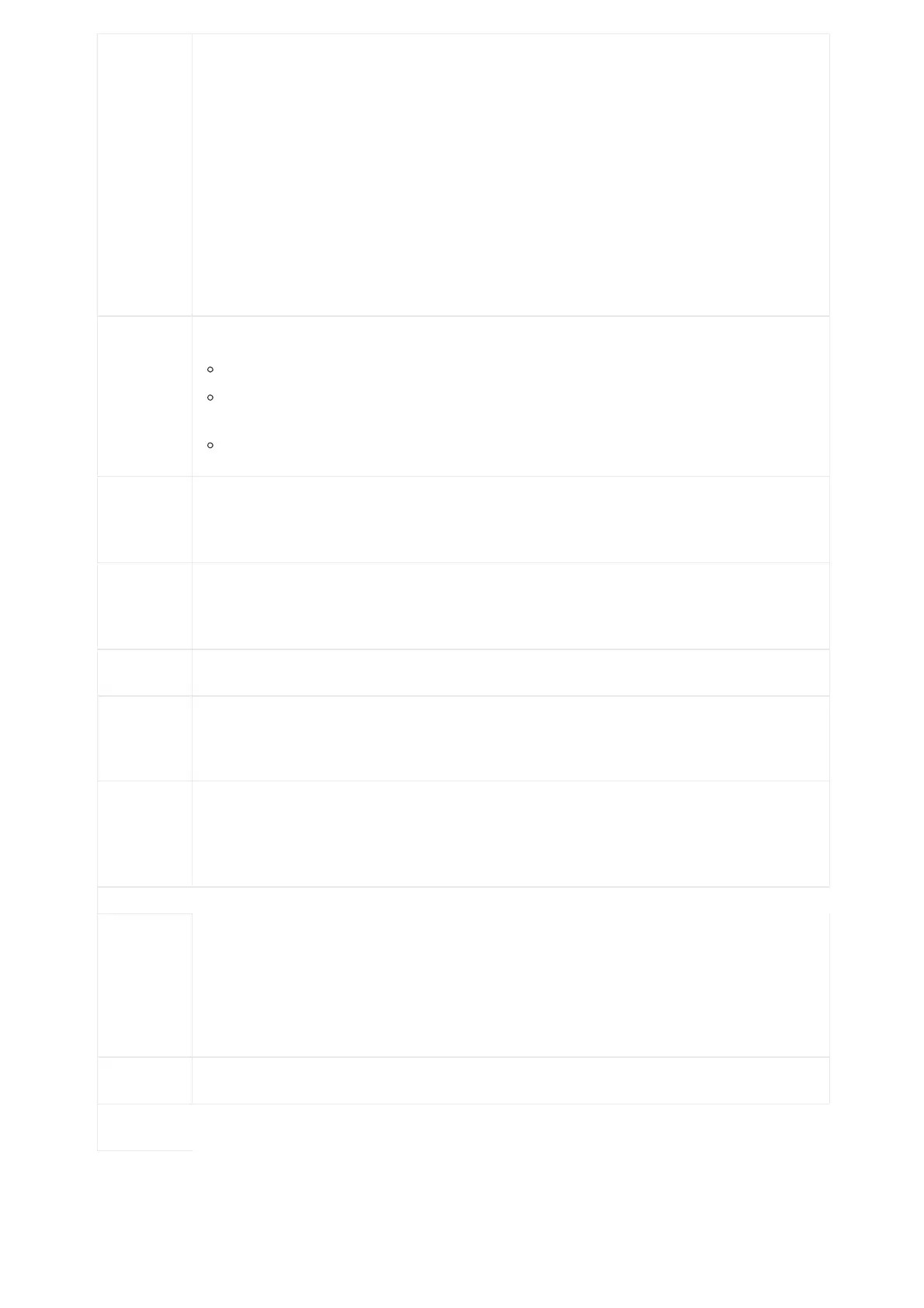Certificate
SIP User
Certificate
Validate
Incoming
SIP
Messages
Select the CA certificate for server verification.
Select the user certificate to access SIP TLS authentication content required by some specific servers. If the
private key is included, upload it with the user certificate.
Specifies if the phone system will check the incoming SIP messages caller ID and CSeq headers. If the
message does not include the headers, it will be rejected. The default setting is “No”.
Allow
Unsolicited
REFER
It is used to configure whether to dial the number carried by Refer-to after receiving SIP REFER request
actively. The default is “Disabled”.
If it is set to “Disabled“, the phone will send error warning and stop dialing.
If it is set to “Enabled/Force Auth“, the phone will dial the number after sending authentication, if the
authentication failed, then the dialing will be stopped.
If it is set to “Enabled“, the phone will dial up all numbers carried by SIP REFER.
Incoming
SIP from
Proxy Only
If enabled, the SIP address of the request URL in the incoming SIP message will be checked. If it doesn’t
match the SIP server address of the account, the request will be ignored.
Check SIP
User ID for
Incoming
INVITE
Configures the phone system to check the SIP User ID in the Request URI of the SIP INVITE message from
the remote party. If it doesn’t match the phone’s SIP User ID, the call will be rejected.
The default setting is “No”.
Reset
It is used to configure whether to allow SIP Notification message to perform factory reset on the phone.
The default setting is “No”.
Authenticate
Incoming
INVITE
Configures the phone system to authenticate the SIP INVITE message from the remote party. If set to “Yes”,
the phone will challenge the incoming INVITE for authentication with SIP 401 Unauthorized response.
The default setting is “No”.
SIP Realm
used for
Challenge
INVITE &
NOTIFY
Configure this item to validate incoming INVITE, but you must enable authenticate incoming INVITE first to
make it take effect. You can verify the NOTIFY information for the provision, including check- sync, resync
and reboot, but only when SIP NOTIFY authentication enabled first to make it take effect.
Upload Local
MOH Audio
File
Loads the MOH (Music on Hold) file to the phone. Click on “Browse” button to upload the music file from
local PC. The MOH audio file has to be in .wav or .mp3 format.
Note: Please be patient while the audio file is being uploaded. It could take more than 3 minutes to finish the
uploading especially the file size is large. The button will show as “Processing” during the uploading. Once
done, it will show as “Browse” again. Click on “Save” on the bottom of the web page and “Apply” on the top of
the web page to save the change.
MOH Mode
Configures MOH mode. If set to “Local MOH”, a local MOH audio file needs to be uploaded for this mode
to work.
Features