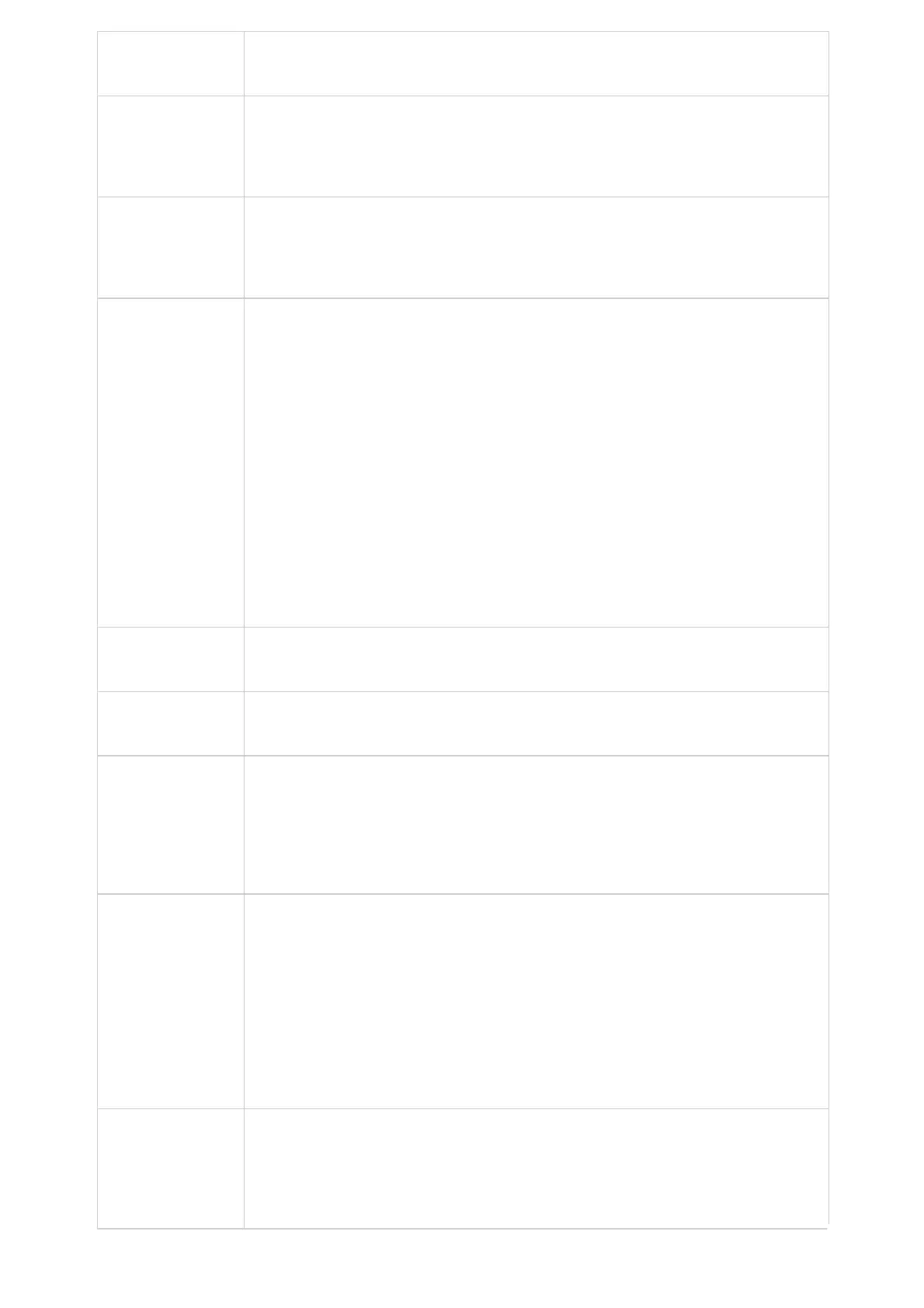Hold Call Before
Completing Transfer
When set to “Yes” the phone holds the second call before completing the attended transfer (it sends
the INVITE method to hold the call before sending the REFER method).
Default Transfer
Mode
Sets the default transfer mode for the phone system. If the Blind Transfer or Attended Transfer mode is
set, the phone system will use the specific mode to transfer an active call. The users still have privilege
to switch the mode on the LCD screen when they tap the transfer key.
The default setting is “Blind Transfer”.
Enable transfer via
non-Transfer
Programmable Key
Programmable Key with the type speed dial, BLF and speed dial via active account will perform as
transfer programmable keys under active call. The transfer mode during the call depends on the
“Default Transfer Mode” mentioned above. MPK can also be selected as forward/transfer destination
on the ringing screen when [Enable Function for Incoming Call] is set to “Call Transfer”.
Special Function for
Incoming Call
Enables the preview feature for the incoming video calls. Defines the function for the incoming video
call.
●
If it is set to “Preview”, the phone system will pop up the PREVIEW key on the LCD screen when
there is an incoming video call, and users could tap on it to check video caller without answering
the incoming video call (the call will keep playing ringback on the caller side).
Note: By pressing the preview button, the phone will send the SIP 183 message to the caller’s camera,
based on SIP RFC3261; the caller’s camera should start sending the stream to the phone upon
receiving the SIP 183.
At any time, the GXV3480 user can press the “Answer” button. If done, then the phone will send the
SIP 200OK and call will be fully established.
●
If set to “Call Transfer”, the phone system will pop up the “TRANSFER” key on the LCD screen when
there is an incoming call, and users could tap on it to show up the dialer without answering the
incoming call, then, users could transfer this incoming call to others.
The default setting is “None”.
Enable Conference
Enables the conference. When set to “No”, the phone will block the conference application. The
default setting is “Yes”.
Auto Conference
Allows the phone system to invite all call parties into a conference by pressing the Conf key. If it is
disabled, the end user has to add each call party to conference manually. The default setting is “No”.
Hold Call before
Adding conferee
Configures whether to place the current call on hold before adding new member(s) to a conference. If
enabled, the current call will be put on hold when the host presses Conference or Add key to invite
new member(s). When an invited member answers the call and agrees to attend the conference, the
host needs to manually resume the conference with the new member added. If disabled, the current
call will not be put on hold and the invited member will join the meeting automatically after answering
the call.
Auto Mute Mode
Configures whether to mute the call on entry automatically.
●
If set to “Disable“, then do not use auto mute function.
●
If set to “Auto Mute on Outgoing Call“, then mute automatically when the other party answers
the outgoing call.
●
If set to “Auto Mute on Incoming Call“, then mute automatically when answers the incoming call;
If set to “Mute on Incoming & Outgoing Call”, then mute automatically when the call gets
through.
Note: This function only take effect when the phone is from the idle status to call status. Users could
click the Mute button on call interface to cancel the current mute status.
Always Ring
Speaker
Determines if the speaker will play the ringtone if the speaker channel is not set as default channel. If
set to “Yes”, the phone will force to play the ring speaker in speaker channel. The default setting is
“No”.
End user might need this feature when the headset is connected.