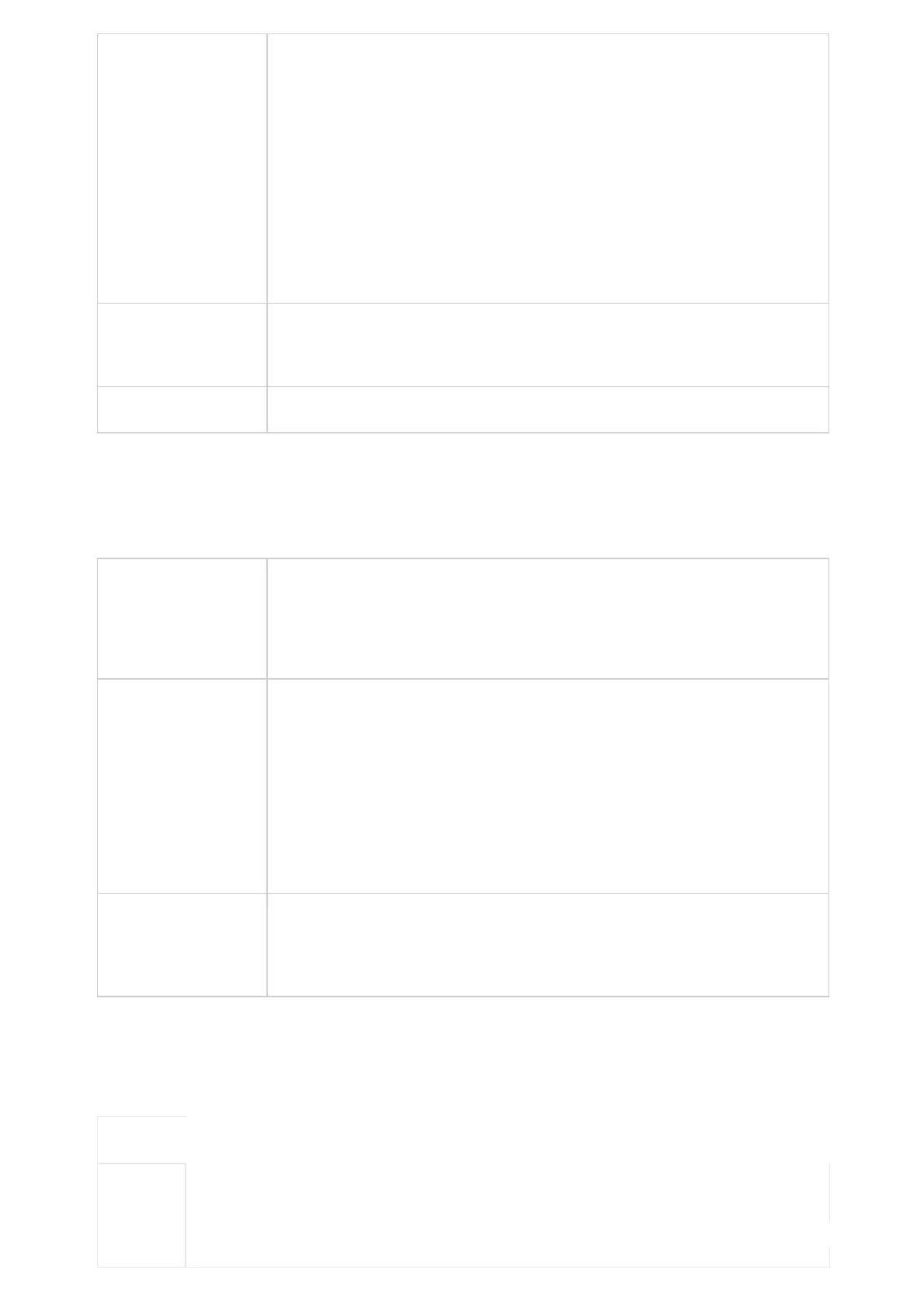Configures tone frequencies according to user preference. By default, the tones are set to North
American frequencies. Frequencies should be configured with known values to avoid
uncomfortable high pitch sounds.
●
Syntax
:
f1=val,f2=val
[,c=on1/off1[-on2/off2[-on3/off3]]];
●
●
(Frequencies are in Hz and cadence on and off are in 10ms)
●
●
Reorder Tone
●
Confirmation Tone
●
Call-Waiting
Tone
ON is the period of ringing (“On time” in “ms”) while OFF is the period of silence. In order to set a
continuous ring, OFF should be zero. Otherwise it will ring ON ms and a pause of OFF ms and
then repeats the pattern.
Please refer to the document below to determine your local call progress
tones:
https://www.itu.int/ITU-T/inr/forms/files/tones-0203.pdf
Call-Waiting Tone Gain
Adjusts the call waiting tone volume. Users can select “Low”, “Medium” or “High”.
The default setting is “Low”.
Default Ring Cadence Defines the ring cadence for the phone. The default setting is: c=2000/4000.
Table 28: Phone Settings/Ringtone
Phone Settings/Video Settings
Video Frame Rate
Configures video frame rate for SIP video call from “5 frames/second”, “15 frames/second”, “25
frames/second” and “30 frames/second”. The default setting is 15 frames/second. The video frame
rate is adjustable based on network conditions. Increasing the frame rate will significantly increase
the amount of data transmitted, therefore consuming more bandwidth. The video quality will be
affected due to packet loss if extra bandwidth is not allocated.
Video Display Mode
Configures the video display mode to "Original proportion", "Cut proportionally" or "Add black
margin proportionally".
1.
Original proportion: the phone displays video in its original proportion. Note: If the video
display proportion is different from the one of the phone, the phone will stretch or compress
video to display it.
2.
Cut proportionally: the phone will cut video to meet its own display proportion.
3.
Add black margin proportionally: the phone will display video in its original proportion. If it
still exists spare space, the phone will add black edge on it.
The default setting is " Cut proportionally ".
Enable Frame Skipping
in Video Decoder
Enables the phone system for frame skipping in video decoder. If it is enabled, the video decoder
will skip the P frame and start decoding from the next I frame. Enabling this option will help
reduce flickering in the video when the bandwidth is limited in the network environment.
The default setting is "Yes".
Table 29: Phone Settings/Video Settings
Phone Settings/Multicast Paging
Paging
Paging
Barge
Sets the threshold of paging calls. If the paging call’s priority is higher than the threshold, the existing call
will be hold and the paging call will be answered. Otherwise, the existing call does not be affected. If it is set
to Disable, any paging call will not be answered.
Default setting is “Disable”.