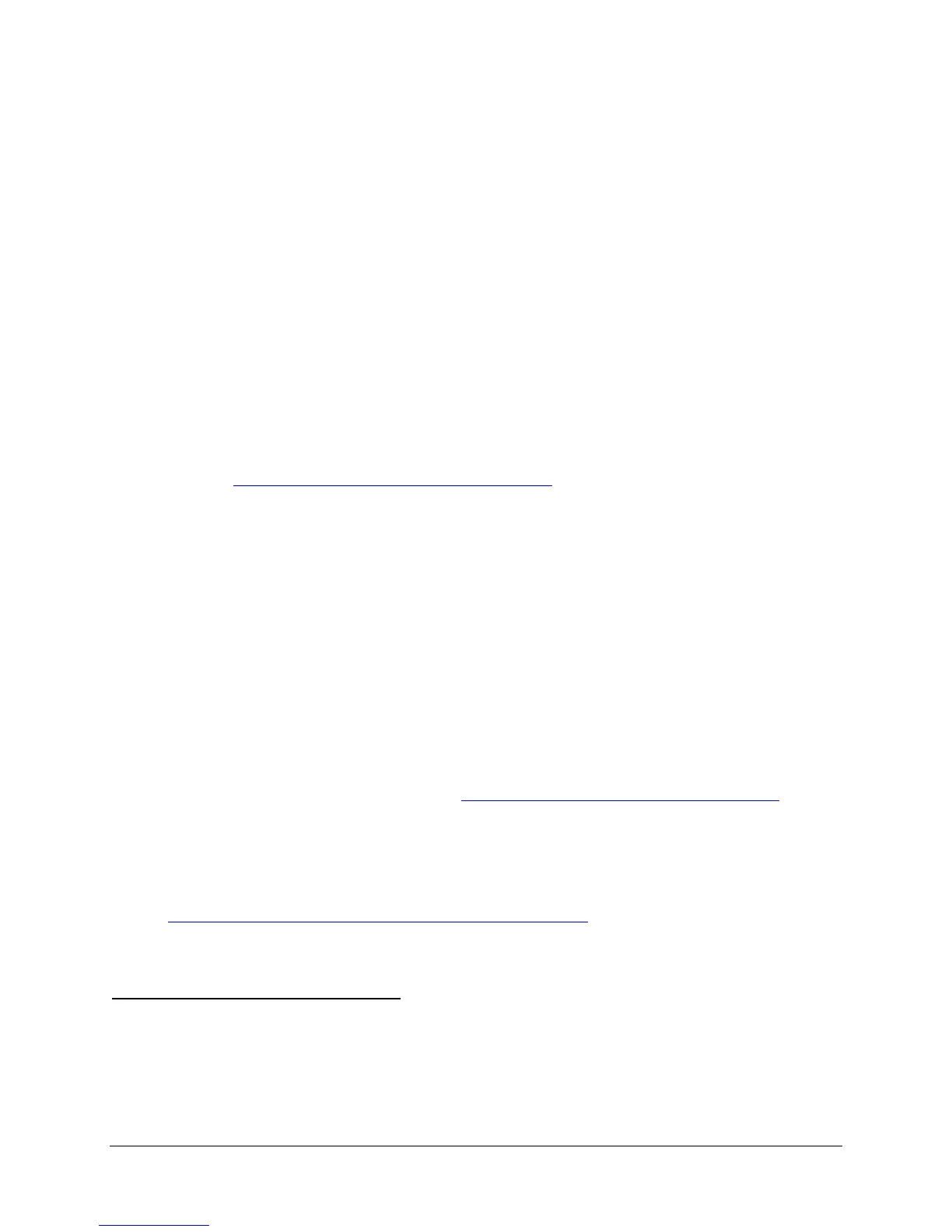Grandstream Networks, Inc. GXW410x User Manual Page 31 of 35
Firmware Version 1.3.4.13 Last Updated: 3/2012
SOFTWARE UPGRADE
Software upgrade can be done via either TFTP or HTTP. The corresponding configuration settings are in
the ADVANCED SETTINGS configuration page.
FIRMWARE UPGRADE THROUGH TFTP/HTTP/HTTPS
To upgrade via TFTP or HTTP/HTTPS, the “Firmware Upgrade and Provisioning upgrade via” field needs
to be set to TFTP HTTP or HTTPS, respectively. “Firmware Server Path” needs to be set to a valid URL
of a TFTP or HTTP server, server name can be in either FQDN or IP address format. Here are examples
of some valid URL.
e.g. firmware.mycompany.com:6688/Grandstream/1.3.4.13
e.g. 72.172.83.110
NOTES:
Firmware upgrade server in IP address format can be configured via IVR. Please refer to the
CONFIGURATION GUIDE section for instructions. If the server is in FQDN format, it must be set
via the web configuration interface.
Grandstream recommends end-user use the Grandstream HTTP server. Its address can be
found at http://www.grandstream.com/support/firmware. Currently the HTTP firmware server IP
address is 72.172.83.110. For large companies, we recommend to maintain their own TFTP/
HTTP/HTTPS server for upgrade and provisioning procedures.
Once a “Firmware Server Path” is set, user needs to update the settings and reboot the device. If
the configured firmware server is found and a new code image is available, the GXW410x will
attempt to retrieve the new image files by downloading them into the GXW410x ’s SRAM. During
this stage, the GXW410x’s LEDs will blink until the checking/downloading process is completed.
Upon verification of checksum, the new code image will then be saved into the Flash. If
TFTP/HTTP/HTTPS fails for any reason (e.g. TFTP/HTTP/HTTPS server is not responding, there
are no code image files available for upgrade, or checksum test fails, etc), the GXW410x will stop
the TFTP/HTTP/HTTPS process and simply boot using the existing code image in the flash.
Firmware upgrade may take as long as 15 to 30 minutes over Internet, or just 5 minutes if it is
performed on a LAN. It is recommended to conduct firmware upgrade in a controlled LAN
environment if possible.
Grandstream’s latest firmware is available http://www.grandstream.com/support/firmware.
Overseas users are strongly recommended to download the binary files and upgrade
firmware locally in a controlled LAN environment.
Alternatively, user can download a free TFTP or HTTP server and conduct local firmware
upgrade. A free windows version TFTP server is available for download from
http://support.solarwinds.net/updates/New-customerFree.cfm. Our latest official release can be
downloaded from http://www.grandstream.com/firmware.htm.
Instructions for local firmware upgrade:
1. Unzip the file and put all of them under the root directory of the TFTP server.
2. Put the PC running the TFTP server and the GXW410x device in the same LAN segment.
3. Please go to File -> Configure -> Security to change the TFTP server's default setting from
"Receive Only" to "Transmit Only" for the firmware upgrade.
4. Start the TFTP server, in the phone’s web configuration page
5. Configure the Firmware Server Path with the IP address of the PC
