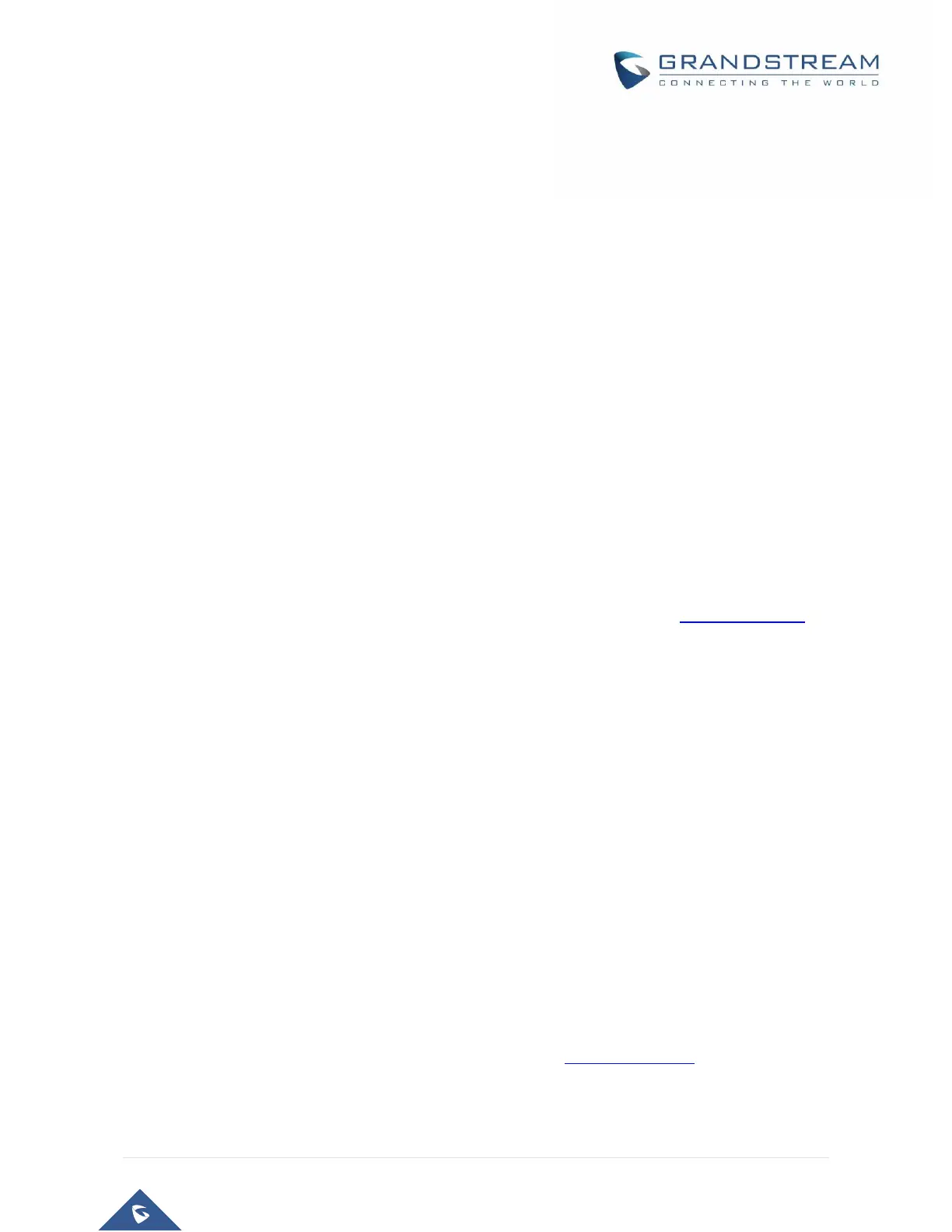Configuring the HT502 Via Web Browser
HT502 has an embedded Web server that will respond to HTTP GET/POST requests. It also has embedded
HTML pages that allow users to configure the HT502 through a web browser such as Microsoft’s IE, AOL’s
Netscape or Mozilla Firefox installed on Windows or Unix OS. (Macintosh OS is not included).
Access the Web Configuration Menu
The HT502 HTML configuration page can be accessed via LAN or WAN ports.
• FROM THE LAN PORT:
1. Directly connect a computer to the LAN port
2. Open a command window on the computer
3. Type in “ipconfig /release”, the IP address etc becomes 0
4. Type in “ipconfig /renew”, the computer gets an IP address in 192.168.2.x segment by default
5. Open a web browser, type in the default IP address of the LAN port. http://192.168.2.1. You
will see the log in page of the device.
• FROM THE WAN PORT:
1. Follow table 4 to find the WAN side IP address.
2. Open a web browser, type in the WAN side IP address – for example:
http://HT502-WAN-IP-Address
Note:
• WAN side HTTP access is disabled by default for security reason. You can enable HTTP access
on the configuration page by setting “WAN side HTTP access” to be YES.
• Initial access to the configuration pages is always from the LAN port. The instructions are listed
above.
• The IVR announces 12 digits IP address, you need to strip out the leading “0” in the IP address.
For ex. IP address: 192.168.001.014, you need to type in http://192.168.1.14 in the web browser.
