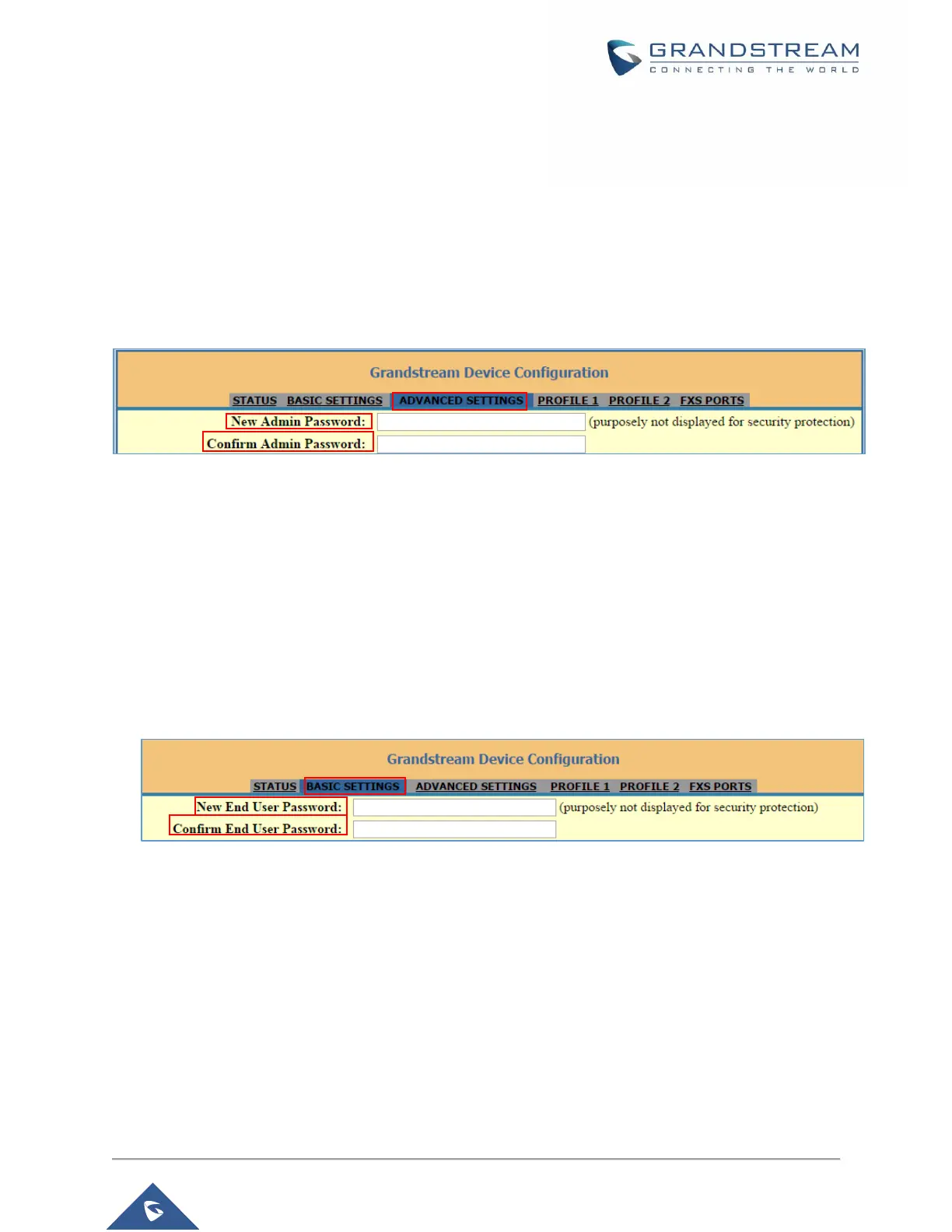Changing Admin Level Password
1. Access your HT812/HT814 web UI by entering its IP address in your favorite browser.
2. Enter your admin password (default: admin).
3. Press Login to access your settings.
4. Go to Advanced Settings → New Admin Password and enter the new admin password.
5. Confirm the new admin password.
6. Press Apply at the bottom of the page to save your new settings.
Figure 7: Admin Level Password
Changing User Level Password
1. Access your HT812/HT814 web UI by entering its IP address in your favorite browser.
2. Enter your admin password (default: admin).
3. Press Login to access your settings.
4. Go to Basic Settings → New End User Password and enter the new end-user password.
5. Confirm the new end-user password.
6. Press Apply at the bottom of the page to save your new settings.
Figure 8: User Level Password
Changing Viewer Password
1. Access your HT812/HT814 web UI by entering its IP address in your favorite browser.
2. Enter your admin password (default: admin).
3. Press Login to access your settings.
4. Go to Basic Settings → New Viewer Password and enter the new viewer password.
5. Confirm the new viewer password.
6. Press Apply at the bottom of the page to save your new settings.
