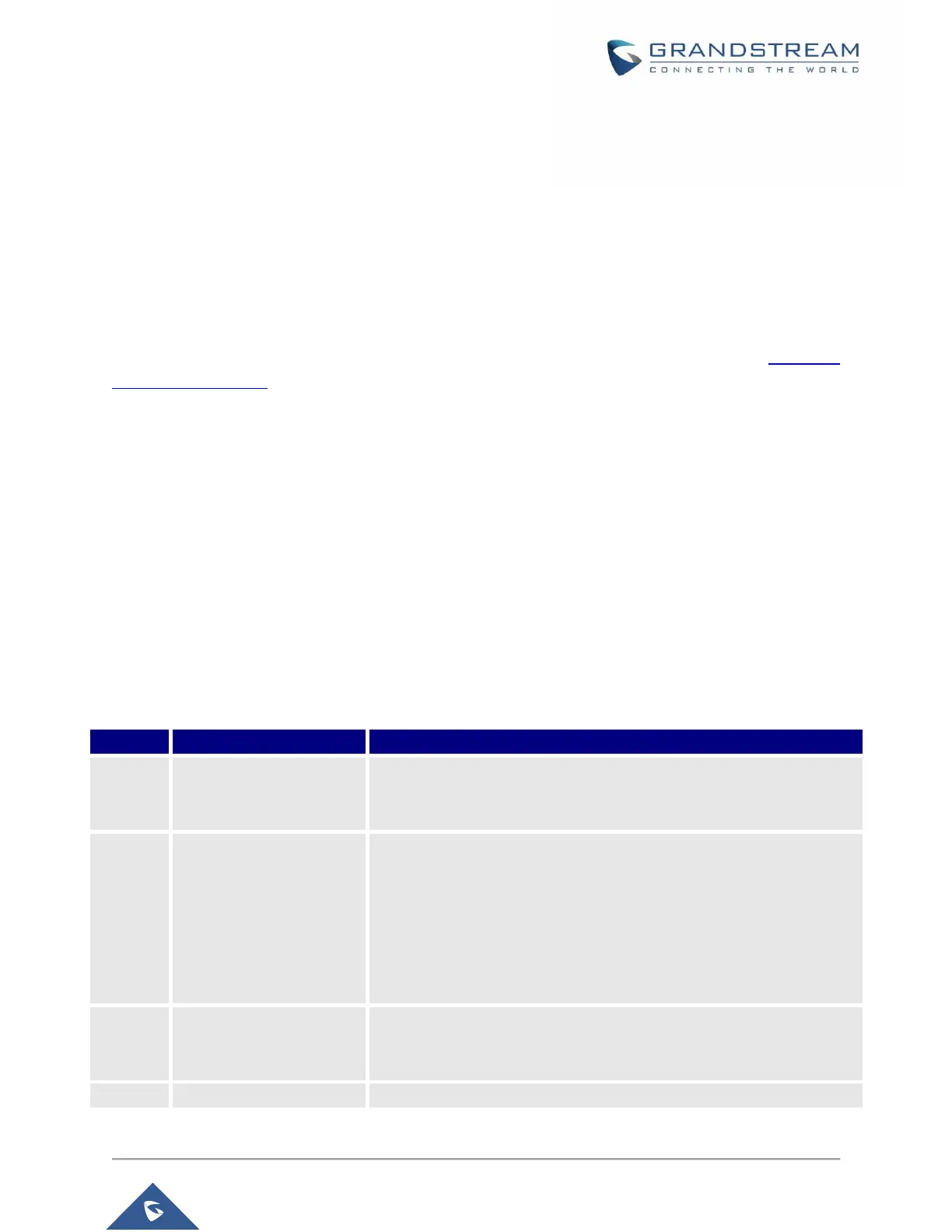CONFIGURATION GUIDE
The HT812/HT814 can be configured via one of two ways:
• The IVR voice prompt menu.
• The Web GUI embedded on the HT812/HT814 using PC's web browser.
Obtain HT812/HT814 IP Address via Connected Analogue phone
HT812/HT814 are by default configured to obtain the IP address from DHCP server where the unit is located.
In order to know which IP address is assigned to your HT812/HT814, you should access to the “Interactive
Voice Response Menu” of your adapter via the connected phone and check its IP address mode.
Please refer to the steps below to access the interactive voice response menu:
1. Use a telephone connected to phone ports of your HT812/HT814.
2. Press *** (press the star key three times) to access the IVR menu and wait until you hear “Enter
the menu option “.
3. Press 02 and the current IP address will be announced.
Understanding HT812/HT814 Interactive Voice Prompt Response Menu
The HT812/HT814 have a built-in voice prompt menu for simple device configuration which lists actions,
commands, menu choices, and descriptions. The IVR menu works with any phone connected to the
HT812/HT814. Pick up the handset and dial “***” to use the IVR menu.
Table 5: Voice Prompt Menu
Press “*” for the next menu option
Press “#” to return to the main menu
Enter 01-05, 07,10, 12-17,47 or 99 menu options
Press “9” to toggle the selection
If using “Static IP Mode”, configure the IP address information using
menus 02 to 05.
If using “Dynamic IP Mode”, all IP address information comes from the
DHCP server automatically after reboot.
If using “PPPoE Mode”, configure PPPoE Username and Password
from web GUI to get IP from your ISP.
The current WAN IP address is announced
If using “Static IP Mode”, enter 12-digit new IP address. You need to
reboot your HT812/HT814 for the new IP address to take Effect.
