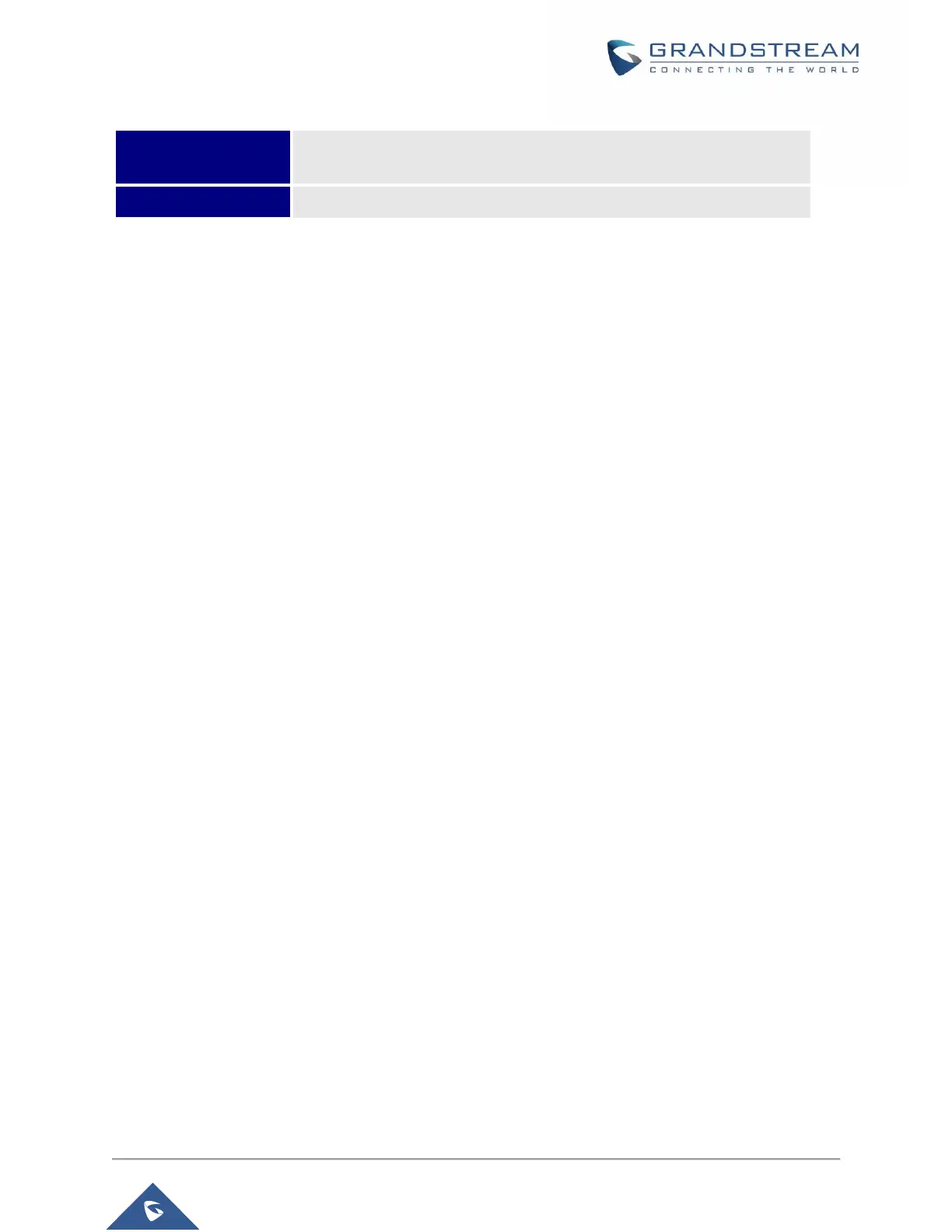Connecting HT81X
The HT81X are designed for easy configuration and installation. To connect your HT81X, please follow
the steps below:
Scenario 1: Connecting the HT81X using WAN Port
When connecting HT81X using the WAN port, they will act as simple DHCP Client.
1. Insert a standard RJ11 telephone cable into the p hone ports and connect the other end of the
telephone cable to a standard touch-tone analog telephone.
2. Connect the WAN port of the HT81X to a router, switch or modem using an Ethernet cable.
3. Insert the power adapter into the HT81X and connect it to a wall outlet and make sure to respect
the technical specifications of the power adapter used.
4. Power, WAN and Phone LEDs will be solidly lit when the HT81X is ready for use.
Scenario 2: Connecting the HT81X using LAN Port
When connecting the HT81X using the LAN port, they will act as a router and DHCP serving addresses,
the devices connected with HT81X LAN will pull DHCP addresses from your HT81X.
1. Insert a standard RJ11 telephone cable into the p hone ports and connect the other end of the
telephone cable to a standard touch-tone analog telephone.
2. Connect a computer or switch to the LAN port of the HT81X using an Ethernet Cable.
3. Insert the power adapter into the HT81X and connect it to a wall outlet and make sure to respect
the technical specifications of the power adapter used.
4. Power, LAN and Phone LEDs will be solidly lit when the HT81X is ready for use.
Note: Please make sure to enable NAT Router under Web GUI Basic Settings Device Mode.
