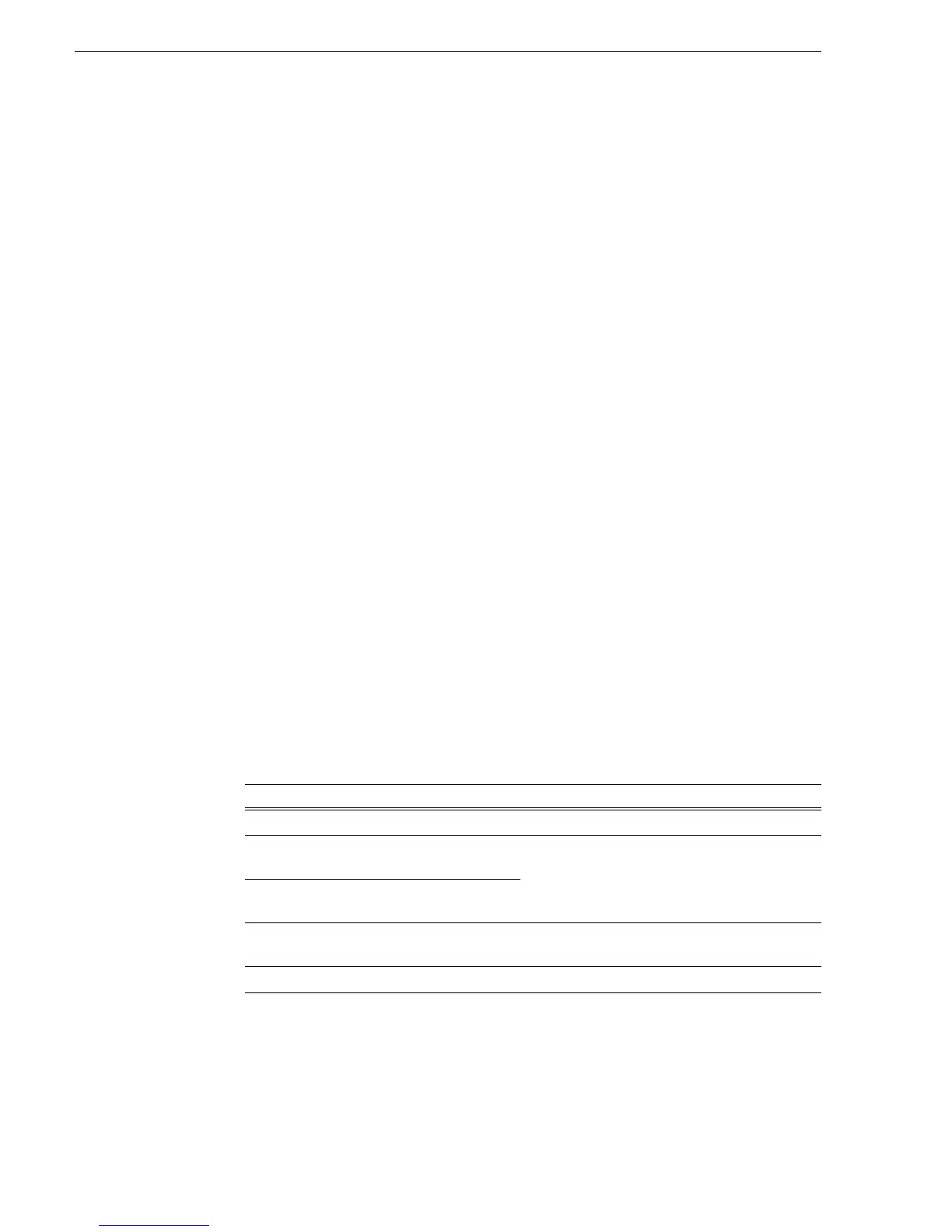22 K2 Media Client Version 3.0.1.19 Release Notes March 16, 2006
K2 Media Client Version 3.0.1.19 Release Notes & Upgrade Instructions - March 2006
Operation considerations
• Do not neglect to make a “first birthday” disk image shortly after the K2 Media
Client is installed and configured. Refer to the K2 Media Client Service Manual for
procedures. Failure to do so results in significant complications should you need to
restore the system. Also refer to the Known Problem for CR62924 later in these
release notes.
• If you are using the Grass Valley control point PC, you should also make a first
birthday image of the control point PC. To do this you use the K2 Media Client
Recovery CD. Both the Grass Valley control point PC and the K2 Media Client can
boot from this CD and make recovery disk images. Refer to the instruction in the
K2 Media Client Service Manual for creating a recovery disk image CD set.
Though written for the K2 Media Client, the instructions apply to the control point
PC as well.
• Minimum delay from start of record to start of transfer is 20 seconds for both 60Hz
timing and 50Hz timing.
• On HD/SD models, it is possible to change video input format on channels without
a reboot. If changing between SD and HD, however, there is a wait time up to 24
seconds for each recorder channel after clicking the OK button in Configuration
Manager.
• Changing system video standards requires a restart as part of the channel changes
as soon as the new standard is selected. Configuration Manager causes an
immediate restart of the K2 Media Client if the system reference standard is
changed and AppCenter is being used.
• Changes to record channel compression settings are global. That is to say, all
recorders are either MPEG, DV25, DV50, or D10. Choice of video input format,
bit-rate, chroma, GOP, and VBI lines are all on a channel-by-channel basis.
• If using Harris automation systems, the following settings are required for use with
K2 products. Note that the “Disk Port Comm Timeout” setting, which previously
was 30 frames, is now 60 frames:
• To fix the screen resolution problem seen with NetCentral on the Grass Valley
control point PC, do the following:
1. Go to Display properties (right mouse selection of properties on the display
area)
Setting Value Comments
Disk Prerolls 10 frames —
Frames to send Play early
(Preroll Play)
10 frames These two settings should be the same as the Disk
Prerolls setting. However, if there is extra fixed
latency in your RS-422 communication path, you
might need to adjust the settings differently.
Frames to send Record early
(Preroll Record)
10 frames
Disk Port Comm Timeout 60 frames This is the minimum required by K2. Do not use
the Harris default value, which is 10.
Back To Back Rec Unchecked K2 does not support this feature.
