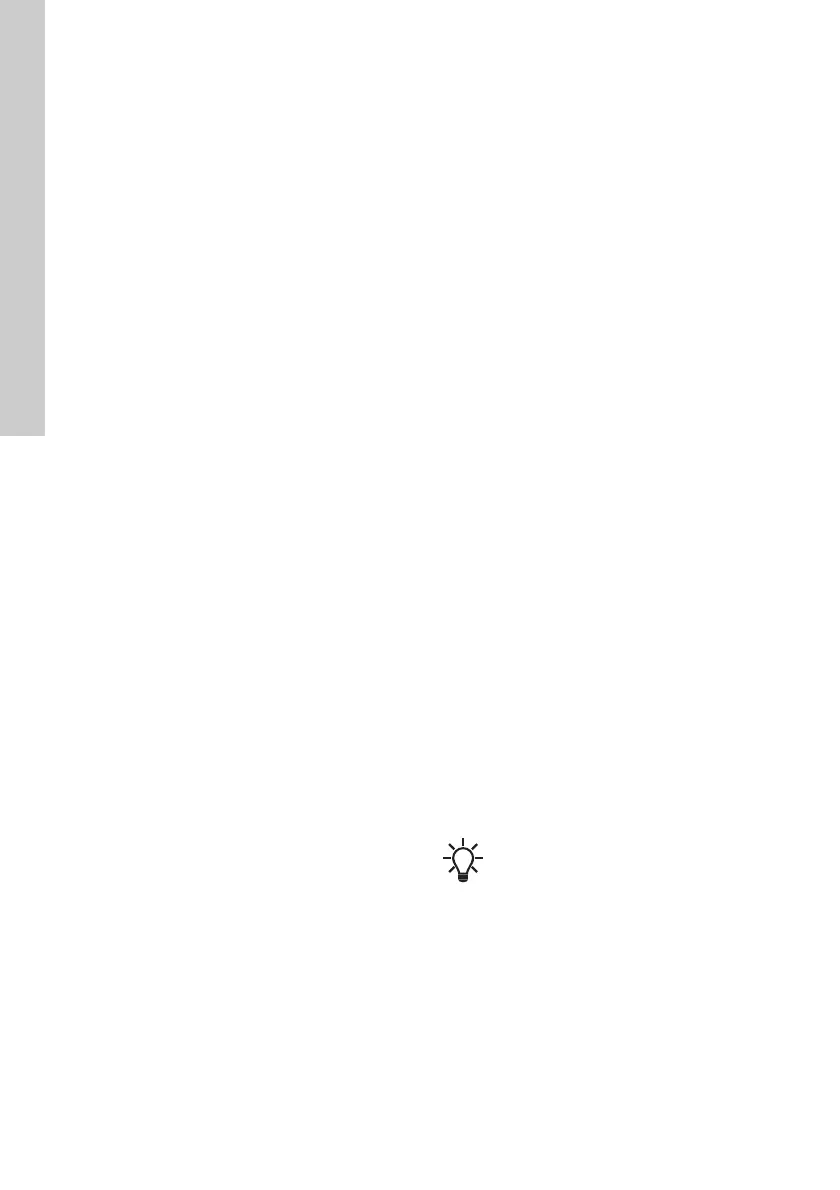English (GB)
44
10.28 ""Delete history""
This menu is only available in the advanced control
panel.
In this menu, you can delete the following historic
data:
• ""Delete operating log"".
• ""Delete energy consumption"".
10.29 ""Define Home display""
This menu is only available in the advanced control
panel.
In this menu, you can set the ""Home"" display to
show up to four user-defined parameters.
10.30 ""Display settings""
This menu is only available in the advanced control
panel.
In this menu, you can adjust the display brightness
and set whether or not the display is to turn off if no
buttons have been activated for a period of time.
10.31 "Store settings" (""Store actual
settings"")
Grundfos GO
In this menu, you can store the actual settings for
later use in the same motor or in other motors of the
same type.
Advanced control panel
In this menu, you can store the actual settings for
later use in the same motor.
10.32 "Recall settings" (""Recall stored
settings"")
Grundfos GO
In this menu, you can recall stored settings from a
number of previously stored settings that the motor
then uses.
Advanced control panel
In this menu, you can recall the last stored settings
that the motor then uses.
10.32.1 "Undo"
This menu is only available in Grundfos GO.
In this display, you can undo all settings that have
been made with Grundfos GO in the current
communication session. Once you have recalled
settings, you cannot undo.
10.33 "Pump name" (motor name)
This menu is only available in Grundfos GO.
In this display, you can give the motor a name. In this
way, you can easily identify the motor when
connecting with Grundfos GO.
10.34 "Connection code"
This menu is only available in Grundfos GO.
You can set a connection code to avoid having to
press the connection button each time and to restrict
remote access to the product.
Setting the code in the product using Grundfos
GO
1. Connect Grundfos GO to the product.
2. In the product dashboard, select "Settings".
3. Select "Connection code".
4. Enter the wanted code and press [OK].
The code must be a character string (ASCII). You
can always change the code. The old code is not
needed.
Setting the code in Grundfos GO
You can set a default connection code in Grundfos
GO so that it automatically attempts to connect to the
selected product via this code.
When you select a product with the same connection
code in Grundfos GO, Grundfos GO automatically
connects to the product and you do not have to press
the connection button on the module.
Set the default code in Grundfos GO in this way:
1. In the main menu, under "General", select
"Settings".
2. Select "Remote".
3. Enter the connection code in the field "Preset
connection code". The field now says
"Connection code set".
You can always change the default connection code
by pressing [Delete] and entering a new one.
If Grundfos GO fails to connect and ask you to press
the connection button on the product, it means that
the product has no connection code or has a
different connection code. In this case, you can only
establish connection via the connection button.
After setting a connection code, switch off
the product until the light in Grundfos Eye
turns off before you can use the new
connection code.
