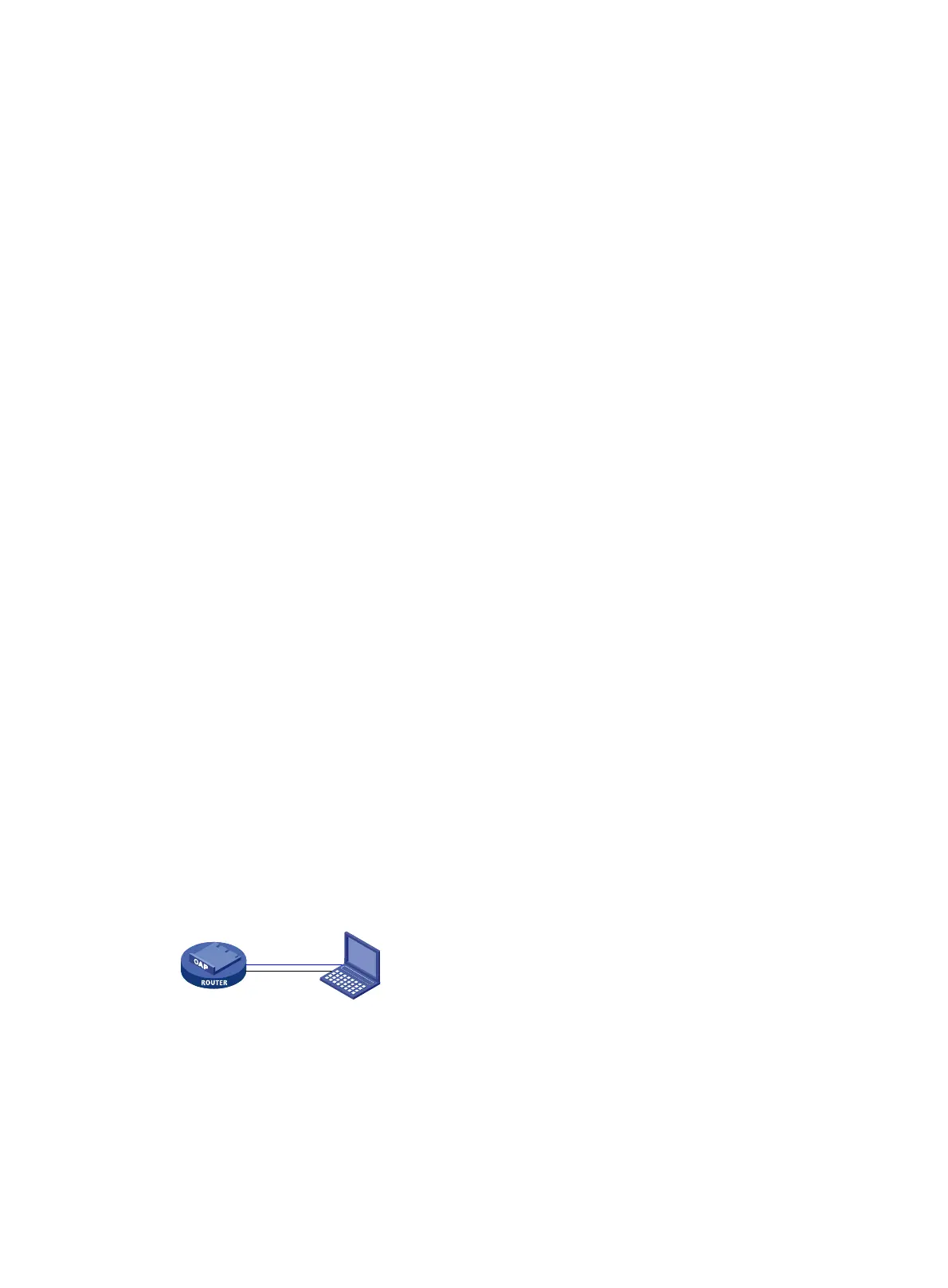14
[OSChooser]
Description="Windows Professional—Standard Installation"
Help=" This will install Windows Professional in a standard configuration."
LaunchFile="%INSTALLPATH%\%MACHINETYPE%\templates\startrom.com"
ImageType=Flat
4. Create the boot sub directory in the tftpboot directory, copy the directories I386 and $OEM$ on
the Windows XP CD to the boot directory, and decompress the driver.cab file in I386 to the I386
directory.
5. Decompress Intel 82574, and copy the decompressed files e1q5132.cat, e1q5132.din,
e1q5132.inf, e1q5132.sys, e1qmsg.dll, nicco2.dll, and NicInstQ.dll and the Mavell 88E8070
driver to the directories \boot, \boot\I386, and \boot\$OEM$\$1\PnPDrvrs\Net. You must
manually create these directories and make sure the parameter settings are the same as those in
winnt.sif.
6. Create the sub directory \$OEM$\$1\Hotfixes in the tftpboot\boot directory, and copy the
firstrun.bat file to this sub directory. The firstrun.bat file is automatically executed for only once at
device startup.
7. Install python-2.5.1.msi on the PC so that the PC can support the python function.
8. Decompress ris-linux-0.4.tar.gz to D:\tftpboot\ris-linux-0.4, enter DOS mode to execute
the .\infparser.py D:\tftpboot\boot command in D:\tftpboot\ris-linux-0.4 to generate the
network interface card configuration file, and execute the .\binlsrv.py command to start the BINL
service.
9. Share the D:\tftpboot directory, with the share name tftpboot, and add Everyone and Anonymous;
enable the guest user, and leave the password blank; select Start > Control Panel > Management
Tools > Local Security Policy, expand Local Policies, click User Rights Assignment, click Deny
access to this computer from the network, and delete the guest user; select Control Panel >
Management Tools > Local Security Policy, expand Local Policies, click Security Options, enable
Let Everyone permissions apply to anonymous users; click Shares that can be accessed
anonymously, and add D:\tftpboot.
10. Enable the TFTP server and DHCP server functions. The TFTP server file is saved in the D:\tftpboot
directory, and the boot file is saved in STARTROM.N12.
Setting up a configuration environment
As shown in Figure 2, connect the PC to the console port on the router with a console cable, and to the
Ethernet port on the OAP/OAPS module through a network cable.
Figure 2 Set up a configuration environment
Router + OAP/OAPS
module
PC
192.168.0.24
Console cable
Network cable
Installation procedure
To install the Windows XP Professional operating system:
1. Follow the installation steps 1, 2, 3, and 4 in Installation procedures to boot from network. About
30 minutes later, the installation procedure is complete.
