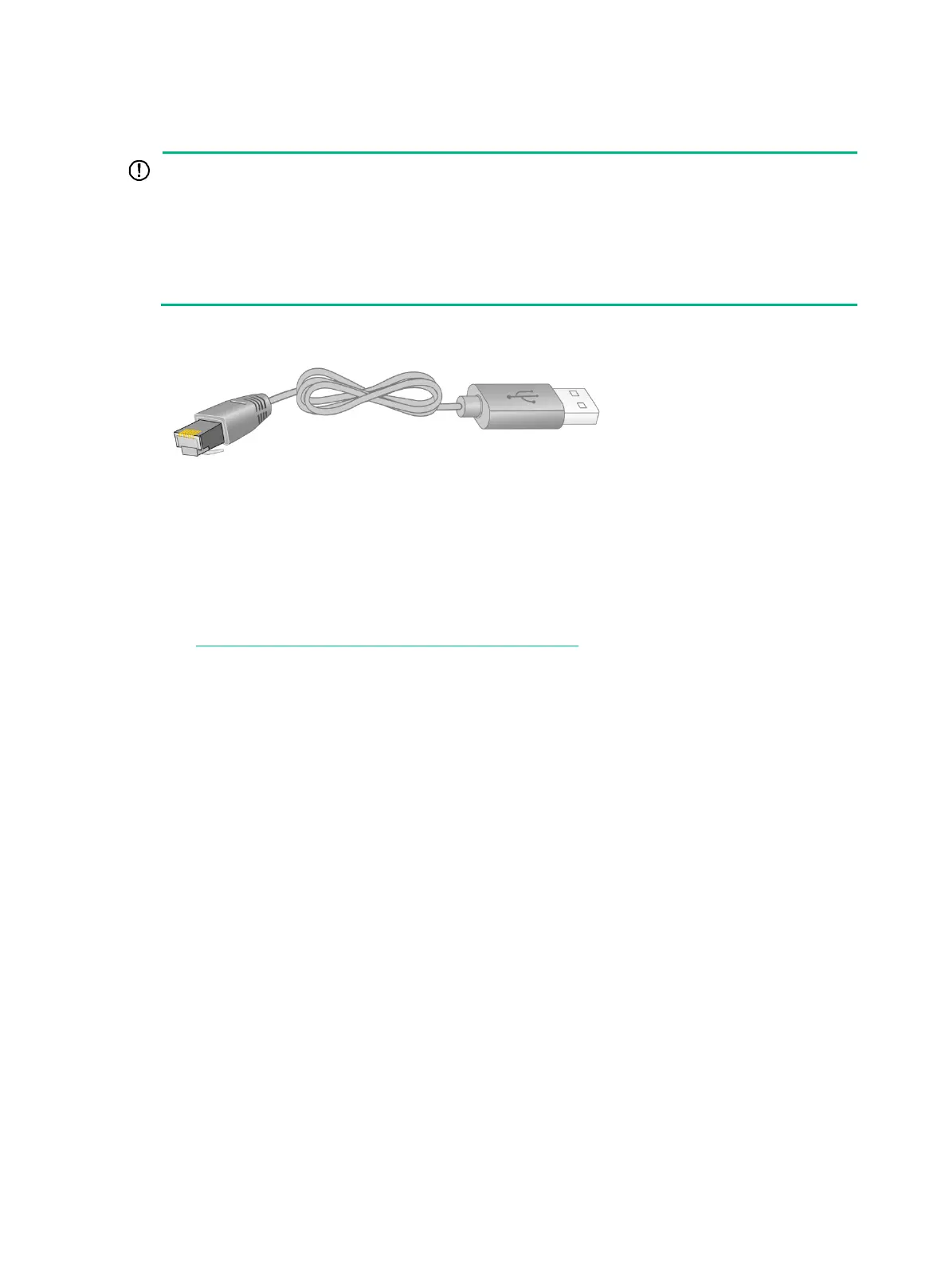3-27
Connecting a USB-to-RJ45 console cable
To use a USB-to-RJ45 console cable to connect the switch to a configuration terminal, first
download and install the USB-to-RJ45 console driver on the configuration terminal and then
connect the USB-to-RJ45 console cable to the configuration terminal.
If you have connected a USB-to-RJ45 console cable to the configuration terminal before driver
installation, you must remove and reconnect the USB-to-
RJ45 console cable to the configuration
terminal.
Figure3-3 USB-to-RJ45 console cable
The following installs the driver on the Windows system. To install the driver on other operating
systems, see the installation guide in the driver compression package named by the corresponding
operating system.
To connect the switch to the configuration terminal through a USB-to-RJ45 console cable:
1. Click the following link, or copy it to the address bar on your browser and download the
USB-to-RJ45 console driver.
http://www.h3c.com/en/home/USB_to_RJ45_Console/
2. View the TXT file Read me in the Windows folder to check whether the Windows system of the
configuration terminal supports the driver.
3. If the Windows system supports the driver, install
PL23XX-M_LogoDriver_Setup_v200_20190815.exe.
4. Click Next on the welcome page of the driver installation wizard.
